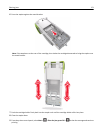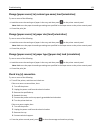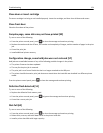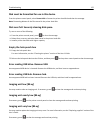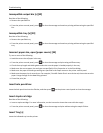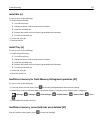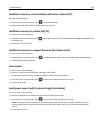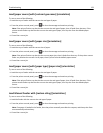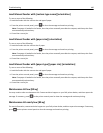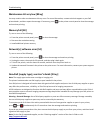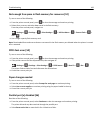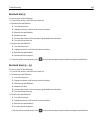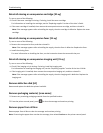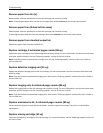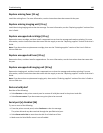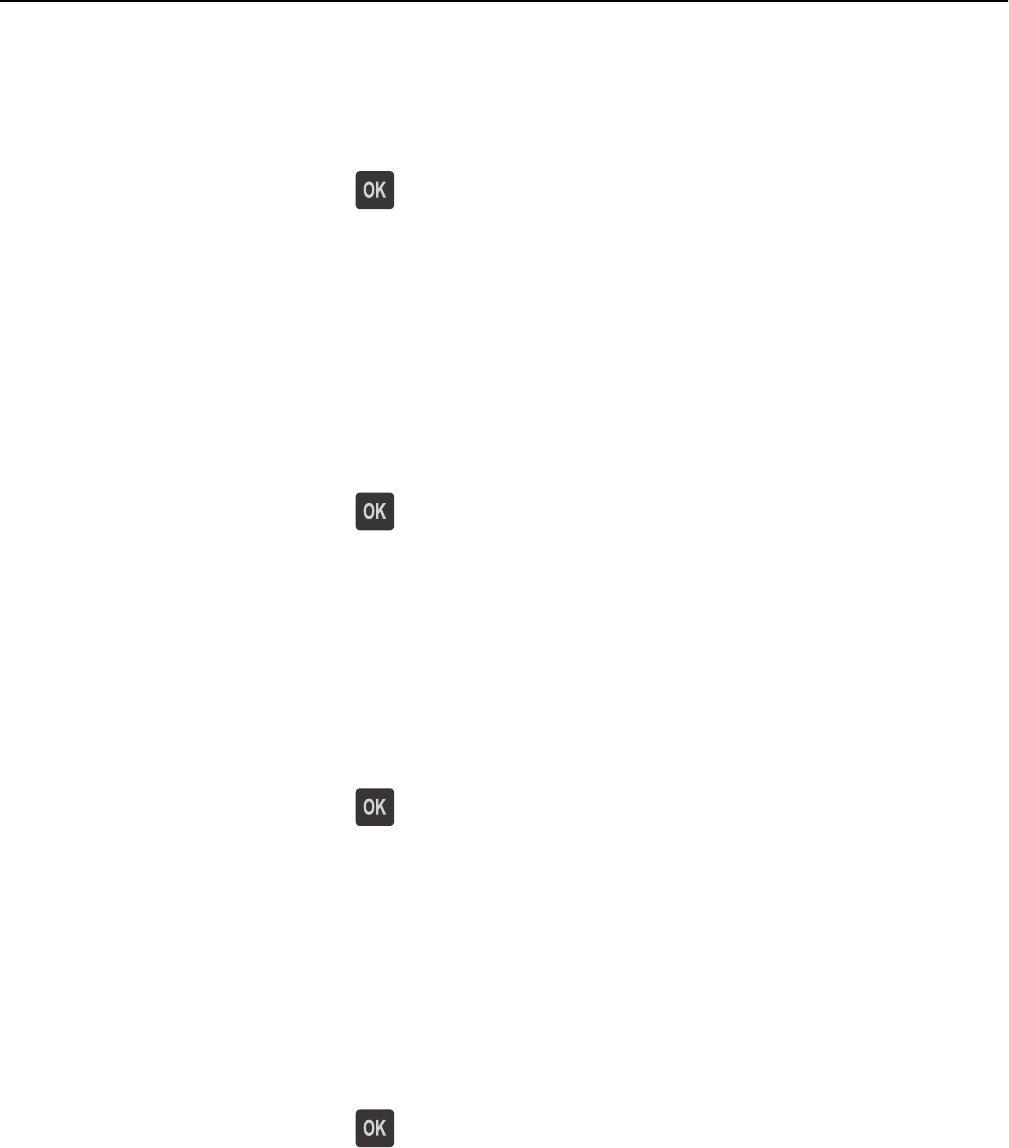
Load [paper source] with [custom type name] [orientation]
Try one or more of the following:
• Load the tray or feeder with the correct size and type of paper.
• From the printer control panel, press to clear the message and continue printing.
Note: If the printer finds a tray that has the correct size and type of paper, then it feeds from that tray. If the
printer cannot find a tray that has the correct size and type of paper, then it prints from the default paper
source.
• Cancel the current job.
Load [paper source] with [paper size] [orientation]
Try one or more of the following:
• Load the tray or feeder with the correct size of paper.
• From the printer control panel, press to clear the message and continue printing.
Note: If the printer finds a tray that has the correct paper size, then it feeds from that tray. If the printer cannot
find a tray that has the correct size of paper, then it prints from the default paper source.
• Cancel the current job.
Load [paper source] with [paper type] [paper size] [orientation]
Try one or more of the following:
• Load the tray or feeder with the correct size and type of paper.
• From the printer control panel, press to clear the message and continue printing.
Note: If the printer finds a tray that has the correct size and type of paper, then it feeds from that tray. If the
printer cannot find a tray that has the correct size and type of paper, then it prints from the default paper
source.
• Cancel the current job.
Load Manual Feeder with [custom string] [orientation]
Try one or more of the following:
• Load the feeder with the correct size and type of paper.
• From the printer control panel, press to clear the message and continue printing.
Note: If no paper is loaded in the feeder, then the printer manually overrides the request, and then prints from
an automatically selected tray.
• Cancel the current job.
Troubleshooting 179