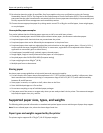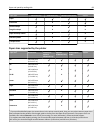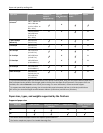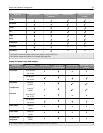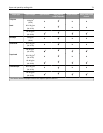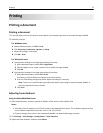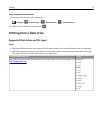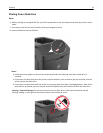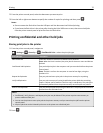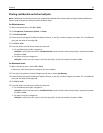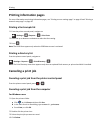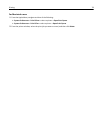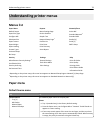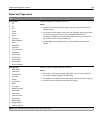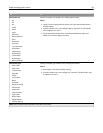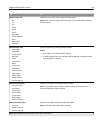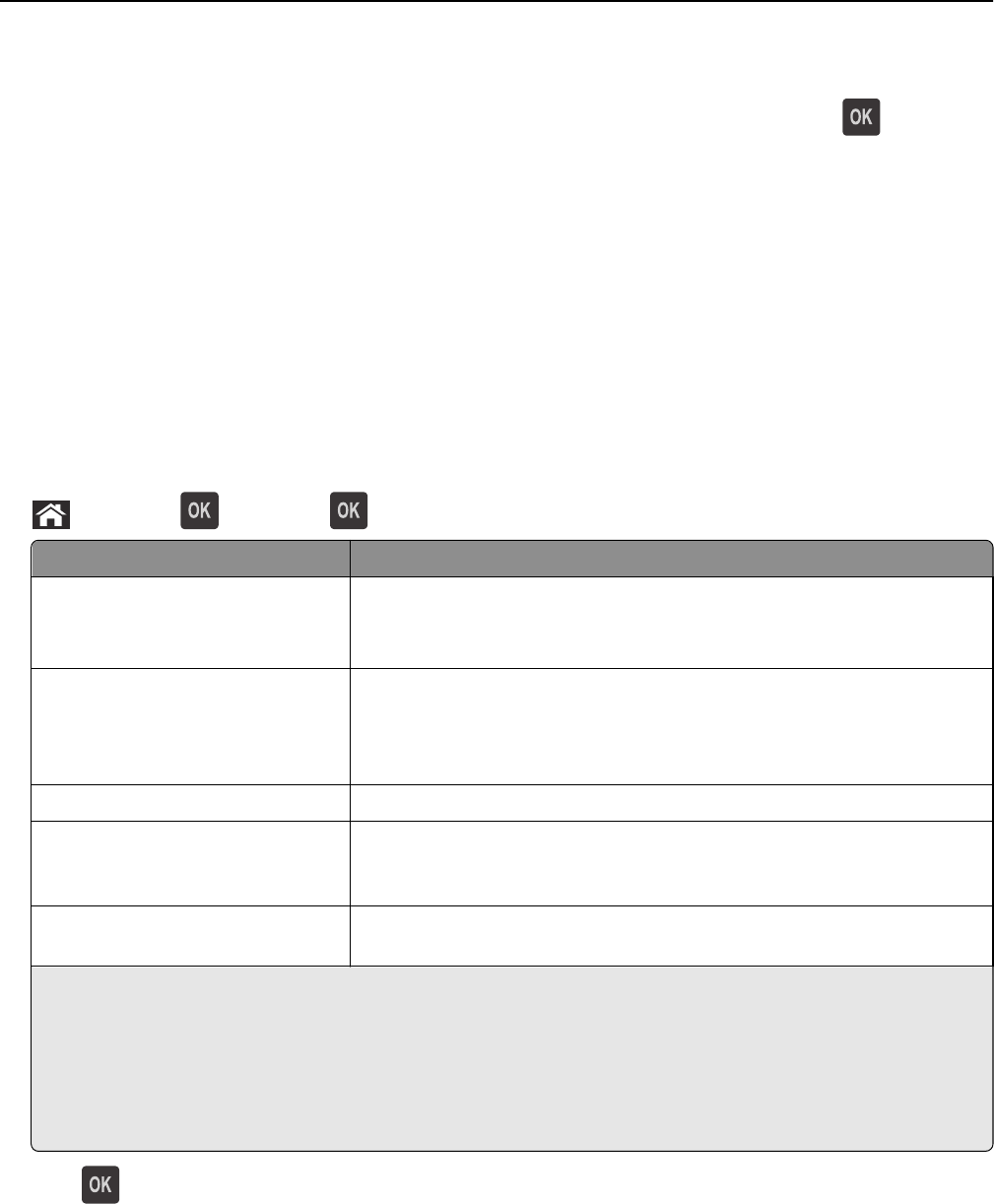
2 From the printer control panel, select the document you want to print.
3 Press the left or right arrow button to specify the number of copies for printing, and then press .
Notes:
• Do not remove the flash drive from the USB port until the document has finished printing.
• If you leave the flash drive in the printer after leaving the initial USB menu screen, then access held jobs
from the printer control panel to print files from the flash drive.
Printing confidential and other held jobs
Storing print jobs in the printer
1 From the printer control panel, navigate to:
> Settings > > Security > > Confidential Print > select the print job type
Print job type Description
Max Invalid PIN Limits the number of times an invalid PIN can be entered.
Note: When the limit is reached, the print jobs for that user name and PIN are
deleted.
Confidential Job Expiration Lets you hold print jobs in the computer until you enter the PIN from the printer
control panel.
Note: The PIN is set from the computer. It must be four digits, using the
numbers 0–9.
Repeat Job Expiration Lets you print and store print jobs in the printer memory for reprinting.
Verify Job Expiration Lets you print one copy of a print job while the printer holds the remaining
copies. It allows you to examine if the first copy is satisfactory. The print job is
automatically deleted from the printer memory once all copies are printed.
Reserve Job Expiration Lets you store print jobs for printing at a later time. The print jobs are held until
deleted from the Held Jobs menu.
Notes:
• Confidential, Verify, Reserve, and Repeat print jobs may be deleted if the printer requires extra memory to
process additional held jobs.
• You can set the printer to store print jobs in the printer memory until you start the print job from the printer
control panel.
• All print jobs that can be initiated by the user at the printer are called held jobs.
2 Press .
Printing 75