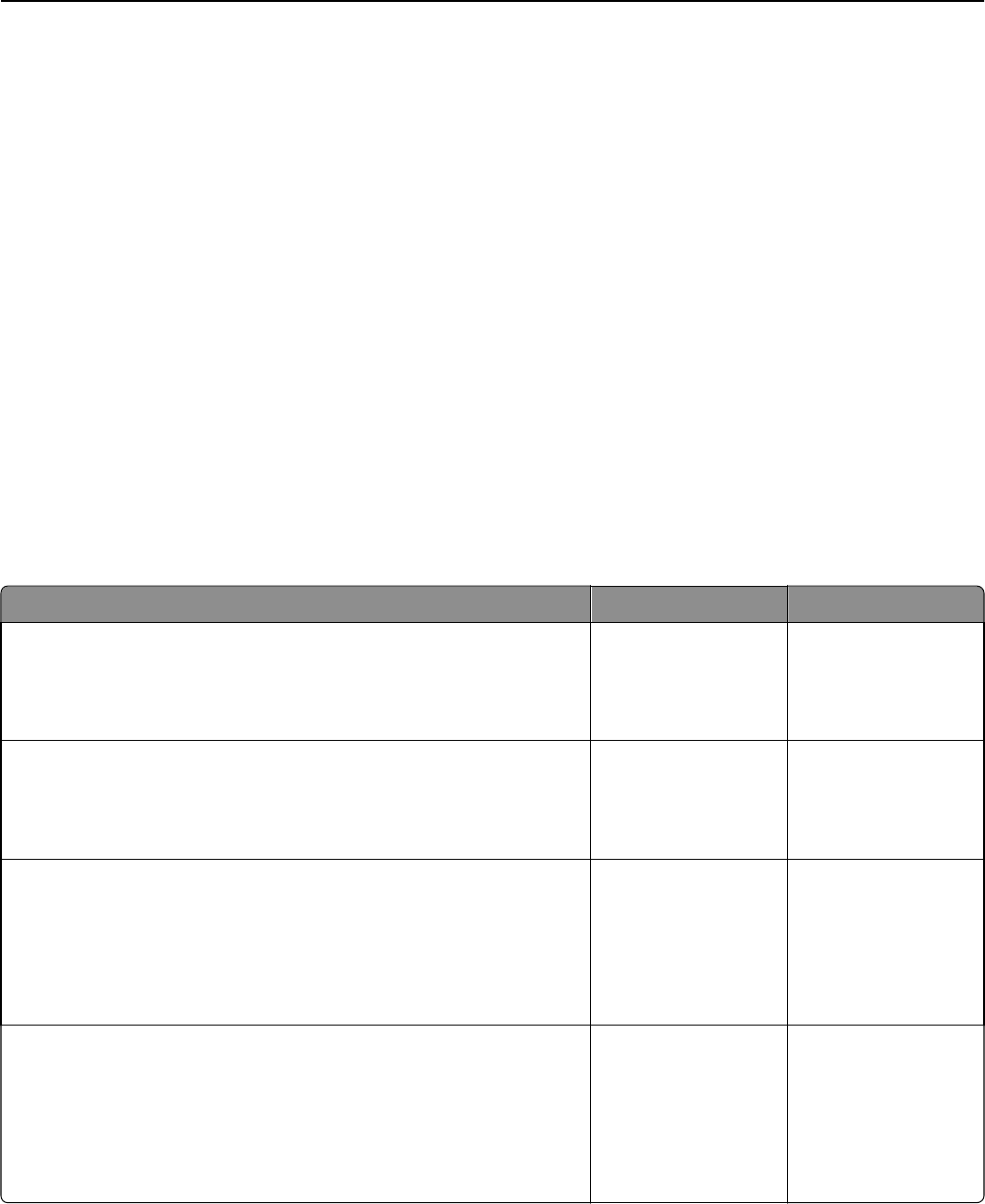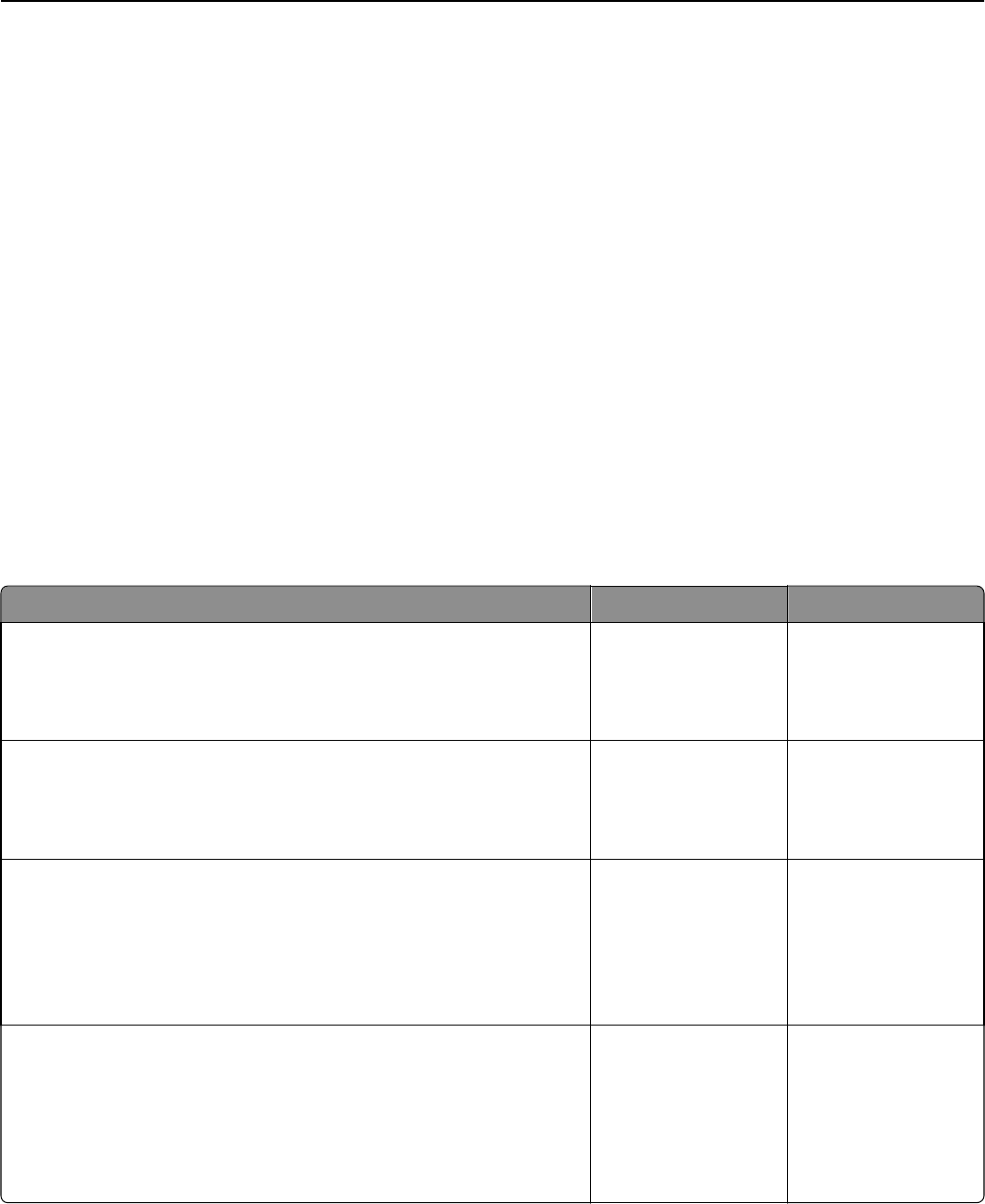
USB port [x] disabled [56]
Try one or more of the following:
• From the printer control panel, select Continue to clear the message and continue printing.
The printer discards any data received through the specified serial port.
• Select Reset active bin to reset the active bin for a linked set of bins.
• Make sure the USB Buffer menu is enabled.
Solving printer problems
• “Basic printer problems” on page 189
• “Hardware and internal option problems” on page 191
• “Paper feed problems” on page 195
Basic printer problems
The printer is not responding
Action Yes No
Step 1
Make sure the printer is turned on.
Is the printer turned on?
Go to step 2. Turn on the printer.
Step 2
Check if the printer is in Sleep mode or Hibernate mode.
Is the printer in Sleep mode or Hibernate mode?
Press the Sleep button
to wake the printer
from Sleep mode or
Hibernate mode.
Go to step 3.
Step 3
Check if one end of the power cord is plugged into the printer and the
other to a properly grounded electrical outlet.
Is the power cord plugged into the printer and a properly grounded
electrical outlet?
Go to step 4. Plug one end of the
power cord into the
printer and the other to
a properly grounded
electrical outlet.
Step 4
Check other electrical equipment plugged into the electrical outlet.
Does other electrical equipment work?
Unplug the other
electrical equipment,
and then turn on the
printer. If the printer
does not work, then
reconnect the other
electrical equipment.
Go to step 5.
Troubleshooting 189