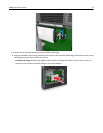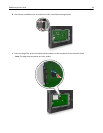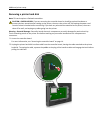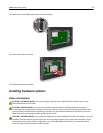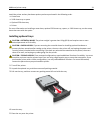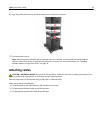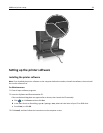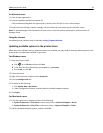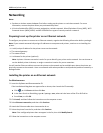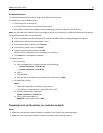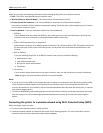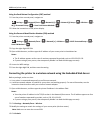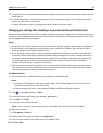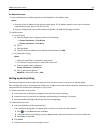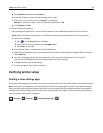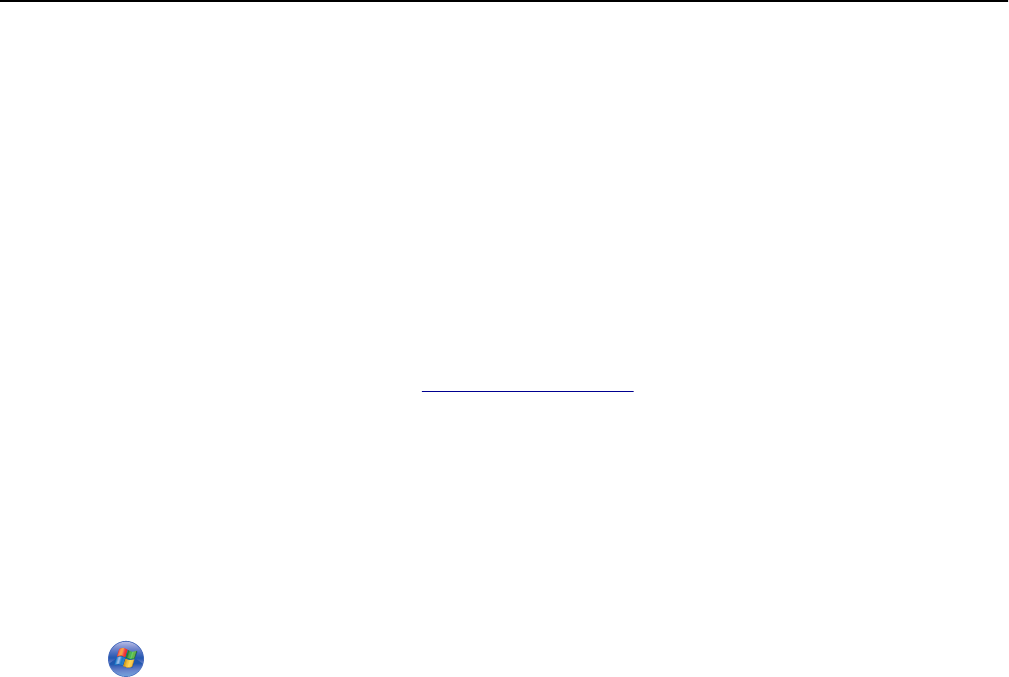
For Macintosh users
1
Close all open applications.
2 Insert the Software and Documentation CD.
If the installation dialog does not appear after a minute, then click the CD icon on the desktop.
3 Double-click the software installer package, and then follow the instructions on the computer screen.
Note: To take advantage of the full features of your printer, select the custom install option, and then select all
packages listed.
Using the Internet
An updated printer software may be available at http://support.dell.com.
Updating available options in the printer driver
When the printer software and any hardware options are installed, you may need to manually add the options in the
printer driver to make them available for print jobs.
For Windows users
1 Open the printers folder.
a Click , or click Start and then click Run.
b In the Start Search or Run dialog, type control printers.
c Press Enter, or click OK.
2 Select the printer.
3 Right‑click the printer, and then select Properties.
4 Click the Configuration tab.
5 Do either of the following:
• Click Update Now ‑ Ask Printer.
• Under Configuration Options, manually add any installed hardware options.
6 Click Apply.
For Macintosh users
1 From the Apple menu, navigate to either of the following:
• System Preferences > Print & Scan > select your printer > Options & Supplies > Driver
• System Preferences > Print & Fax > select your printer > Options & Supplies > Driver
2 Add any installed hardware options, and then click OK.
Additional printer setup 35