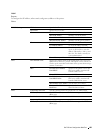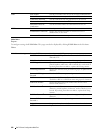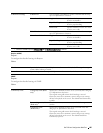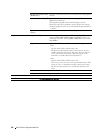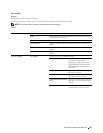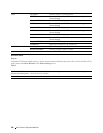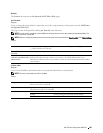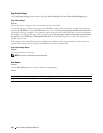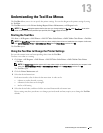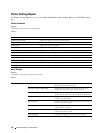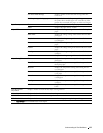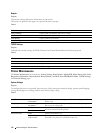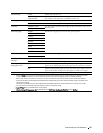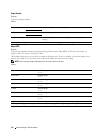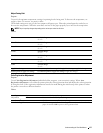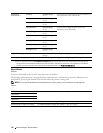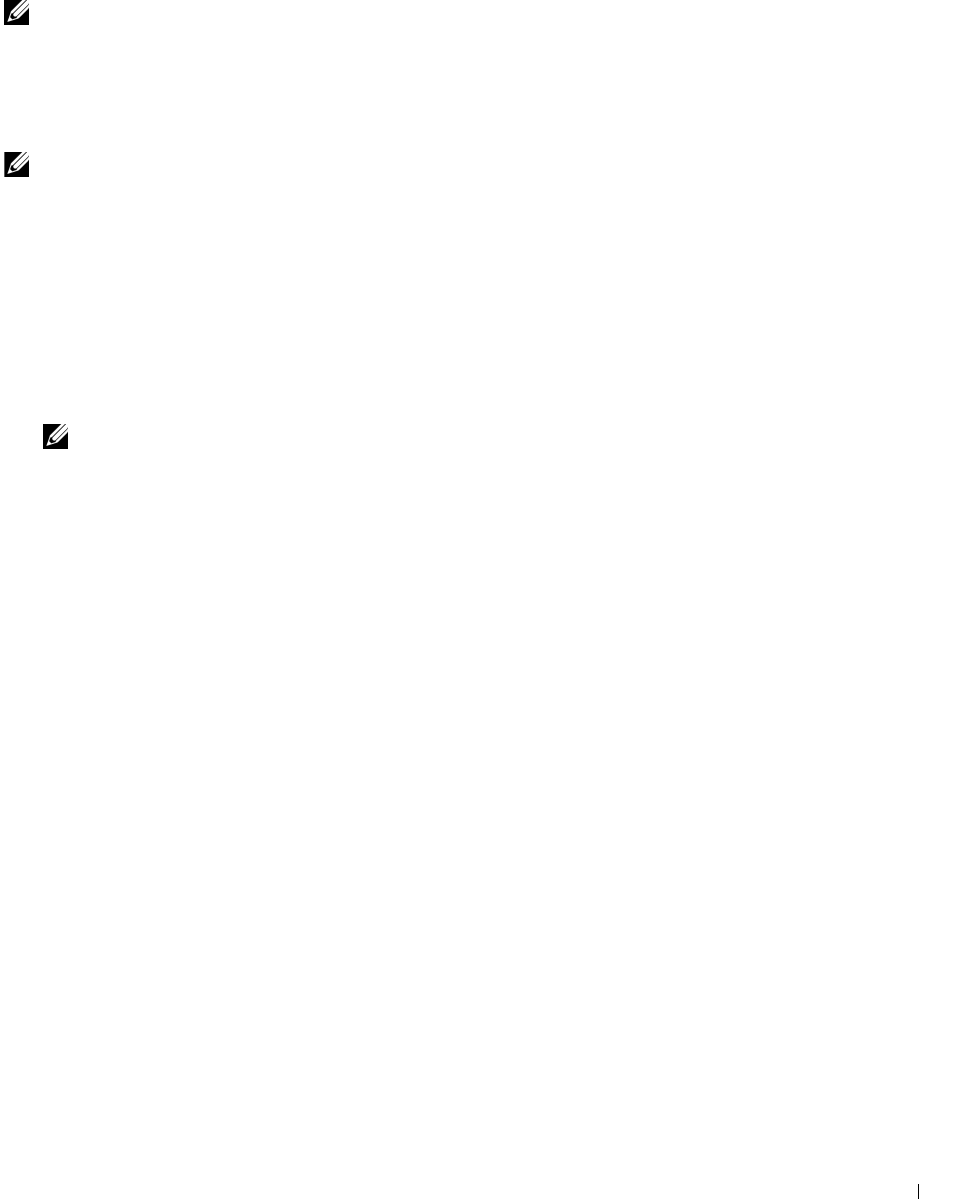
Understanding the Tool Box Menus 111
13
Understanding the Tool Box Menus
The Tool Box allows you to view or specify the printer settings. You can also diagnose the printer settings by using
the Tool Box.
The Tool Box consists of the Printer Settings Report, Printer Maintenance, and Diagnosis tabs.
NOTE: The Password dialog box appears the first time you try to change settings on Tool Box when Panel Lock is set on the
printer. In this case, enter the password you specified, and click OK to apply the settings.
Starting the Tool Box
Click
Start
→
All Programs
→
Dell Printers
→
Dell C1760nw Color Printer
or
Dell C1660w Color Printer
→
Tool Box
.
NOTE: The Select Printer window appears in this step, when multiple printer drivers are installed on your computer. In this case,
click Dell C1760nw Color Printer or Dell C1660w Color Printer listed in Printer Name, and then click OK.
The Tool Box opens.
Using the Tool Box to Change the Printer Settings
You can select menu items and corresponding values from the Tool Box.
To select a new value as a setting:
1
Click
Start
→
All Programs
→
Dell Printers
→
Dell C1760nw Color Printer
or
Dell C1660w Color Printer
→
Tool Box
.
NOTE: The Select Printer window appears in this step, when multiple printer drivers are installed on your computer. In this
case, click Dell C1760nw Color Printer or Dell C1660w Color Printer listed in Printer Name, and then click OK.
The
Tool Box
opens.
2
Click the
Printer Maintenance
tab.
3
Select the desired menu item.
Each menu item has a list of values for the menu item. A value can be:
• A phrase or word to describe a setting
• A numerical value that can be changed
• An On or Off setting
4
Select the desired value, and then click the associated button with each menu item.
Driver settings may have precedence over changes previously made and may require you to change the
Tool Box
defaults.