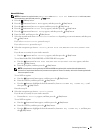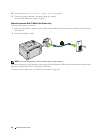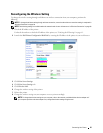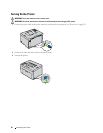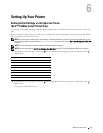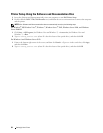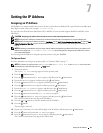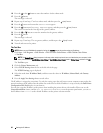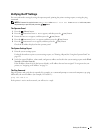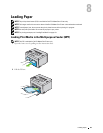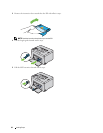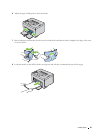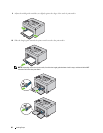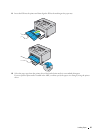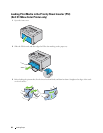Setting the IP Address 41
Verifying the IP Settings
You can confirm the settings by using the operator panel, printing the printer settings report, or using the ping
command.
NOTE: A Password is required to enter Admin Menu when Panel Lock Set is set to Enable. In this case, enter
the password you specified, and press the (Set) button.
The Operator Panel
1
Press the (
Menu)
button.
2
Press the button until
Admin Menu
appears, and then press the
(set)
button.
3
Ensure that
Network
appears, and then press the
(set)
button.
4
Press the button until
TCP/IP
appears, and then press the
(set)
button.
5
Press the button until
IPv4
appears, and then press the
(set)
button.
Check the IP address displayed on the operator panel.
The System Settings Report
1
Print the system settings report.
For details about how to print a system settings report, see "Printing a Report/List Using the Operator Panel" on
page 125.
2
Verify the correct IP address, subnet mask, and gateway address are listed in the system settings report under
Wired
Network
or
Wireless Network
.
If the IP address shows 0.0.0.0 (the factory default), an IP address has not been assigned. To assign one for your
printer, see "Assigning an IP Address" on page 39.
The Ping Command
Ping the printer and verify that it responds. For example, at a command prompt on a network computer, type ping
followed by the new IP address (for example, 192.168.0.11):
ping 192.168.0.11
If the printer is active on the network, you will receive a reply.