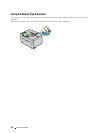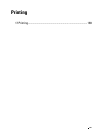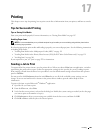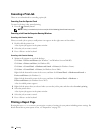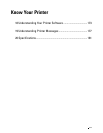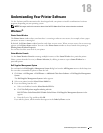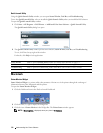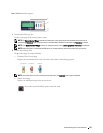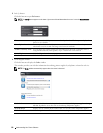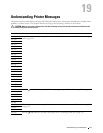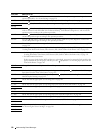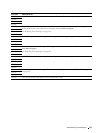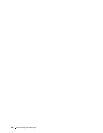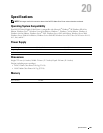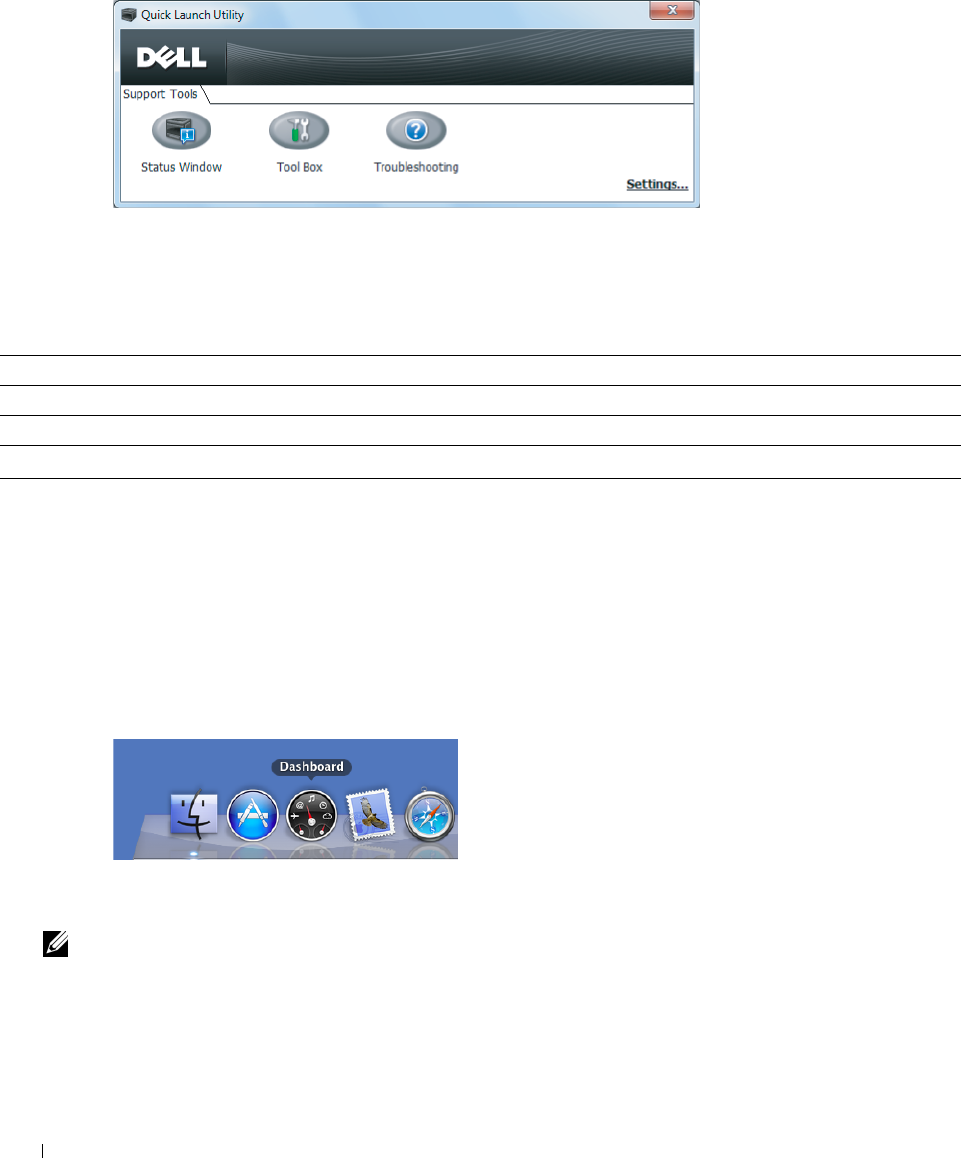
174 Understanding Your Printer Software
Quick Launch Utility
Using the Quick Launch Utility window, you can open Status Window, Tool Box, and Troubleshooting.
To use the Quick Launch Utility, select to install the Quick Launch Utility when you install the Dell software.
To open the Quick Launch Utility window:
1
Click
Start
→
All Programs
→
Dell Printers
→
Additional Color Laser Software
→
Quick Launch Utility.
The
Quick Launch Utility
dialog box opens.
2
The
Quick Launch Utility
window provides three buttons;
Status Window
,
Tool Box
, and
Troubleshooting.
To exit, click
X
at the top-right of the window.
For details, click
Help
of each application.
Macintosh
Status Monitor Widget
Status Monitor Widget is a printer utility that promotes efficient use of the printer through the exchange of
information between the Macintosh and the printer.
To open the Status Monitor Widget:
1
Click the Dashboard icon in the Dock to launch Dashboard.
2
Click the Plus (+) sign to display the Widget Bar.
3
Click the icon of
Status Monitor
in the Widget Bar. The
Printer Status
window appears.
NOTE: If Select a printer. is displayed, select your printer in Preferences.
Status Window Click to open the Printing Status window. See "Printer Status Window" on page 173.
Tool Box Click to open the Tool Box. See "Understanding the Tool Box Menus" on page 111.
Troubleshooting
*1
Click to open the Troubleshooting Guide, which allows you to resolve issues by yourself.
*
1
Troubleshooting Guide is the Portable Document Format (PDF) file. This item needs software to view the document.