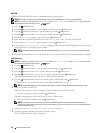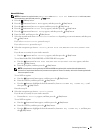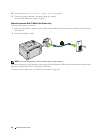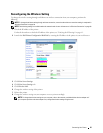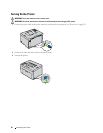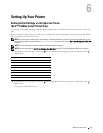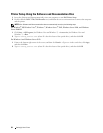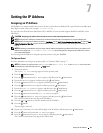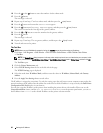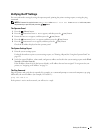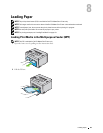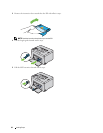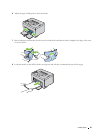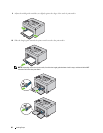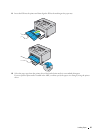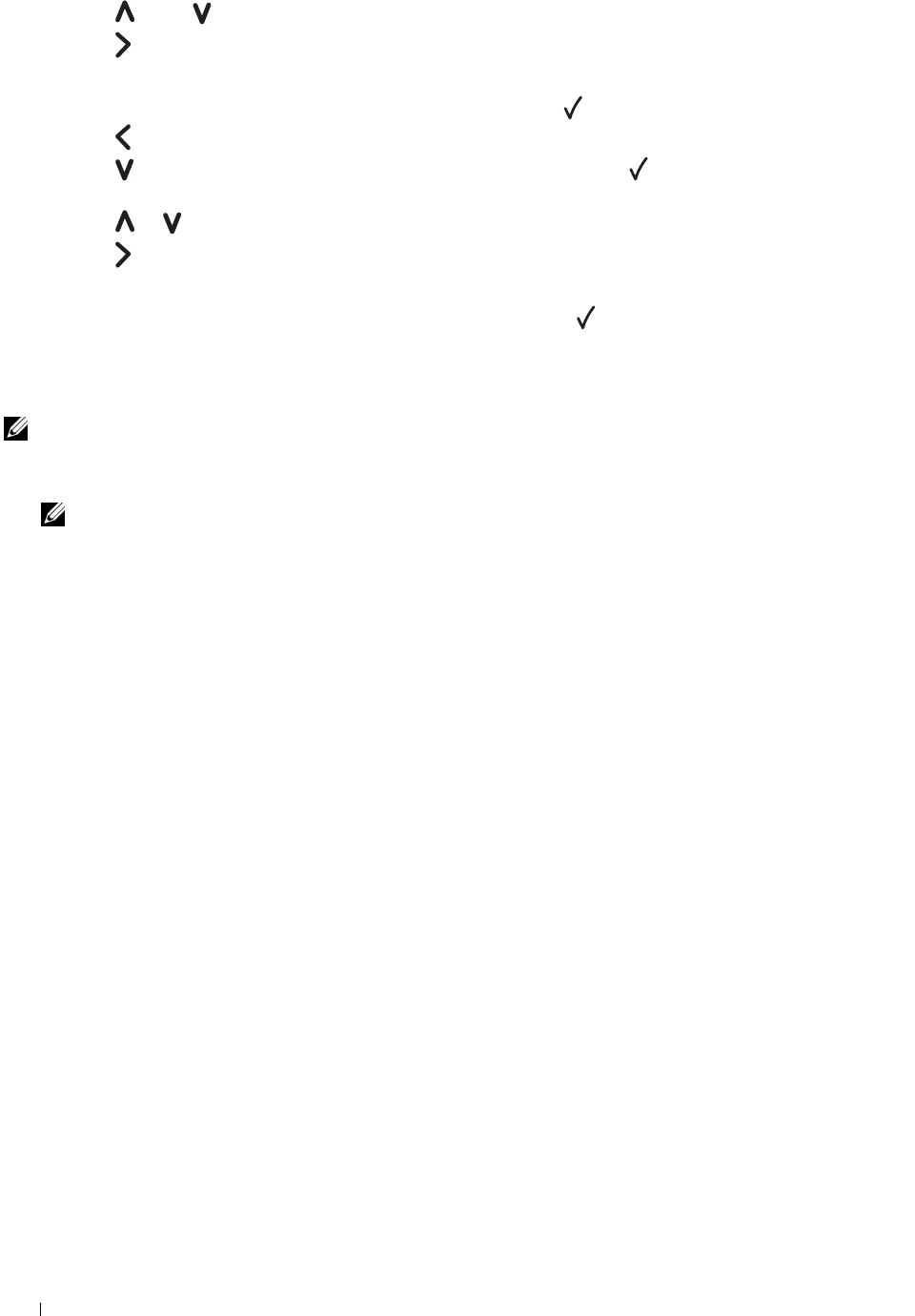
40 Setting the IP Address
16
Press the or the button to enter the numbers for the subnet mask.
17
Press the button.
The next digit is selected.
18
Repeat step 16 and step 17 and set subnet mask, and then press the
(set)
button.
19
Press the button and ensure that
Subnet Mask
appears.
20
Press the button until
Gateway Address
appears, and then press the
(set)
button.
The cursor is located at the first digit of the gateway address.
21
Press the or button to enter the numbers for the gateway address.
22
Press the button.
The next digit is selected.
23
Repeat step 21 and step 22 to set gateway address, and then press the
(set)
button.
24
Turn off and turn on the printer.
The Tool Box
NOTE: When you use IPv6 Mode for network printing, the Tool Box cannot be used to assign an IP address.
1
Click S
tart
→
All Programs
→
Dell Printers
→
Dell C1760nw Color Printer
or
Dell C1660w Color Printer
→
Tool Box
.
NOTE: The Select Printer dialog box opens in this step, when multiple printer drivers are installed on your computer. In this
case, click the name of Dell C1760nw Color Printer or Dell C1660w Color Printer listed in Printer Name, and then click OK.
The
Tool Box
opens.
2
Click the
Printer Maintenance
tab.
3
Select
TCP/IP Settings
from the list at the left side of the page.
The
TCP/IP Settings
page is displayed.
4
Select the mode from
IP Address Mode
, and then enter the values in
IP Address
,
Subnet Mask
, and
Gateway
Address
.
5
Press the
Apply New Settings
button to take effect.
The IP address is assigned to your printer. To verify the setting, open the web browser on any computer connected to the
network and enter the IP address into the address bar on the browser. If the IP address is set up correctly, the
Dell Printer
Configuration Web Tool
displays in your browser.
You can also assign the IP address to the printer when installing the printer drivers with installer. When you use the
Network Installation
feature, and the
Get IP Address
is set to
AutoIP
on the operator panel menu, you can set
the IP address from
0.0.0.0
to the desired IP address on the printer selection window.