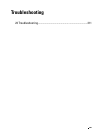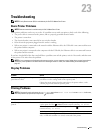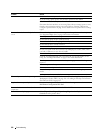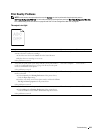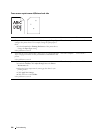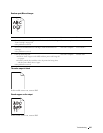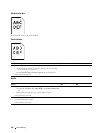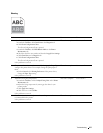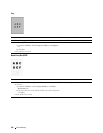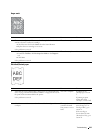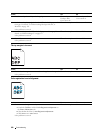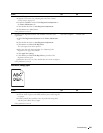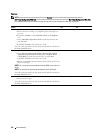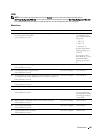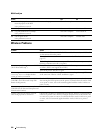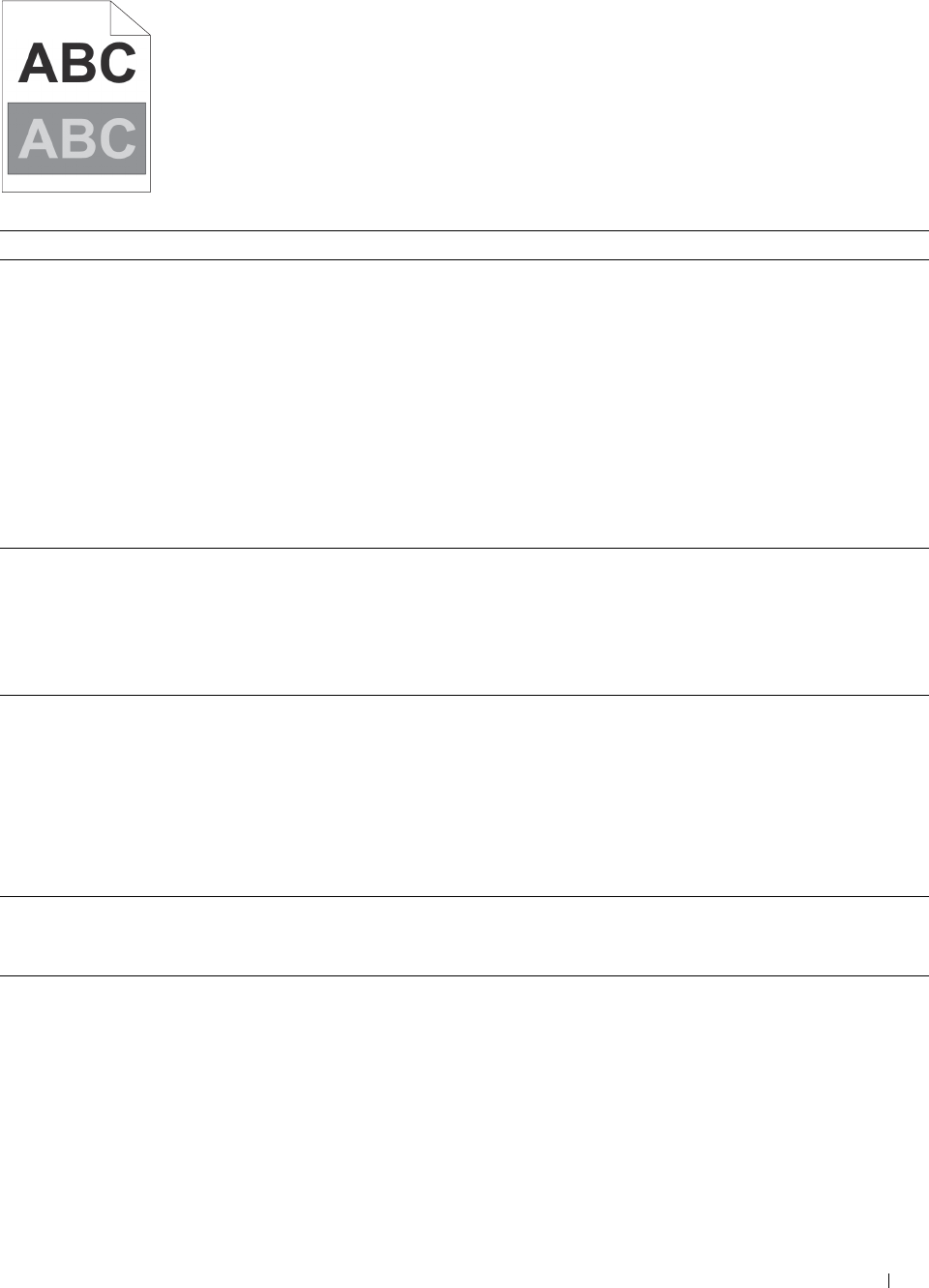
Troubleshooting 217
Ghosting
Action Yes No
1 Adjust the transfer bias.
a
Launch the
Tool Box
, click
Chart Print
on the
Diagnosis
tab.
b
Click
Ghost Configuration Chart
.
The Ghost Configuration Chart is printed.
c
Launch the
Tool Box
, click
BTR Refresh Mode
on the
Printer
Maintenance
tab.
d
Check the check box next to
On
, and then click
Apply New Settings
.
e
Click
Chart Print
on the
Diagnosis
tab.
f
Click
Ghost Configuration Chart
.
The Ghost Configuration Chart is printed.
Is the problem recovered?
The task is complete. Go to action 2.
2 The print media surface may be uneven. Try changing the Paper Type
setting in the printer driver. For example, change the plain paper to
thick.
a
On the
General
tab in
Printing Preferences
of the printer driver,
change the
Paper Type
setting.
Is the problem recovered?
The task is complete. Go to action 3.
3 Adjust the fusing unit temperature.
a
Launch the
Tool Box
, and click
Adjust Fusing Unit
on the
Printer
Maintenance
tab.
b
Adjust the fixing temperature by turning up the value for your
printing media.
c
Click
Apply New Settings
.
d
Click close box to exit
Tool Box
.
Is the problem recovered?
The task is complete. Go to action 4.
4 If you use non-recommended print media, use the print media
recommended for the printer.
Is the problem recovered?
The task is complete. Contact Dell.