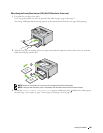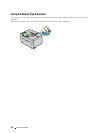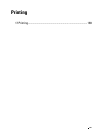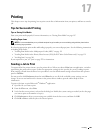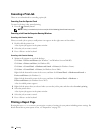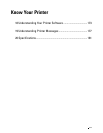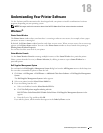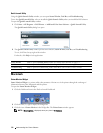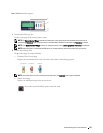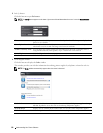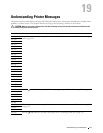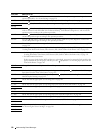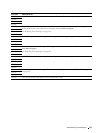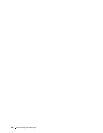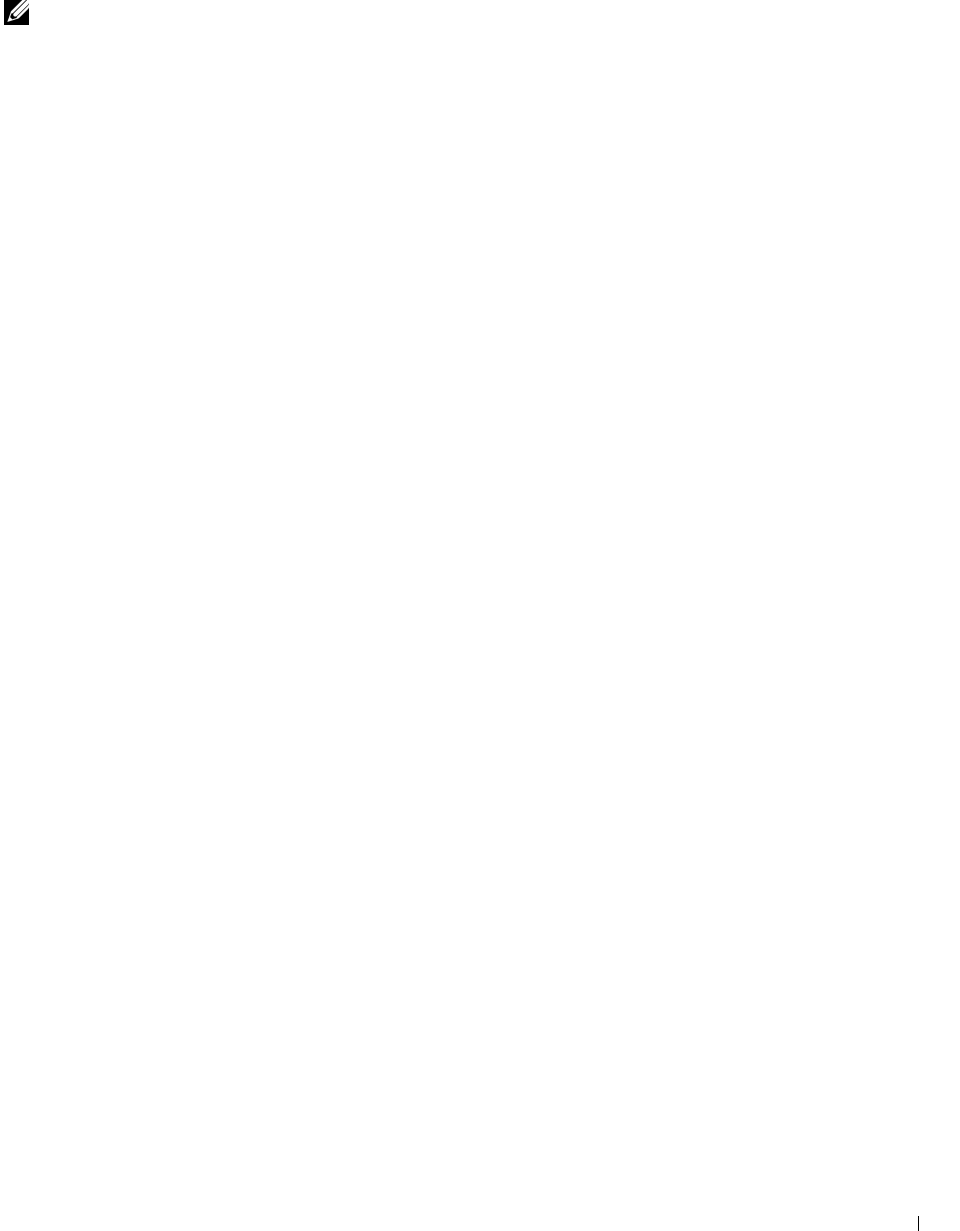
Understanding Your Printer Software 173
18
Understanding Your Printer Software
Use the
Software and Documentation
disc that shipped with your printer to install a combination of software
programs, depending on your operating system.
NOTE: The images used in this manual are those of the Dell™ C1760nw Color Printer unless otherwise mentioned.
Windows
®
Printer Status Window
The Printer Status window alerts you when there is a warning or when an error occurs, for example, when a paper
jam occurs or toner is running low.
By default, the Printer Status window launches only when an error occurs. When an error occurs, the error message
appears on the Printer Status window. You can set the Printer Status window to always launch when printing in
Printing Status Window Properties.
You can also check the toner level of your printer.
Status Monitor Console
Use the Status Monitor Console to manage multiple instances of the Status Window for a particular printer.
Select a printer from the list view (or Printer Selection) by clicking its name to open a Status Window for a
particular printer.
Dell Supplies Management System
You can launch the Dell Supplies Management System dialog box from the All Programs menu or the desktop icon.
You can order consumables by phone or from the web.
1
Click
Start
→
All Programs
→
Dell Printers
→
Additional Color Laser Software
→
Dell Supplies Management
System
.
The
Dell Supplies Management System
window appears.
2
Select your printer from the
Select Printer Model
list.
3
If you are ordering from the web:
a
Select a web address from the
Select Reorder URL
list.
b
Click
Visit Dell printer supplies ordering web site
.
Dell C1760nw Color Printer/Dell C1660w Color Printer - Dell Supplies Management System
window
appears.
c
Enter the Service Tag, and then click
OK
.
If you order by phone, call the number that appears in the
Order by Phone
section.