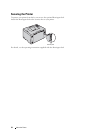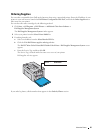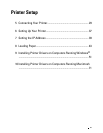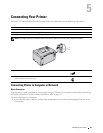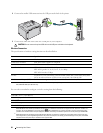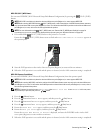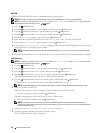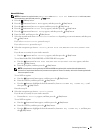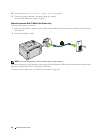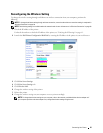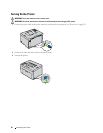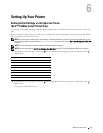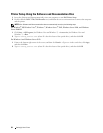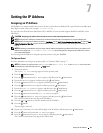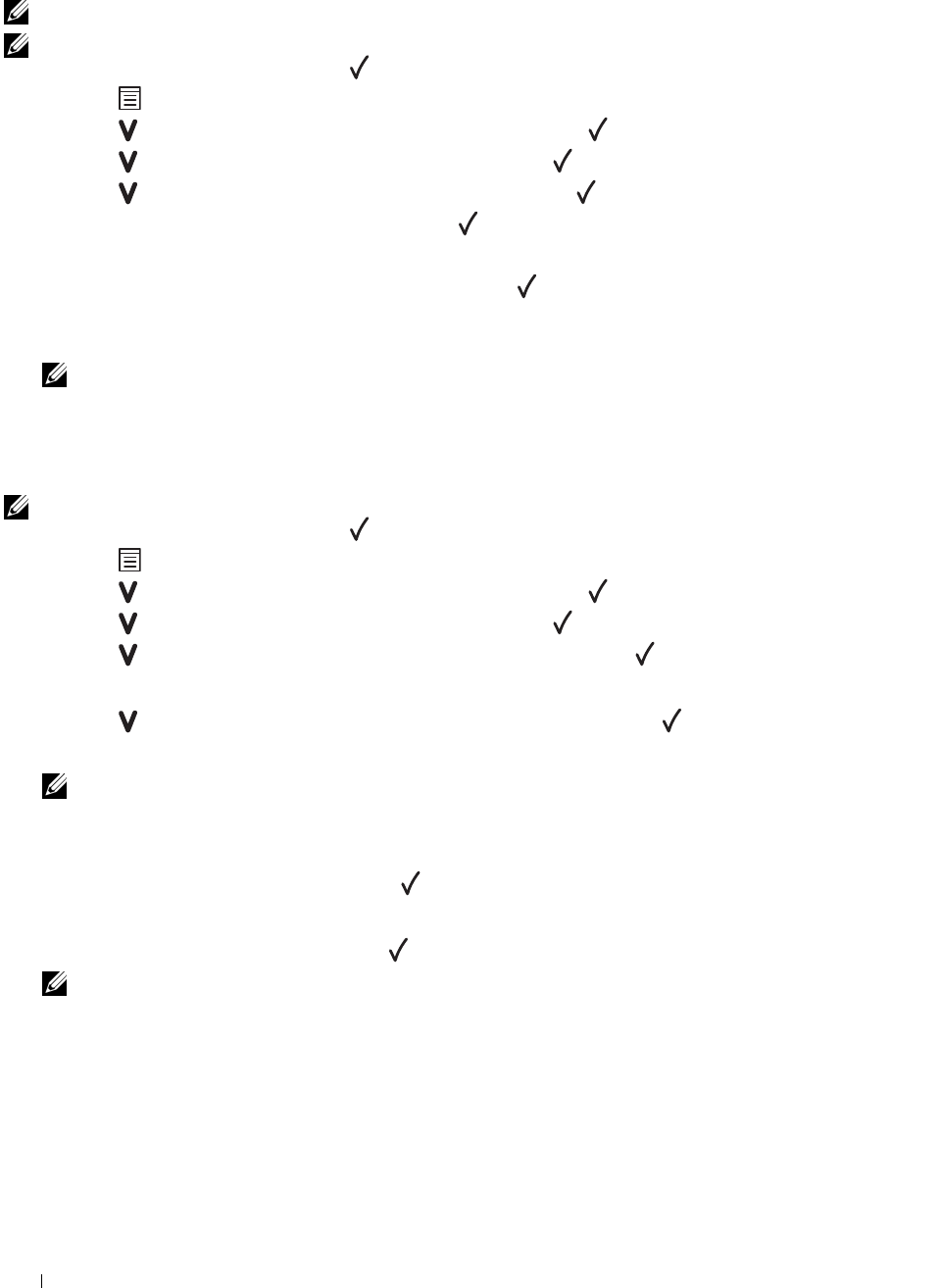
32 Connecting Your Printer
WPS-PIN
The PIN code of WPS-PIN can only be configured from the operator panel.
NOTE: WPS-PIN is available only when the wireless LAN access point (Registrar) or router supports WPS-PIN.
NOTE: A Password is required to enter Admin Menu when Panel Lock Set is set to Enable. In this case, enter
the password you specified, and press
the
(Set) button.
1
Press the
(Menu)
button.
2
Press the button until
Admin Menu
appears, and then press the
(Set)
button.
3
Press the button until
Network
appears, and then press the
(Set)
button.
4
Press the button until
WPS Setup
appears, and then press the
(Set)
button.
5
Ensure that
PIN Code
appears, and then press the
(Set)
button.
6
Write down the displayed 8-digit PIN code or select
Print PIN Code
. The PIN code is printed.
7
Ensure that
Start Config.
appears, and then press the
(Set)
button.
8 Ensure that Operate Wireless Router is displayed, and enter the PIN code displayed on step 6 into the
wireless LAN access point (Registrar) or router.
NOTE: For WPS operation on the wireless LAN access point (Registrar) or router, refer to the manual supplied with the
product.
9
When the WPS operation is successful and the printer is rebooted, wireless LAN connection setting is completed.
Auto SSID Setup
NOTE: A Password is required to enter Admin Menu when Panel Lock Set is set to Enable. In this case, enter
the password you specified, and press
the
(Set) button.
1
Press the
(Menu)
button.
2
Press the button until
Admin Menu
appears, and then press the
(Set)
button.
3
Press the button until
Network
appears, and then press the
(Set)
button.
4
Press the button until
Wireless Setup
appears, and then press the
(Set)
button.
The printer automatically searches the access points on wireless network.
5
Press the button until the desired access point appears, and then press the
(Set)
button.
If the desired access point does not appear, go to "Manual SSID Setup" on page 33.
NOTE: Some hidden SSID may not be displayed. If the SSID is not detected turn on SSID broadcast from the router.
6
Enter the passphrase or WEP key.
When the encryption type of the selected access point is WPA, WPA2 or Mixed in step 5:
• Enter the passphrase, and then press the
(Set)
button.
When the encryption type of the selected access point is WEP in step 5:
• Enter the WEP key, and then press the
(Set)
button.
NOTE: A passphrase is an encryption key for WPA and WPA2 encryption which consists of 8 to 63 alphanumeric
characters. It may be described as a key on some access points or routers. For details, refer to the manual supplied with
the access point or router.
7
Ensure that
Restart Printer to apply settings
appears.
8
Turn off the printer, and turn it on again to apply the settings.
Wireless LAN connection setting is complete.