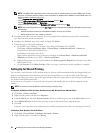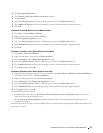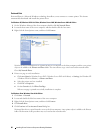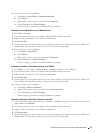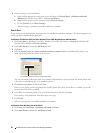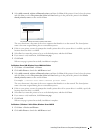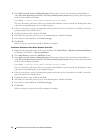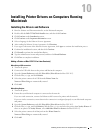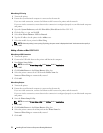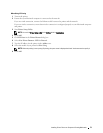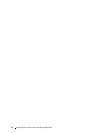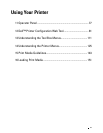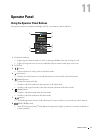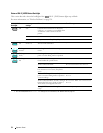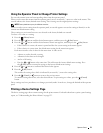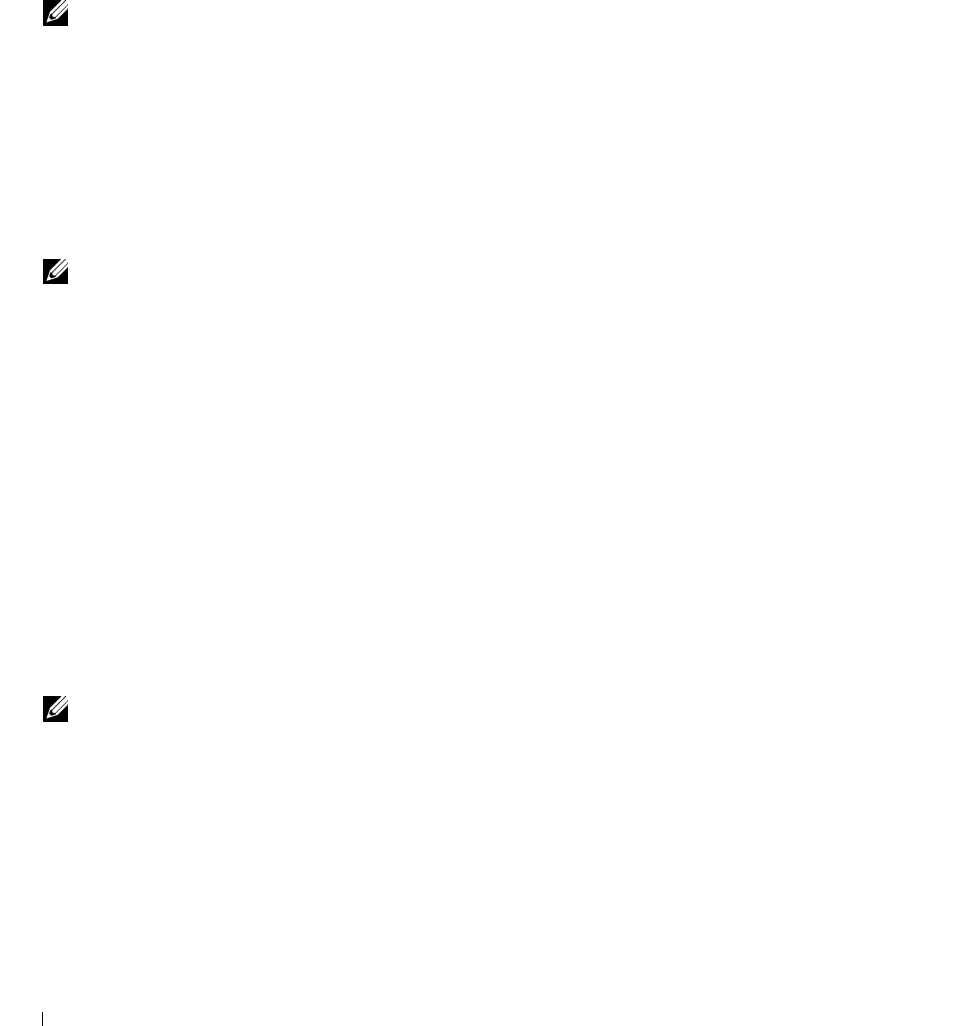
72 Installing Printer Drivers on Computers Running Macintosh
When Using IP Printing
1
Turn on the printer.
2
Ensure that your Macintosh computer is connected to the network.
If you use wired connection, connect the Ethernet cable between the printer and the network.
If you use wireless connection, ensure that wireless connection is configured properly on your Macintosh computer
and printer.
3
Open the
System Preferences
, and click
Print & Fax
(
Print & Scan
for Mac OS X 10.7).
4
Click the Plus (+) sign, and click
IP
.
5
Select
Line Printer Daemon - LPD
for
Protocol
.
6
Type the IP address for the printer in the
Address
area.
7
Select the model of your printer for
Print Using
.
NOTE: When the printing is set up using IP printing, the queue name is displayed as blank. You do not need to specify it.
8
Click
Add
.
Adding a Printer on Mac OS X 10.4.11
When Using a USB Connection
1
Turn on the printer.
2
Connect the USB cable between the printer and Macintosh computer.
3
Start
Printer Setup Utility
.
NOTE: You can find Printer Setup Utility in the Utilities folder in Applications.
4
Click
Add
.
5
Click
Default Browser
in the
Printer Browser
dialog box.
6
Select the printer connected via USB from the
Printer Name
list.
Name
and
Print Using
are automatically entered.
7
Click
Add
.
When Using Bonjour
1
Turn on the printer.
2
Ensure that your Macintosh computer is connected to the network.
If you use wired connection, connect the Ethernet cable between the printer and the network.
If you use wireless connection, ensure that wireless connection is configured properly on your Macintosh computer
and printer.
3
Start the
Printer Setup Utility
.
NOTE: You can find Printer Setup Utility in the Utilities folder in Applications.
4
Click
Add
.
5
Click
Default Browser
in the
Printer Browser
dialog box.
6
Select the printer connected via Bonjour from the
Printer Name
list.
Name
and
Print Using
are automatically entered.
7
Click
Add
.