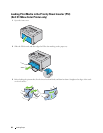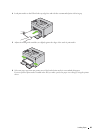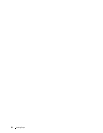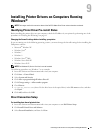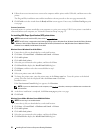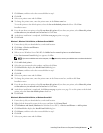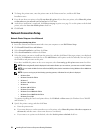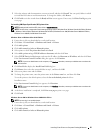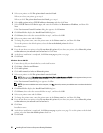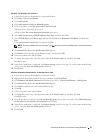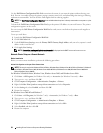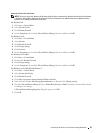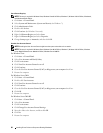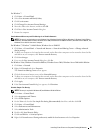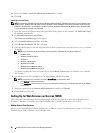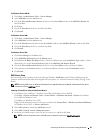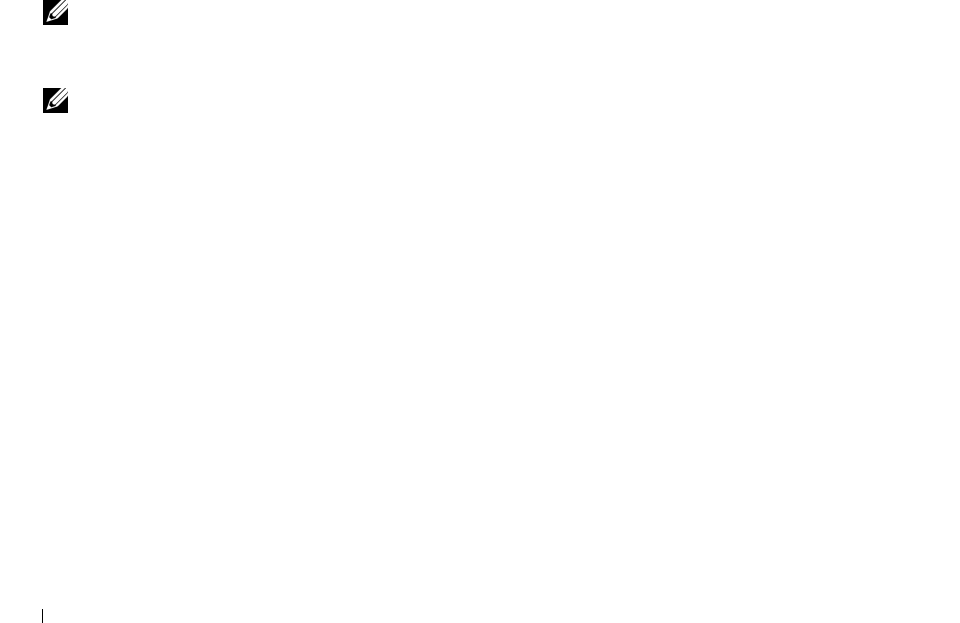
56 Installing Printer Drivers on Computers Running Windows
®
5
Select your printer or click
The printer that I want isn't listed
.
When you select your printer, go to step 8.
When you click
The printer that I want isn't listed
, go to step 6.
6
Select
Add a printer using a TCP/IP address or hostname,
and then click
Next
.
7
Select
TCP/IP Device
from
Device type
, and enter the IP address for
Hostname or IP address
, and then click
Next
.
If the
User Account Control Continue
dialog box appears, click
Continue
.
8
Click
Have Disk
to display the
Install From Disk
dialog box.
9
Click
Browse
, then select the extracted folder in step 1, and then click
OK
.
10
Select your printer name and click
Next
.
11
To change the printer name, enter the printer name in the
Printer name
box, and then click
Next
.
To use this printer as the default printer, select the
Set as the default printer
check box.
Installation starts.
12
If you do not share your printer, select
Do not share this printer
. If you share your printer, select
Share this printer
so that others on your network can find and use it
. Click
Next
.
13
As the driver installation is completed, click
Print a test page
to print a test page.
14
Click
Finish
.
Windows Server 2008 R2
1
Extract the zip file you downloaded to your desired location.
2
Click
Start
→
Devices and Printers
.
3
Click
Add a printer
.
4
Click
Add a network
,
wireless or Bluetooth printer
.
5
Select your printer or click
The printer that I want isn't listed
.
NOTE: When you click The printer that I want isn't listed, Find a printer by name or TCP/IP screen appears where you can
find your printer using your printer name or TCP/IP.
If the
User Account Control
dialog box appears, click
Yes
.
NOTE: If you are an administrator on the computer, click Yes; otherwise, contact your administrator to continue the desired
action.
6
Click
Have Disk
to display the
Install From Disk
dialog box.
7
Click
Browse
, then select the extracted folder in step 1, and then click
OK
.
8
Select your printer name and click
Next
.
9
To change the printer name, enter the printer name in the
Printer name
box, and then click
Next
.
10
If you do not share your printer, select
Do not share this printer
. If you share your printer, select
Share this printer
so that others on your network can find and use it
.
11
Click
Next
.
Installation starts.
12
As the driver installation is completed, click
Print a test page
to print a test page. To use this printer as the default
printer, select the
Set as the default printer
check box.
13
Click
Finish
.