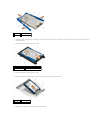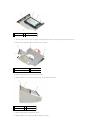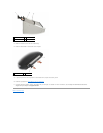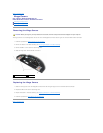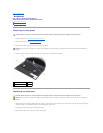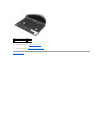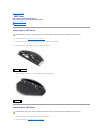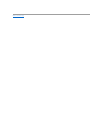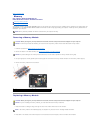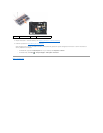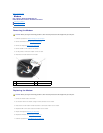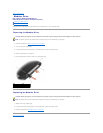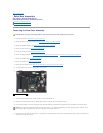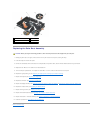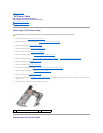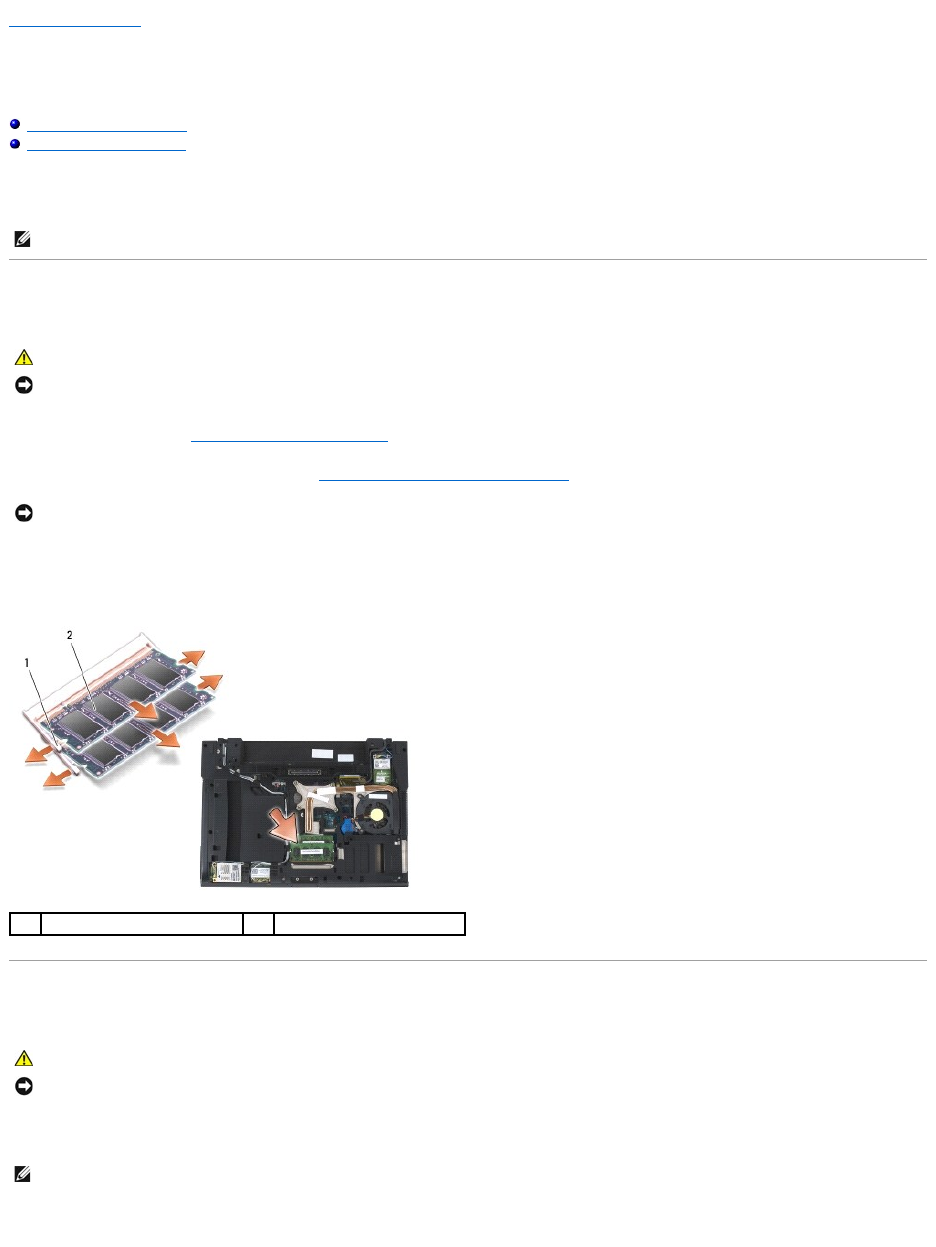
Back to Contents Page
Memory
Dell™Latitude™E6400andE6400ATGand
MobileWorkstationPrecision™M2400ServiceManual
Removing a Memory Module
Replacing a Memory Module
Your computer has two user-accessible SODIMM sockets. You can increase your computer memory by installing memory modules on the system board. See
"Specifications" in your Setup and Quick Reference Guide for information on the memory supported by your computer. Install only memory modules that are
intended for your computer.
Removing a Memory Module
1. Follow the procedures in Before Working on Your Computer.
2. Remove the bottom of the base assembly (see Removing the Bottom of the Base Assembly).
3. Use your fingertips to carefully spread apart the securing clips on each end of the memory module connector until the memory module pops up.
4. Remove the memory module from the connector.
Replacing a Memory Module
1. Place the module at a 45-degree angle, and align the notch in the module with the tab on the connector.
2. Press down on the module until it clicks into place. If the module does not click into place, remove the module and reinstall it.
NOTE: Memory modules purchased from Dell are covered under your computer warranty.
CAUTION: Before you begin any of the procedures in this section, follow the safety instructions that shipped with your computer.
NOTICE: If two memory modules are installed, you must remove the top memory module first to access the bottom memory module.
NOTICE: To prevent damage to the memory module connector, do not use tools to spread the memory module securing clips.
1
securing clips (2)
2
memory module
CAUTION: Before you begin any of the procedures in this section, follow the safety instructions that shipped with your computer.
NOTICE: If you are installing two memory modules, you must install the bottom memory module first.
NOTE: If the memory module is not installed properly, the computer may not boot. No error message indicates this failure.