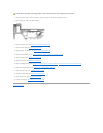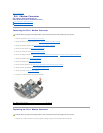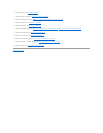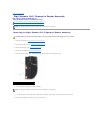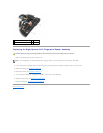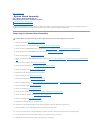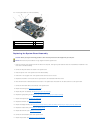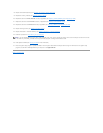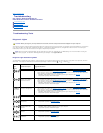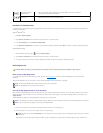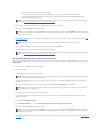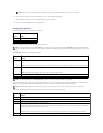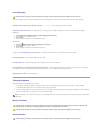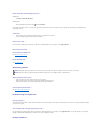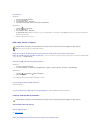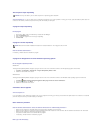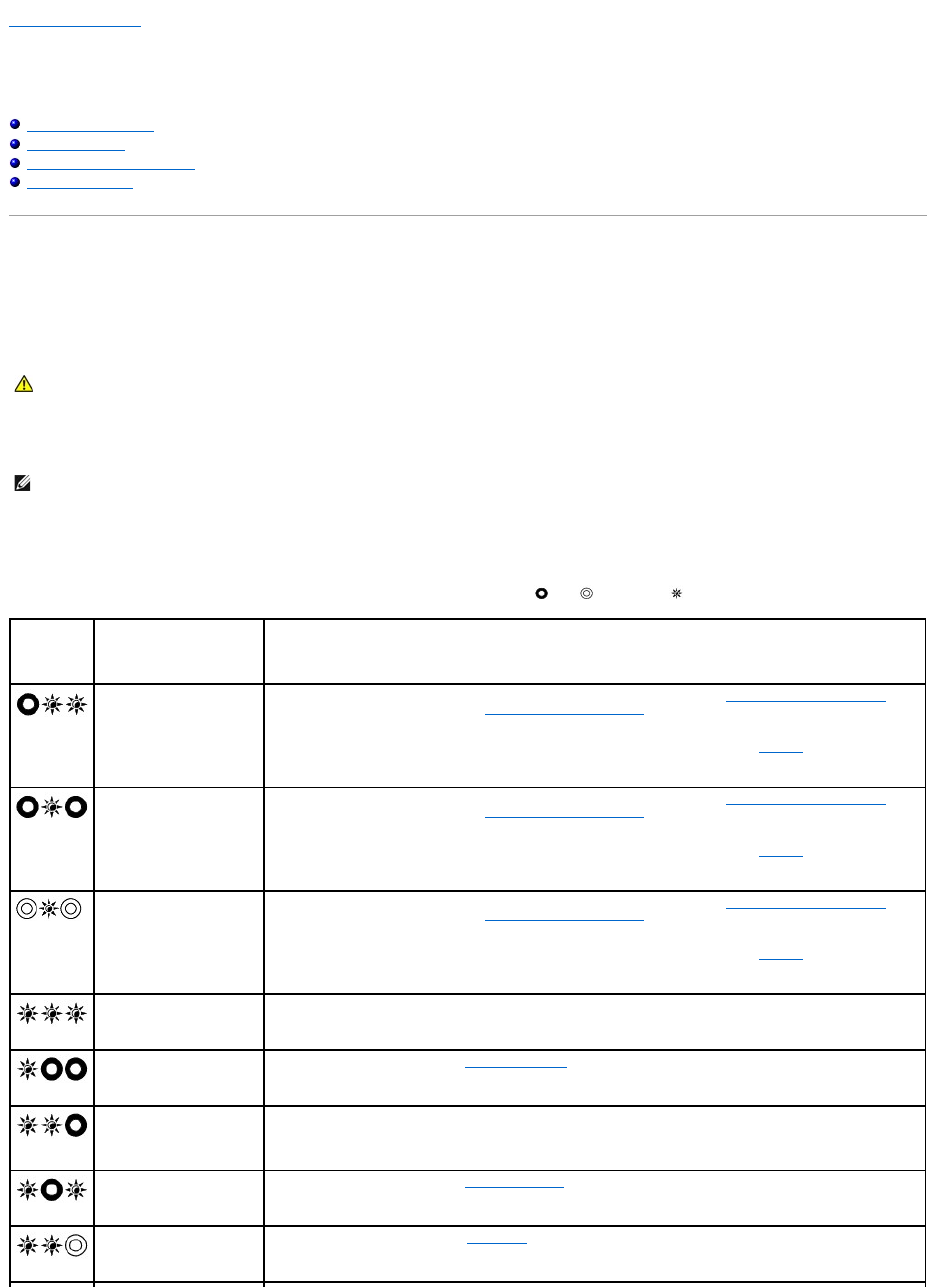
Back to Contents Page
Troubleshooting
Dell™Latitude™E6400andE6400ATGand
MobileWorkstationPrecision™M2400ServiceManual
Troubleshooting Tools
Solving Problems
Dell Technical Update Service
Dell Support Utility
Troubleshooting Tools
Diagnostic Lights
Your computer has three keyboard status lights located above the keyboard. During normal operation, the keyboard status lights display the current status
(on or off) of the Num Lock, Caps Lock, and Scroll Lock features. If the computer starts without error, the lights flash, and then turn off. If the computer
malfunctions, however, you can use the status of the lights to help identify the problem.
Diagnostic Light Codes During POST
To troubleshoot a problem with your computer, read the sequence of the keyboard status lights in order from left to right (Num Lock, Caps Lock, and then
Scroll Lock). If the computer malfunctions, the individual lights display a status of either On , Off , or Flashing .
CAUTION: Before you begin any of the procedures in this section, follow the safety instructions that shipped with your computer.
NOTE: After the computer completes POST, the Num Lock light may remain on, depending on your BIOS settings. For more information on using the
system setup program, see the Dell™TechnologyGuide on your computer or at support.dell.com.
Light
Pattern
Problem Description
Suggested Resolution
No memory modules are
detected.
l If two or more memory modules are installed, remove the modules (see Removing a Memory Module),
then reinstall one module (see Replacing a Memory Module) and restart the computer. If the computer
starts normally, continue to install additional memory modules (one at a time) until you have identified a
faulty module or reinstalled all modules without error.
l If available, install working memory of the same type into your computer (see Memory).
l If the problem persists, contact Dell Support.
Memory modules are
detected, but a memory
failure has occurred.
l If two or more memory modules are installed, remove the modules (see Removing a Memory Module),
then reinstall one module (see Replacing a Memory Module) and restart the computer. If the computer
starts normally, continue to install additional memory modules (one at a time) until you have identified a
faulty module or reinstalled all modules without error.
l If available, install working memory of the same type into your computer (see Memory).
l If the problem persists, contact Dell Support.
Memory failed to initialize or
memory is unsupported.
l If two or more memory modules are installed, remove the modules (see Removing a Memory Module),
then reinstall one module (see Replacing a Memory Module) and restart the computer. If the computer
starts normally, continue to install additional memory modules (one at a time) until you have identified a
faulty module or reinstalled all modules without error.
l If available, install working memory of the same type into your computer (see Memory).
l If the problem persists, contact Dell Support.
System board failure has
occurred.
l Contact Dell Support.
A possible processor failure
has occurred.
l Reseat the processor (see Processor Module).
l If the problem persists, contact Dell Support.
A possible graphics
card/video failure has
occurred.
l Reseat any installed graphics cards.
l If available, install a working graphics card into your computer.
l If the problem persists, contact Dell Support.
A possible LCD failure has
occurred.
l Reseat the LCD cable (see Display Assembly).
l If the problem persists, contact Dell Support.
System failed on hard drive
initialization.
l Reseat the hard drive (see Hard Drive).
l If the problem persists, contact Dell Support.