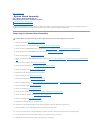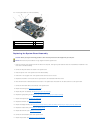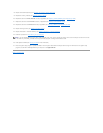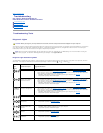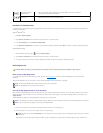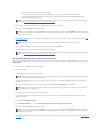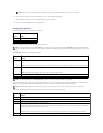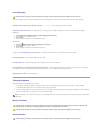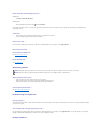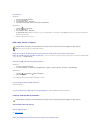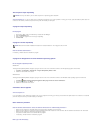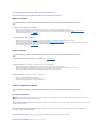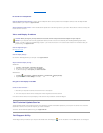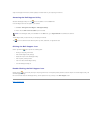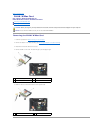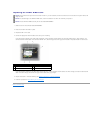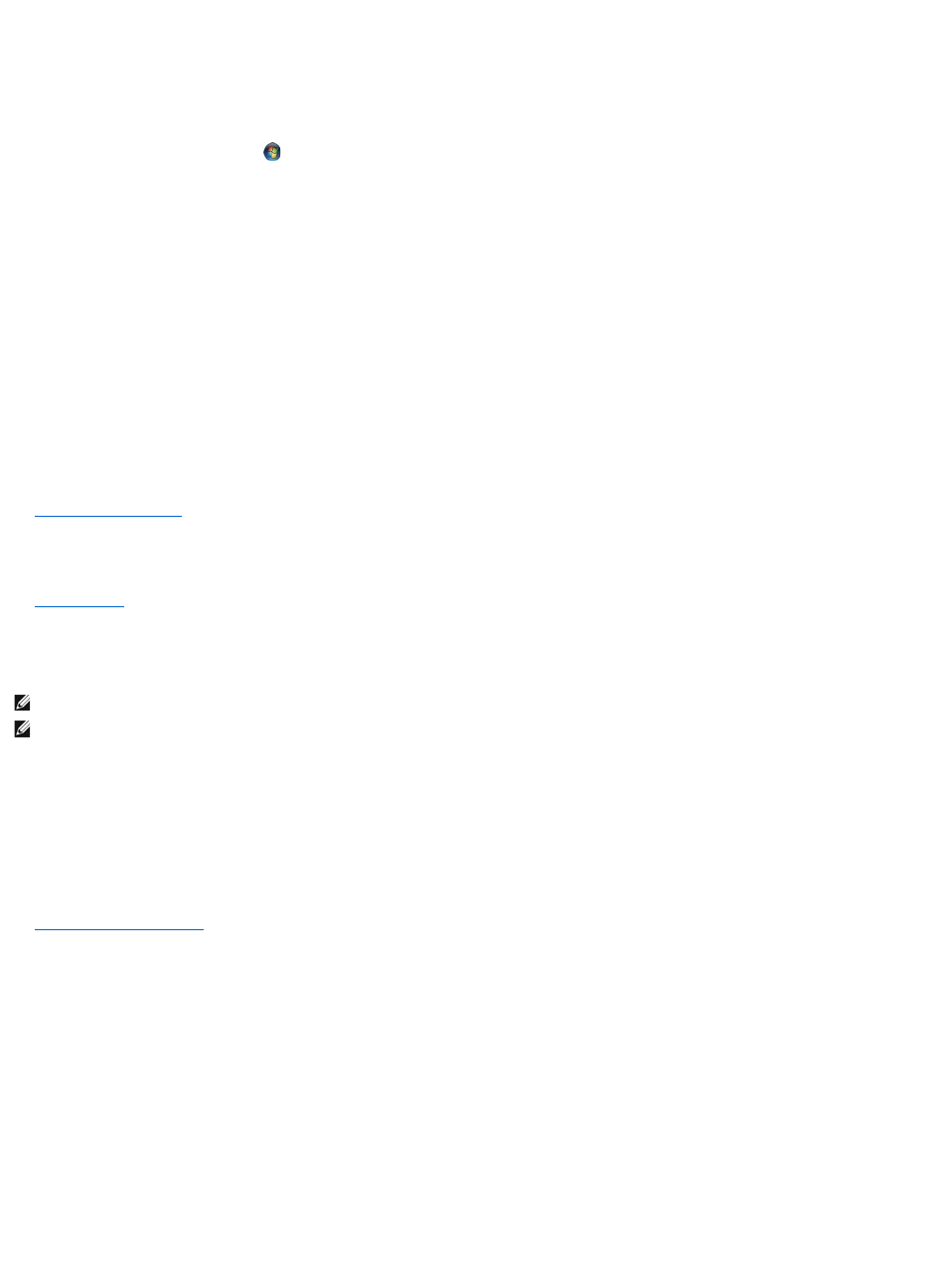
Ensure that Microsoft Windows Recognizes the drive —
Windows XP:
l Click Start and click My Computer.
Windows Vista:
l Click the Windows Vista Start button and click Computer.
If the drive is not listed, perform a full scan with your antivirus software to check for and remove viruses. Viruses can sometimes prevent Windows from
recognizing the drive.
Test the drive
l Insert another disc to eliminate the possibility that the original drive is defective.
l Insert a bootable floppy disk and restart the computer.
Clean the drive or disk —
For information on cleaning your computer, see the Dell™TechnologyGuide on your computer or at support.dell.com.
Check the cable connections
Run the Hardware Troubleshooter —
See Hardware Troubleshooter.
Run the Dell Diagnostics —
See Dell Diagnostics.
Optical drive problems
Adjust the Windows volume control —
l Click the speaker icon in the lower-right corner of your screen.
l Ensure that the volume is turned up by clicking the slidebar and dragging it up.
l Ensure that the sound is not muted by clicking any boxes that are checked.
Check the speakers and subwoofer —
See Sound and Speaker Problems.
Problems writing to an optical drive
Close other programs —
Theopticaldrivemustreceiveasteadystreamofdataduringthewritingprocess.Ifthestreamisinterrupted,anerroroccurs.Tryclosingallprogramsbefore
you write to the optical.
Turn off standby mode in Windows before writing to a disc —
For information about setting power options, see the Dell™TechnologyGuide on your computer or at support.dell.com. You can also search for the keyword
standby in Windows Help and Support for information on power management modes.
Hard drive problems
NOTE: High-speed optical drive vibration is normal and may cause noise, which does not indicate a defect in the drive or the media.
NOTE: Because of different regions worldwide and different disc formats, not all DVD titles work in all DVD drives.