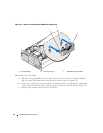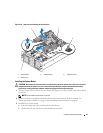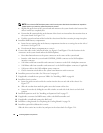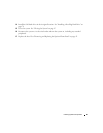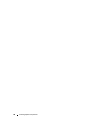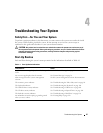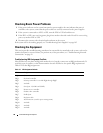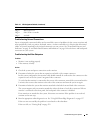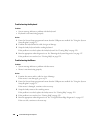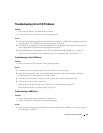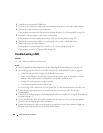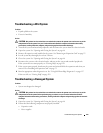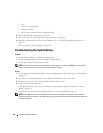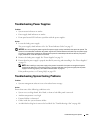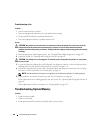100 Troubleshooting Your System
Troubleshooting the Keyboard
Problem
• System message indicates a problem with the keyboard
• Keyboard is not functioning properly
Action
1
Enter the System Setup program and ensure that the USB ports are enabled. See "Using the System
Setup Program" on page 31.
2
Examine the keyboard and its cable for signs of damage.
3
Swap the faulty keyboard with a working keyboard.
If the problem is resolved, replace the faulty keyboard. See
"Getting Help" on page 129.
4
Run the appropriate online diagnostic test. See "Running the System Diagnostics" on page 117.
If the problem is not resolved, see
"Getting Help" on page 129
.
Troubleshooting the Mouse
Problem
• System message indicates a problem with the mouse.
• Mouse is not functioning properly.
Action
1
Examine the mouse and its cable for signs of damage.
If the mouse is not damaged, go to step 4.
2
Enter the System Setup program and ensure that the USB ports are enabled. See "Using the System
Setup Program" on page 31.
If the mouse is damaged, continue to the next step.
3
Swap the faulty mouse with a working mouse.
If the problem is resolved, replace the faulty mouse. See "Getting Help" on page 129.
4
If the problem is not resolved, see "Getting Help" on page 129.
5
Run the appropriate online diagnostic test. See "Using Dell PowerEdge Diagnostics" on page 117.
If the test fails, continue to the next step.