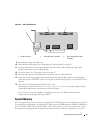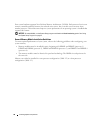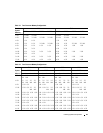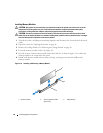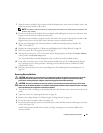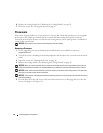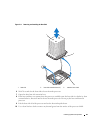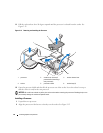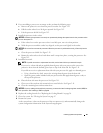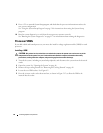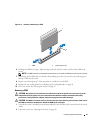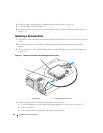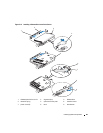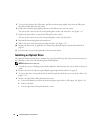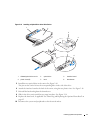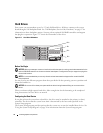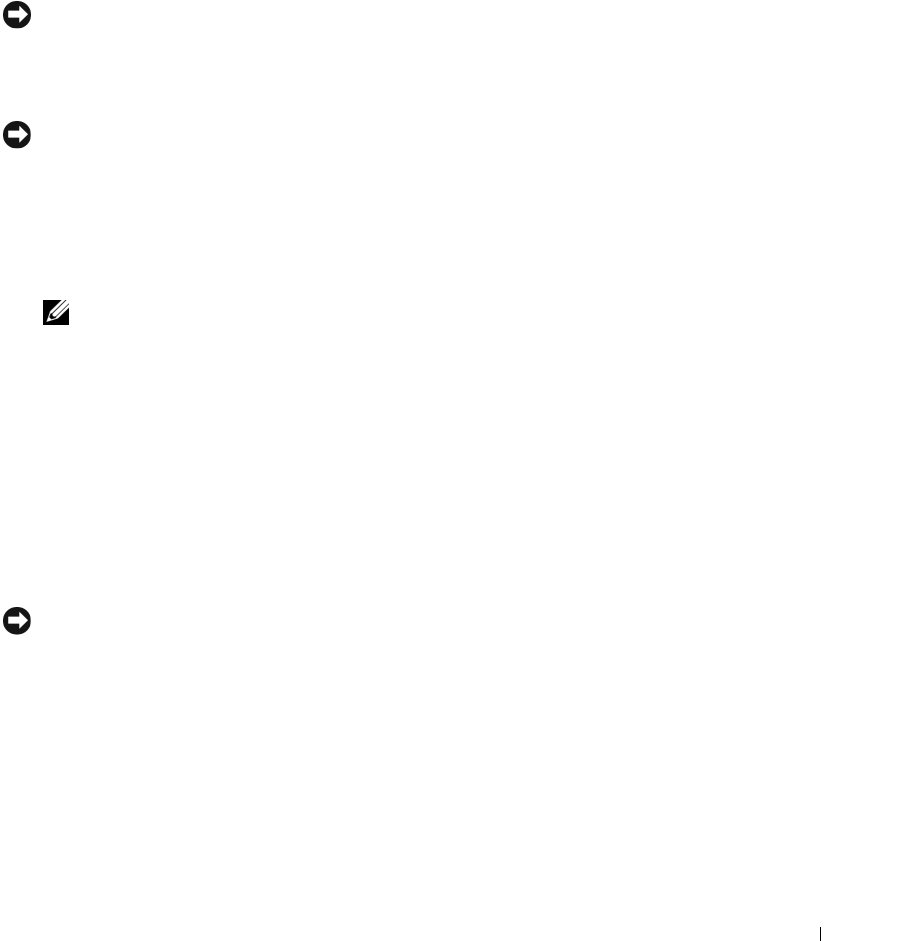
Installing System Components 65
3
If you are adding a processor to an empty socket, perform the following steps:
a
Remove the protective cover from the processor socket. See Figure 3-12.
b
Pull the socket-release lever 90 degrees upward. See Figure 3-12.
c
Lift the processor shield. See Figure 3-12.
4
I
nstall the processor in the socket.
NOTICE: Positioning the processor incorrectly can permanently damage the system board or the processor when
you turn the system on.
a
If the release lever on the processor socket is not fully open, move it to that position.
b With the
p
rocessor and
the
socket
keys
aligned, set the processor lightly in the socket.
NOTICE: Do not use force to seat the processor. When the processor is positioned correctly, it fits easily into the
socket.
c
Close the processor shield. See Figure 3-12.
d
R
otate the socket release lever back down until it snaps into place, securing the processor.
See
Figure 3-12.
5
Install the heat sink.
NOTE: If you did not receive a replacement heat sink, use the heat sink that you removed in step 9.
a
If you receive a heat sink and pre-applied thermal grease with your processor kit, remove the
protective sheet from the thermal grease layer on top of the heat sink. See Figure 3-11.
If you did not receive a replacement heat sink with your processor kit, apply new thermal grease:
• Using a clean lint-free cloth, remove the existing thermal grease from the heat sink.
• Open the grease packet included with your processor kit and apply thermal grease evenly to
the top of the processor.
b Place the heat sink onto the processor. See
Figure 3-11
.
c Close one of the two heat sink retention levers until it locks. See
Figure 3-11
.
d
Close the remaining
heat sink retention lever.
NOTICE: If you are adding a third and fourth processor, you must also install a voltage regulator module (VRM) for
each processor. See "Installing a VRM" on page 66.
6
Replace the cooling shrouds. See "Replacing the Cooling Shrouds" on page 50.
7
Close the system. See "Closing the System" on page 47.
8
Restart the system.
As the system boots, it detects the presence of the new processor(s) and automatically changes the
system configuration information in the System Setup program.