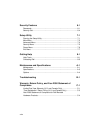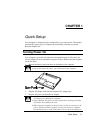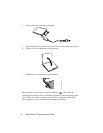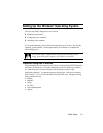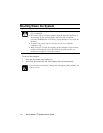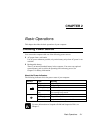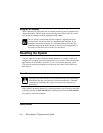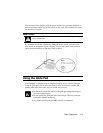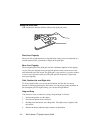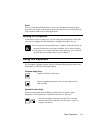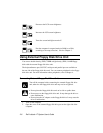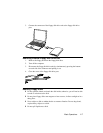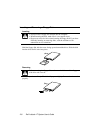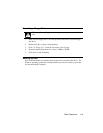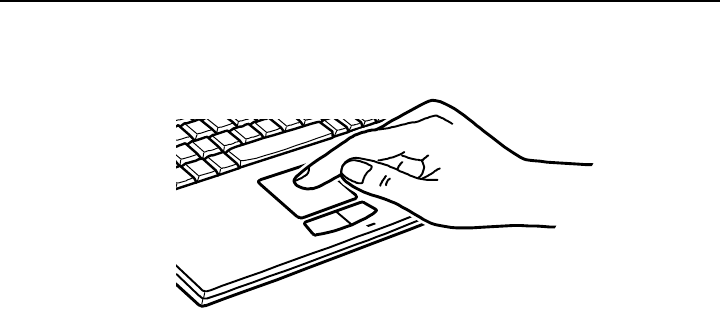
Dell Latitude LT System User’s Guide
2-4
Using the Glide Pad
Take a moment to become familiar with how the glide pad works.
Place Your Fingertip
Place your left or right hand next to the glide pad, resting your wrist naturally in a
relaxed manner. Place your thumb or finger on the glide pad.
Move Your Fingertip
The rectangular pad of the glide pad acts like a miniature duplicate of the display.
As you slide your fingertip across the pad, the pointer on the screen moves in the
same direction across the screen. The glide pad is very sensitive, so you do not have
to exert a lot of pressure on the pad. The glide pad will respond to a light touch
from your fingertip.
Click, Double-click, and Right-click
To click or double-click, you can use the left button just like that of a mouse.
Instead of clicking by pressing the left button, you can just tap gently anywhere on
the rectangular pad. For right-clicking, you can use the right button.
Drag and Drop
You can move icons or windows by using “drag and drop” as follows:
1. Position the pointer over the object.
2. Press the left button; do not release it.
3. Holding down the button, move the pointer. The object moves together with
the pointer.
4. Release the button when the object reaches its destination.