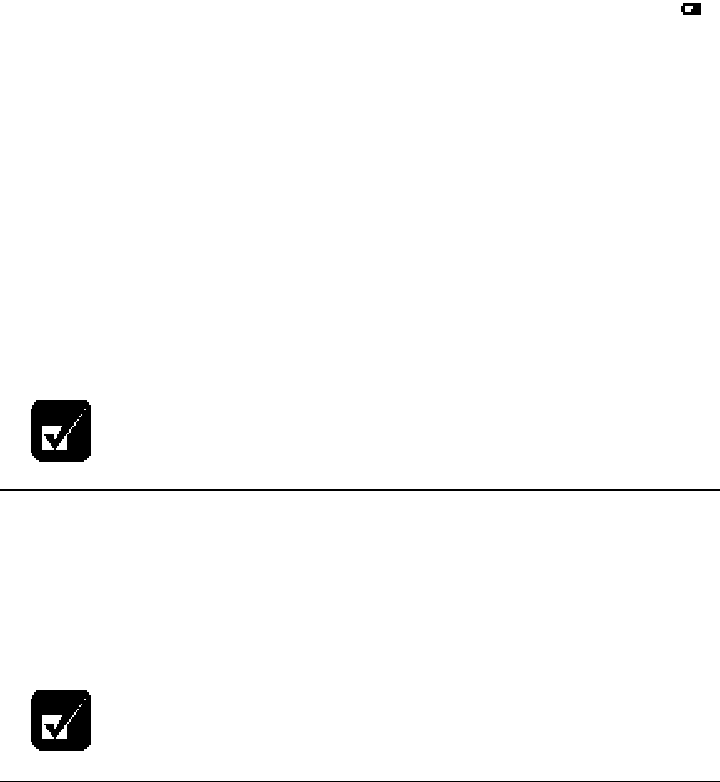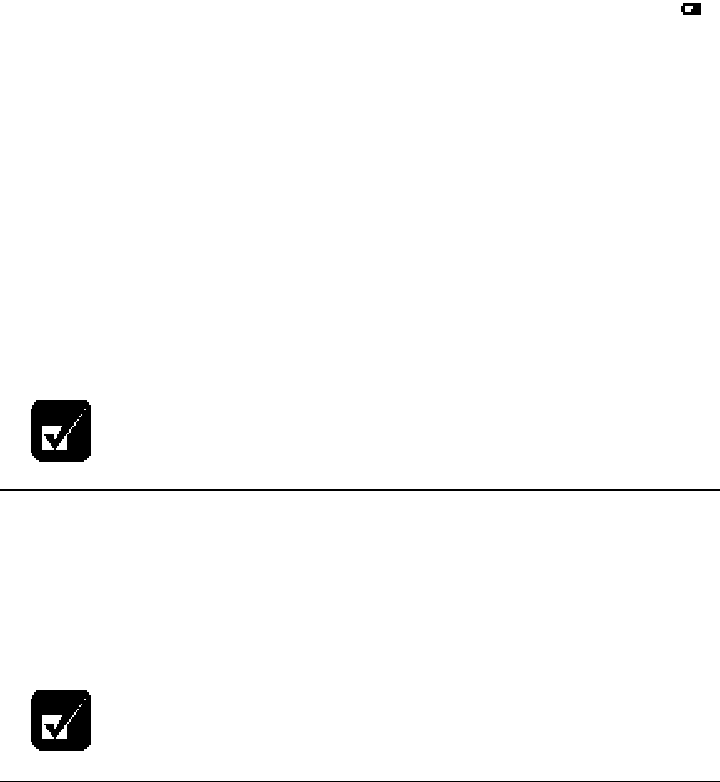
Battery and Power Management
Low Battery Indication
When the battery power becomes significantly low, the battery power indicator ( )
turns red and the warning beep sounds. Save your data and turn off the computer,
or connect the computer to a wall outlet immediately. The computer will suspend
data to disk when there is significantly low battery power. You can adjust this
activity in the Power menu of the Setup Utility. When your computer suspends, do
not turn on the computer before connecting it to a wall outlet or connecting a fully
charged optional external battery pack.
In the Windows operating system, you can set the alarm to inform you of the
remaining battery level. In the Power Management properties dialog box, select the
Alarms tab and set Low battery alarm and Critical battery alarm.
The remaining operating time depends on the power you are consuming. If you are
using the audio system, PC card slot, hard disk drive or external floppy disk drive
unit, your computer may consume more battery life.
See also the section on power management in this chapter.
Charging the Battery Pack
1. Connect the AC adapter to the computer. While the battery is being charged,
the battery power indicator is orange and the battery indicator turns on.
2. When the battery is fully charged, the battery power indicator turns green and
the battery indicator turns off. Charging time may vary according to the
status of the computer.
When the battery is hot (for example, after long use), it may take longer
to fully charge the battery.
Initializing the Battery Pack
You need to initialize the battery pack when the actual remaining power in your
battery is less than what the battery indicator lights suggest.
1. Connect the computer to AC power and wait until the battery is fully charged.
The battery power indicator turns green and the battery indicator turns off. It
will take about 2 hours and 30 minutes if the battery is completed discharged.