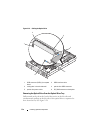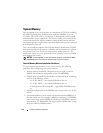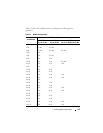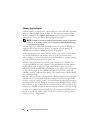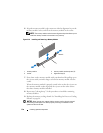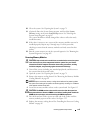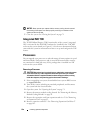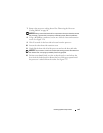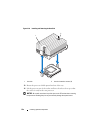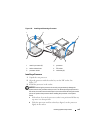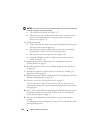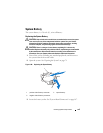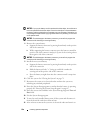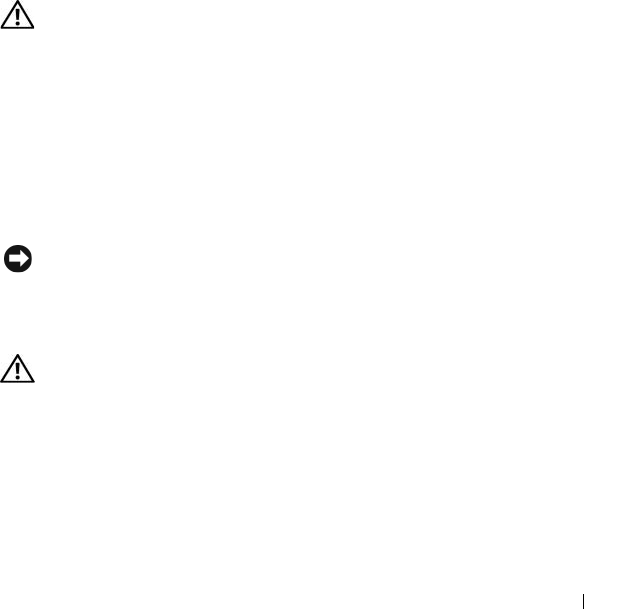
Installing System Components 119
10
Close the system. See "Opening the System" on page 71.
11
(Optional) Enter the System Setup program, and check the
System
Memory
setting on the main
System Setup
screen. See "Entering the
System Setup Program" on page 47.
The system should have already changed the value to reflect the newly
installed memory.
12
If the value is incorrect, one or more of the memory modules may not be
installed properly. Repeat step 2 through step 11 of this procedure,
checking to ensure that the memory modules are firmly seated in their
sockets.
13
Run the system memory test in the system diagnostics. See "Running the
System Diagnostics" on page 162.
Removing Memory Modules
CAUTION: Only trained service technicians are authorized to remove the system
cover and access any of the components inside the system. See your Product
Information Guide for complete information about safety precautions, working
inside the computer, and protecting against electrostatic discharge.
1
Turn off the system, including any attached peripherals, and disconnect
the system from the electrical outlet.
2
Open the system. See "Opening the System" on page 71.
3
Remove the memory cooling shroud. See "Removing the Memory Module
Cooling Shrouds" on page 94.
NOTICE: Never remove the memory cooling shroud without first powering down
the system. Overheating of the system can develop quickly resulting in a shutdown
of the system and the loss of data.
4
Locate the memory module sockets on the system board. See Figure 6-2.
CAUTION: The DIMMs are hot to the touch for some time after the system has
been powered down. Allow the DIMMs to cool before handling them. Handle the
DIMMs by the card edges, and avoid touching the DIMM components.
5
Press down and out on the ejectors on each end of the socket until the
memory module pops out of the socket. See Figure 3-25.
6
Replace the memory cooling shroud. See "Installing the Processor Cooling
Shroud" on page 96.