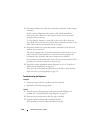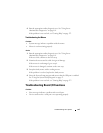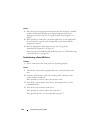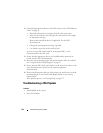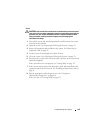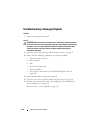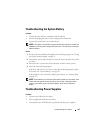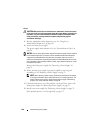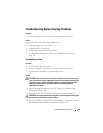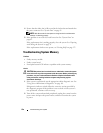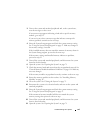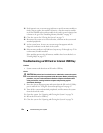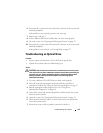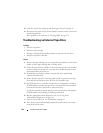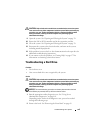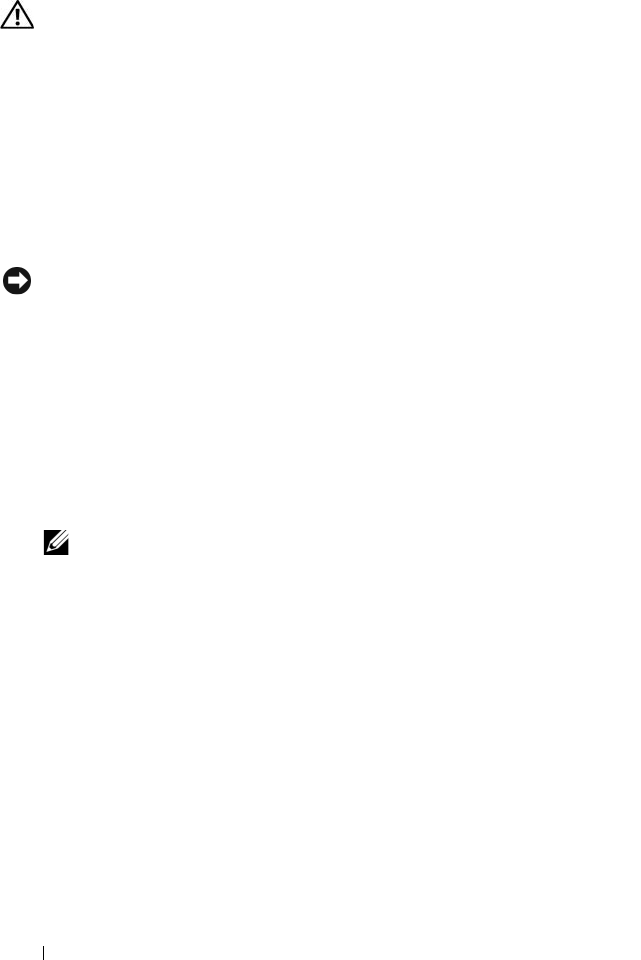
148 Troubleshooting Your System
Action
CAUTION: Only trained service technicians are authorized to remove the system
cover and access any of the components inside the system. Before performing any
procedure, see your Product Information Guide for complete information about
safety precautions, working inside the computer and protecting against
electrostatic discharge.
1
Run the appropriate online diagnostics test. See "Using Server
Administrator Diagnostics" on page 161.
2
Locate the faulty power supply.
The power supply's fault indicator is lit. See "Power Indicator Codes" on
page 20.
NOTICE: You can hot-plug the power supplies. One power supply must be installed
for the system to operate. The system is in the redundant mode when two power
supplies are installed. Remove and install only one power supply at a time in a
system that is powered on. Operating the system for extended periods of time with
only one power supply installed, without a power supply blank installed, can cause
the system to overheat.
Remove the faulty power supply. See "Removing a Power Supply" on
page 78.
3
Ensure that the power supply is properly installed by removing and
reinstalling it. See "Replacing a Power Supply" on page 79.
NOTE: After installing a power supply, allow several seconds for the system
to recognize the power supply and to determine if it is working properly. The
power indicator turns green to signify that the power supply is functioning
properly. See "Power Indicator Codes" on page 20.
4
Check the indicators to see if the problem is resolved. If not, remove the
faulty power supply. See "Removing a Power Supply" on page 78.
5
Install a new power supply. See "Replacing a Power Supply" on page 79.
If the problem persists, see "Getting Help" on page 175.