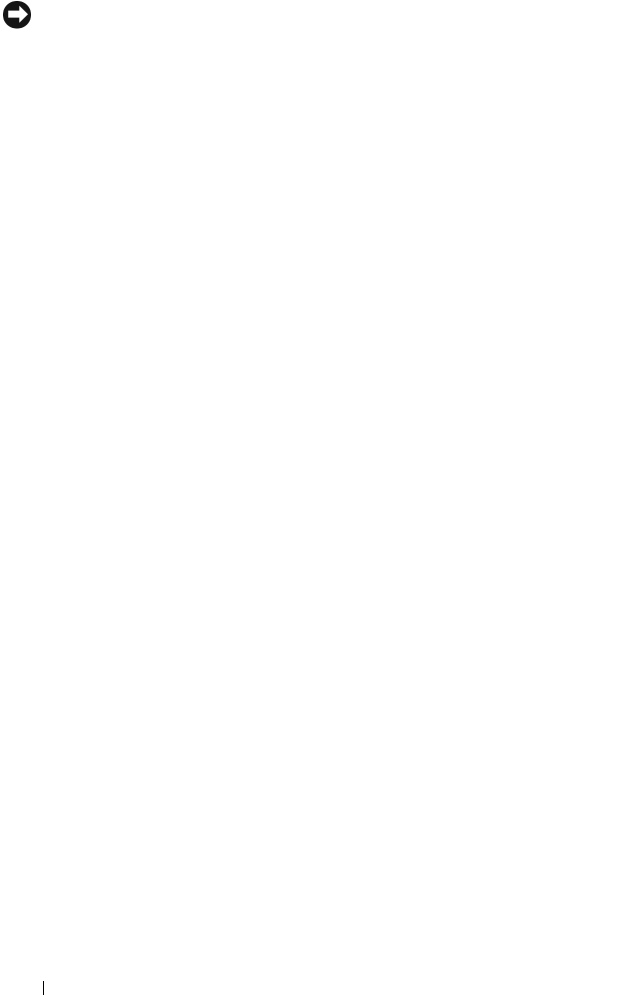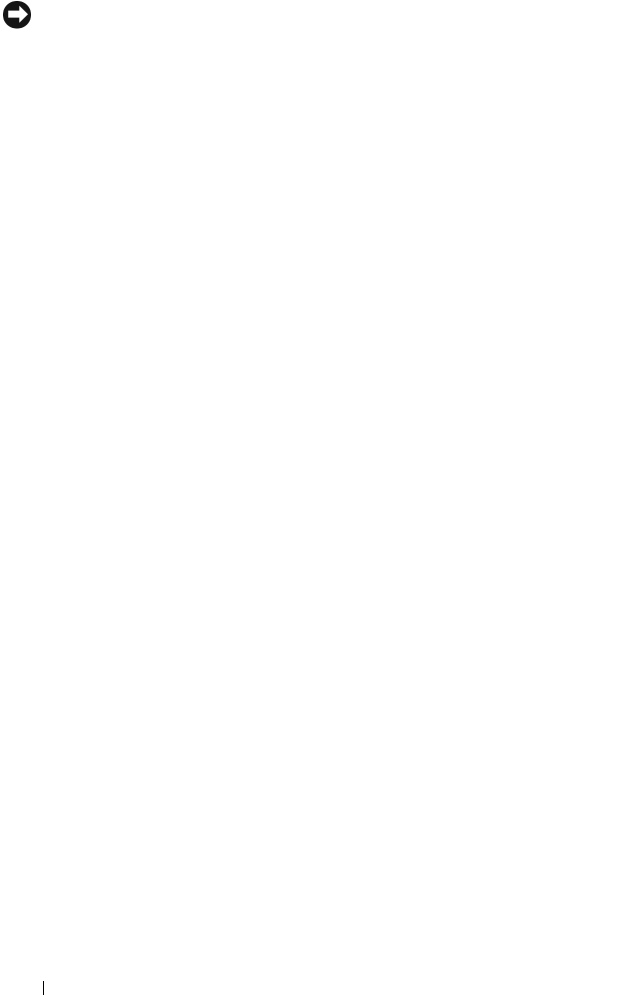
124 Installing System Components
NOTICE: Do not use force to seat the processor. When the processor is positioned
correctly, it engages easily into the socket.
c
Close the processor shield. See Figure 3-27.
d
W
hen the processor is fully seated in the socket, rotate the socket
release lever back down until it snaps into place, securing the
processor.
See Figure 3-27.
4
Install the heat sink.
a
Using a clean lint-free cloth, remove the thermal grease from the heat
sink removed from the old processor.
b
Open the grease packet included with your processor kit and apply
thermal grease evenly to the top of the new processor.
c Place the heat sink on the processor. See
Figure 3-26
.
d Using a #2 Phillips screwdriver, tighten the heat-sink retention
screws. See
Figure 3-26
.
5
Replace the processor cooling shroud. See "Installing the Processor
Cooling Shroud" on page 96.
6
Reinstall expansion-card riser 2. See "Replacing Expansion-Card Riser 2"
on page 101.
7
Reinstall the expansion cards into the riser 2 board. See "Installing an
Expansion Card" on page 91.
8
Replace the memory module cooling shrouds. See "Installing the Memory
Module Cooling Shrouds" on page 96.
9
Close the system. See "Closing the System" on page 71.
As the system boots, it detects the presence of the new processor and
automatically changes the system configuration information in the System
Setup program.
10
Press <F2> to enter the System Setup program, and check that the processor
information
matches the new system configuration. See "Entering the
System Setup Program" on page 47.
11
Run the system diagnostics to verify that the new processor operates
correctly.
See "Running the System Diagnostics" on page 162 for information about
running the diagnostics.