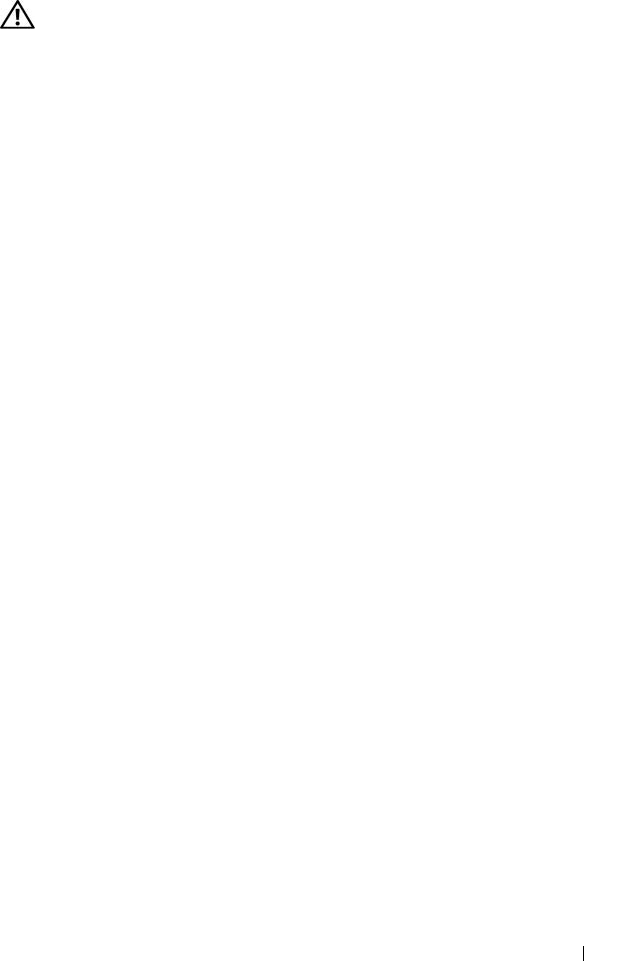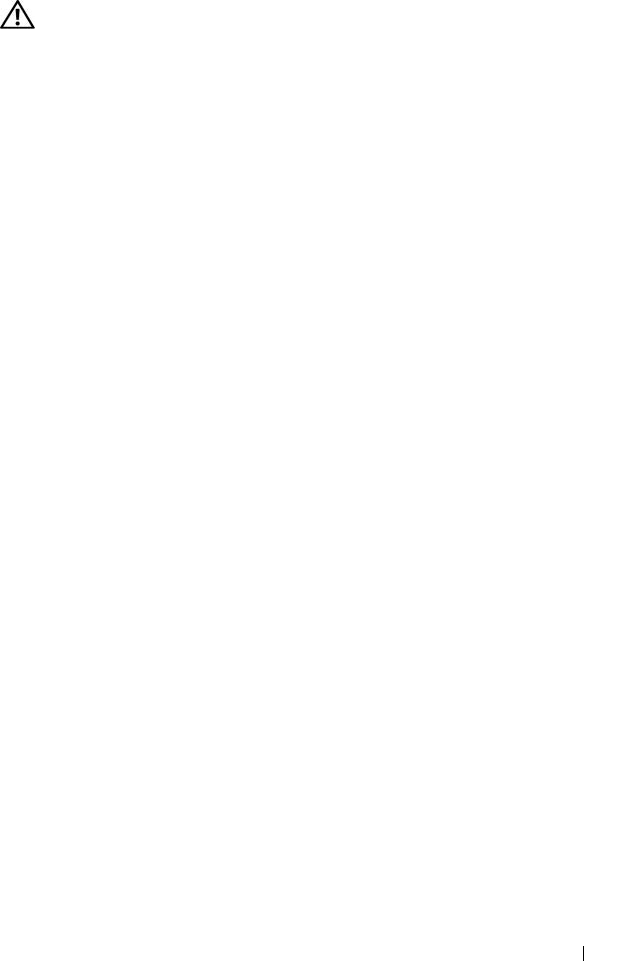
Troubleshooting Your System 159
Action
CAUTION: Only trained service technicians are authorized to remove the system
cover and access any of the components inside the system. Before performing any
procedure, see your Product Information Guide for complete information about
safety precautions, working inside the computer and protecting against
electrostatic discharge.
1
Run the appropriate online diagnostic test. See "Using the System Setup
Program" on page 47.
2
Open or remove the bezel. See "Front Bezel" on page 68.
3
Turn off the system and attached peripherals, and disconnect the system
from the electrical outlet.
4
Open the system. See "Opening and Closing the System" on page 70.
5
Ensure that each expansion card is firmly seated in its connector. See
"Installing an Expansion Card" on page 91.
6
Close the system. See "Opening and Closing the System" on page 70.
7
Reconnect the system to the electrical outlet, and turn on the system and
attached peripherals.
If the problem persists, go to the next step.
8
Turn off the system and attached peripherals, and disconnect the system
from the electrical outlet.
9
Open the system. See "Opening and Closing the System" on page 70.
10
Remove all expansion cards installed in the system. See "Removing an
Expansion Card" on page 92.
11
Close the system. See "Opening and Closing the System" on page 70.
12
Reconnect the system to the electrical outlet, and turn on the system and
attached peripherals.
13
Run the appropriate online diagnostic test.
If the tests fail, see "Getting Help" on page 175.
14
For each expansion card you removed in step 10, perform the following
steps:
a
Turn off the system and attached peripherals, and disconnect the
system from the electrical outlet.