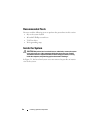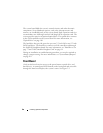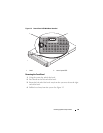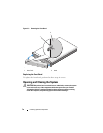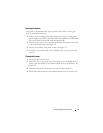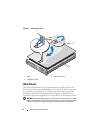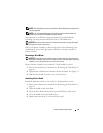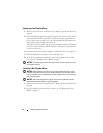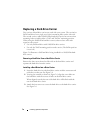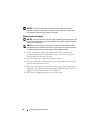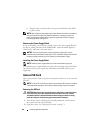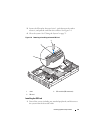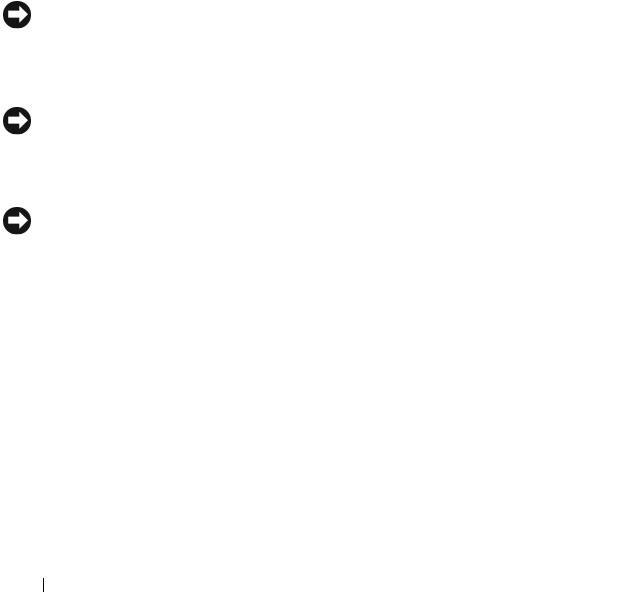
74 Installing System Components
Removing a Hot-Plug Hard Drive
1 Remove the front bezel, if attached. See
"Removing the Front Bezel" on
page 69
.
2
From the RAID management software, prepare the drive for removal a
nd
wait until the hard-drive indicators on the drive carrier signal that the
drive can be removed safely.
See your SAS controller documentation for
information about hot-plug drive removal.
If the drive has been online, the green
activity/
fault indicator will flash as
the drive is powered down. When both drive indicators are off, the drive
is ready for removal.
3 Open the drive carrier release handle to release the drive. See
Figure 3-5
.
4
Slide the hard drive out until it is free of the drive bay.
5
If you do not replace the hard drive, insert a drive blank in the vacated
drive bay. See "Installing a Drive Blank" on page 73.
NOTICE: To maintain proper system cooling, all empty hard-drive bays must have
drive blanks installed.
Installing a Hot-Plug Hard Drive
NOTICE: When installing a hard drive, ensure that the adjacent drives are fully
installed. Inserting a hard-drive carrier and attempting to lock its handle next to a
partially installed carrier can damage the partially installed carrier's shield spring
and make it unusable.
NOTICE: Not all operating systems support hot-plug drive installation. See the
documentation supplied with your operating system.
1 Remove the front bezel, if attached. See
"Removing the Front Bezel" on
page 69
.
2
If a drive blank is present in the bay, remove it. See "Removing a Drive
Blank" on page 73.