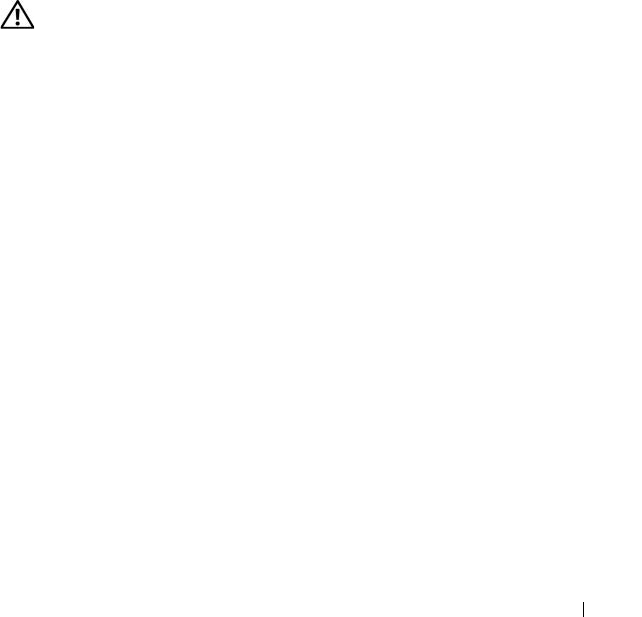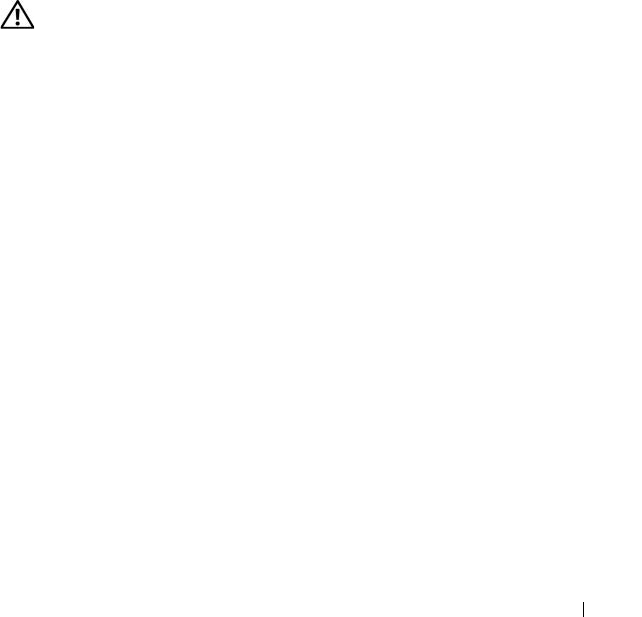
Installing System Components 89
Internal USB Memory Key Connector
The system provides an internal USB connector located on the expansion-
card riser 2 board for use with a USB flash memory key (see Figure 6-4). The
USB memory key can be used as a boot device, security key, or mass storage
device. To use the internal USB connector, the Internal USB Port option
must be enabled in the Integrated Devices screen of the System Setup
program.
To boot from the USB memory key, you must configure the USB memory key
with a boot image and then specify the USB memory key in the boot
sequence in the System Setup program. See "System Setup Options" on
page 48. For information on creating a bootable file on the USB memory key,
see the user documentation that accompanied the USB memory key.
Installing the Optional Internal USB Memory Key
CAUTION: Only trained service technicians are authorized to remove the system
cover and access any of the components inside the system. See your Product
Information Guide for complete information about safety precautions, working
inside the computer, and protecting against electrostatic discharge.
1
Turn off the system, including any attached peripherals, and disconnect
the system from its electrical outlet.
2
Open the system. See "Opening the System" on page 71.
3
Locate the USB connector on expansion-card riser 2 (see Figure 6-4).
If you have full-length expansion card in slot 3, you may have to remove
the card to install the USB key. See "Removing an Expansion Card" on
page 92.
4
Insert the USB memory key into the USB connector onto the board. See
Figure 3-13.
5
If applicable, install the expansion card in slot 3. See "Installing an
Expansion Card" on page 91.
6
Close the system. See "Closing the System" on page 71.
7
Reconnect the system to power and restart the system.
8
Enter the System Setup program and verify that the USB key has been
detected by the system. See "Using the System Setup Program" on page 47.