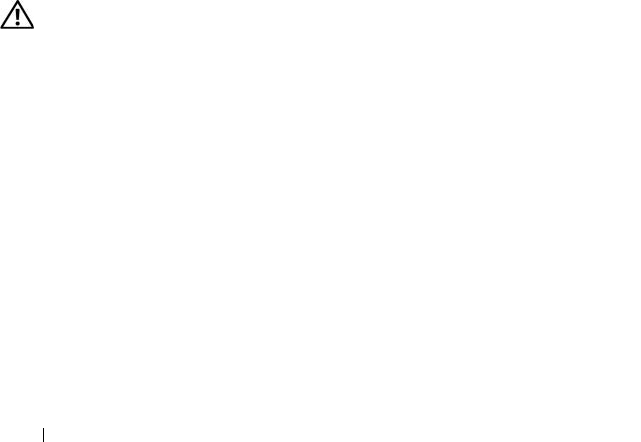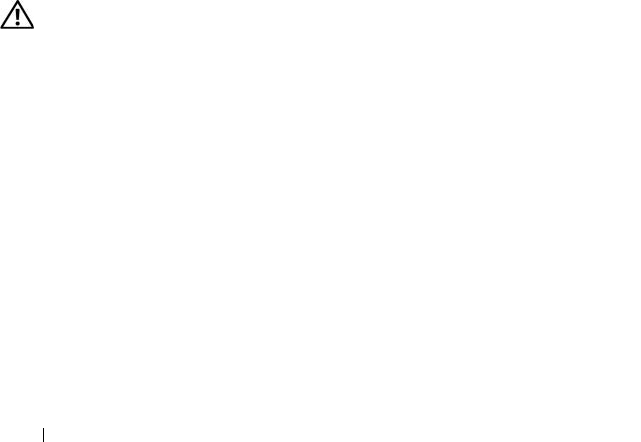
152 Troubleshooting Your System
14
If a diagnostic test or error message indicates a specific memory module as
faulty, swap or replace the module. Otherwise, swap the memory module
in the first DIMM socket with a module of the same type and capacity that
is known to be good. See "Installing Memory Modules" on page 117.
15
Close the system. See "Closing the System" on page 71.
16
Reconnect the system to its electrical outlet, and turn on the system and
attached peripherals.
17
As the system boots, observe any error message that appears and the
diagnostic indicators on the front of the system.
18
If the memory problem is still indicated, repeat step 12 through step 17 for
each memory module installed.
If the problem persists after all memory modules have been checked,
see
"Getting Help
" on page 175
.
Troubleshooting an SD Card or Internal USB Key
Problem
• System cannot read data from an SD card or USB key.
Action
CAUTION: Only trained service technicians are authorized to remove the system
cover and access any of the components inside the system. Before performing any
procedure, see your Product Information Guide for complete information about
safety precautions, working inside the computer and protecting against
electrostatic discharge.
1
Enter the System Setup program and ensure that the SD card or USB key
port is enabled. See "Using the System Setup Program" on page 47.
2
Turn off the system and attached peripherals, and disconnect the system
from the electrical outlet.
3
Open the system. See "Opening and Closing the System" on page 70.
4
Reseat the SD card or USB key.
5
Close the system. See "Opening and Closing the System" on page 70.