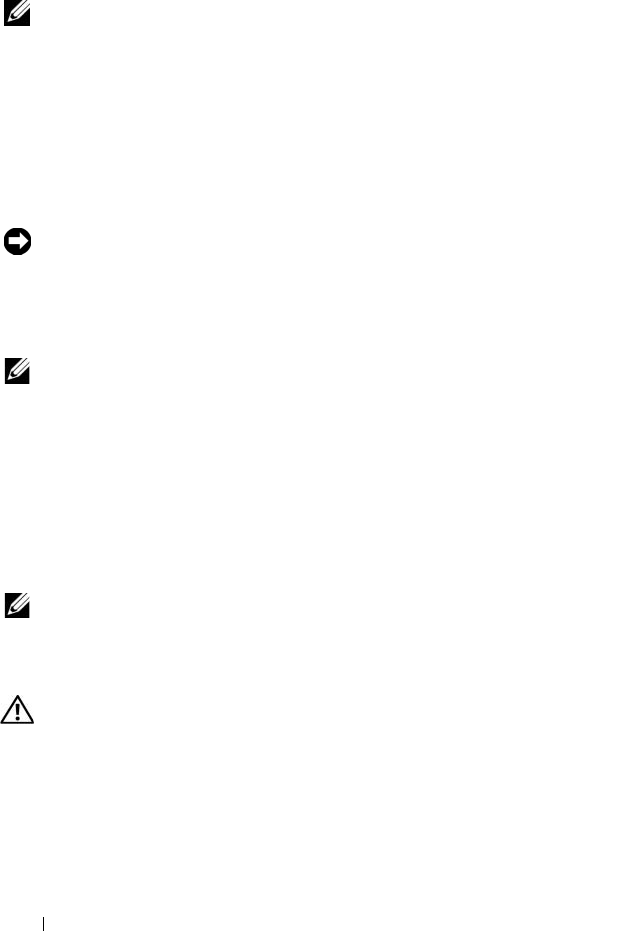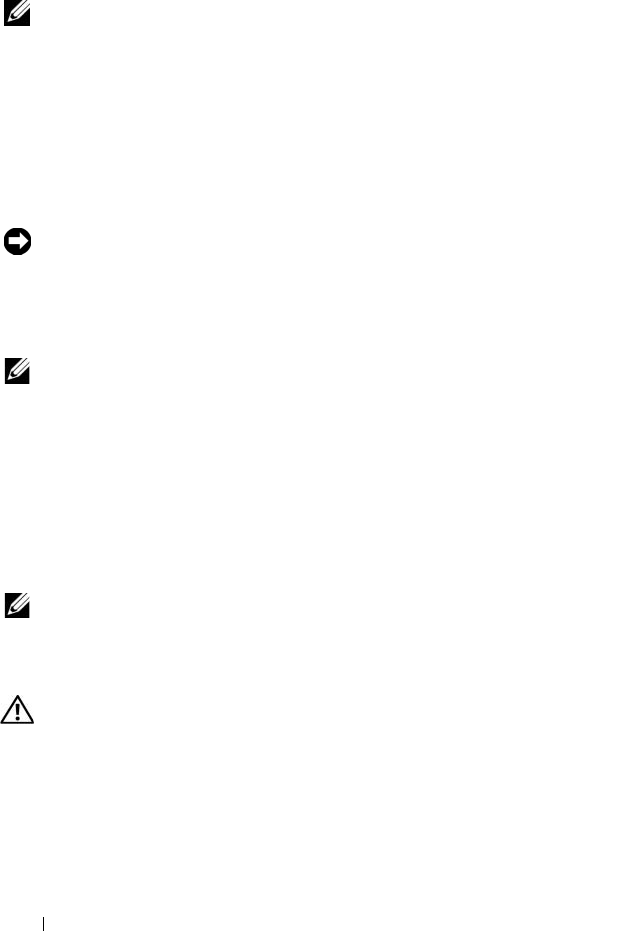
80 Installing System Components
c
Plug the other end of the cable into a power distribution unit (PDU)
or power outlet.
NOTE: After installing a new power supply, allow several seconds for the system to
recognize the power supply and determine whether it is working properly. The
power supply status indicator will turn green to signify that the power supply is
functioning properly. See Figure 1-4.
Removing the Power Supply Blank
If you are installing a second power supply, remove the power supply blank in
the bay by pulling outward on the blank handle, rotate the blank slightly to
clear the bay, and remove from the chassis.
NOTICE: To ensure proper system cooling, the power supply blank must be
installed in the second power supply bay in a non-redundant configuration. Remove
the power supply blank only if you are installing a second power supply.
Installing the Power Supply Blank
NOTE: Install the power supply blank only in the second power supply bay.
To install the power supply blank, insert the tab on the right edge of the blank
into the slot in the power supply bay wall. Rotate the blank into the power
supply bay.
Internal SD Card
The system provides a slot on top of the expansion-card riser 1 for an internal
SD card.
NOTE: To use an SD card with your system, ensure that the SD card port is enabled
in the System Setup program. See "Using the System Setup Program" on page 47.
Removing the SD Card
CAUTION: Only trained service technicians are authorized to remove the system
cover and access any of the components inside the system. See your Product
Information Guide for complete information about safety precautions, working
inside the computer, and protecting against electrostatic discharge.
1
Turn off the system, including any attached peripherals, and disconnect
the system from the electrical outlet.
2
Open the system. See "Opening the System" on page 71.