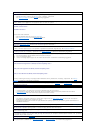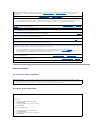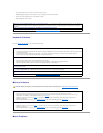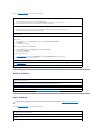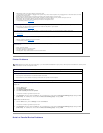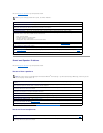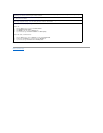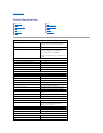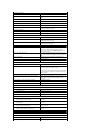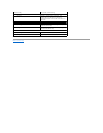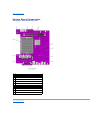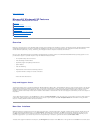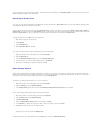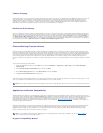Back to Contents Page
Check the monitor settings — See the monitor documentation for instructions on adjusting the contrast and brightness, demagnetizing
(degaussing) the monitor, and running the monitor self-test.
Move the subwoofer away from the monitor — Ifyourspeakersystemincludesasubwoofer,ensurethatthesubwooferisatleast60cm
(2ft)awayfromthemonitor.
Move the monitor away from external power sources — Fans, fluorescent lights, halogen lamps, and other electrical devices can cause the
screen image to appear "shaky." Turn off nearby devices to check for interference.
Adjust the Windows
®
display settings —
Windows XP
1. Click the Start button, and then click Control Panel.
2. Click Appearance and Themes.
3. Click Display, and then click the Settings tab.
4. Try different settings for Screen resolution and Color quality.
Windows 98, 2000, and Windows NT
®
1. Click the Start button, point to Settings, and then click Control Panel.
2. Double-click the Display icon, and then click the Settings tab.
3. Try different settings for Screen area or Desktop area.