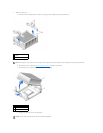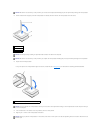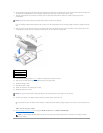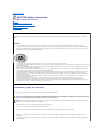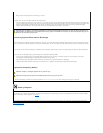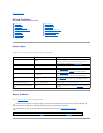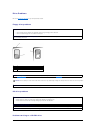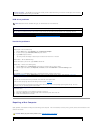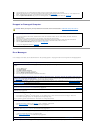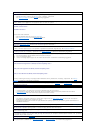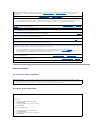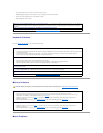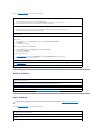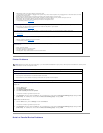DVD drive problems
Hard drive problems
Repairing a Wet Computer
Spills, splashes, and excessive humidity can cause damage to the computer. If an external device, such as a printer, gets wet, contact the manufacturer of the
device for instructions.
Close other programs — The CD-RW drive must receive a steady stream of data when writing. If the stream is interrupted, an error occurs.
Try closing all programs before writing to the CD-RW.
NOTE: Because of different worldwide file types, not all DVD titles work in all DVD drives.
Test the drive with another DVD — Insert another DVD to eliminate the possibility that the original DVD is defective.
Ensure that Windows recognizes the drive — Click the Start button and click My Computer. If the DVD drive is not listed, perform a full scan
with your antivirus software to check for and remove viruses. Viruses can sometimes prevent Windows from recognizing the drive.
Clean the disc — Use a commercially available cleaning kit.
Check for interrupt request conflicts — See "Resolving Software and Hardware Incompatibilities."
Test the hard drive —
Windows® XP — Run the chkdsk utility:
1. Click the Start button, select Shutdown, and click Restart the Computer.
2. At the C: prompt, type CD\Windows\Command and press <Enter>.
3. Type chkdsk and press <Enter>.
The utility creates and displays a status report and lists and corrects errors on the disk.
Windows 2000 — Run the ScanDisk utility:
Click the Start button, point to Run, type scandskw, and click OK.
Windows NT® — Run the error-checking utility:
1. Click the Start button, click My Computer, and select the hard drive that you want to check.
2. Click the right mouse button, click Properties, click Tools, and then click Check Now in the Error-checking section.
MS-DOS®
Type scandisk x: at an MS-DOS prompt, where x is the hard drive letter, and then press <Enter>.
Run the Dell Diagnostics — Run the IDE Devices device group. If the tests indicate a faulty drive or drive controller, contact Dell.
Check the cable connections —
Verify that the interface cable is firmly connected to the drive and to the system board.
If the hard drive activity light does not blink during the boot routine, contact Dell.
If the primary hard drive that contains the operating system does not boot, files in the operating system might be corrupt. For more
information, see your operating system documentation.
Run the Hard-Drive Diagnostics Utility — The Dell IDE Hard-Drive Diagnostics is a utility that tests the hard drive to troubleshoot or confirm
a hard-drive failure.
1. Turn on your computer (if your computer is already on, restart it).
2. When F2 = Setup appears in the upper-right corner of the screen, press <Ctrl><Alt><D>.
3. Follow the instructions on the screen.
CAUTION: Before you perform this procedure, see "CAUTION: Safety Instructions."
1. Turn off the computer and devices, disconnect them from their electrical outlets, wait 10 to 20 seconds, and then remove the
computer cover.