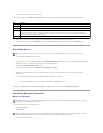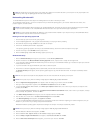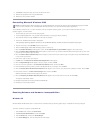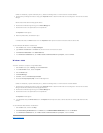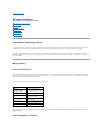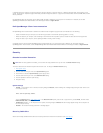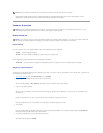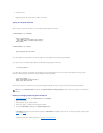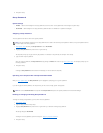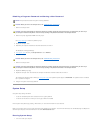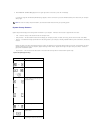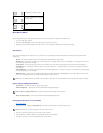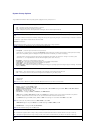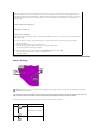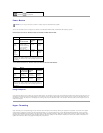6. Exit system setup.
Password protection takes effect when you restart the computer.
Typing Your System Password
When you start or restart your computer, one of the following prompts appears on the screen.
If Password Status is set to Unlocked:
Type in the password and
- press <ENTER> to leave password security enabled.
- press <CTRL><ENTER> to disable password security.
Enter password:
If Password Status is set to Locked:
Type the password and press <Enter>.
If you have assigned a setup password, the computer accepts your setup password as an alternate system password.
If you type a wrong or incomplete system password, the following message appears on the screen:
** Incorrect password. **
If you again type an incorrect or incomplete system password, the same message appears on the screen. The third and subsequent times you type an
incorrect or incomplete system password, the computer displays the following message:
** Incorrect password. **
Number of unsuccessful password attempts: 3
System halted! Must power down.
Even after your computer is turned off and on, the previous message is displayed each time you type an incorrect or incomplete system password.
Deleting or Changing an Existing System Password
1. Enter system setup and verify that Password Status is set to Unlocked.
2. Restart your computer.
3. When prompted, type the system password.
4. Press <Ctrl><Enter> to disable the existing system password.
5. Confirm that Not Enabled is displayed for the System Password option.
If Not Enabled is displayed, the system password is deleted. If Not Enabled is not displayed, press <Alt><b> to restart the computer, and then repeat
step 3 through step 5.
To assign a new password, follow the procedure in "Assigning a System Password."
NOTE: You can use Password Status in conjunction with System Password and Setup Password to further protect your computer from unauthorized
changes.