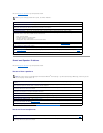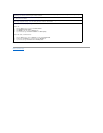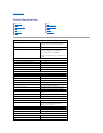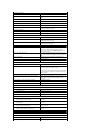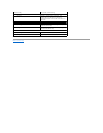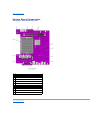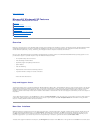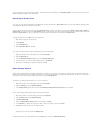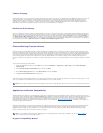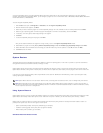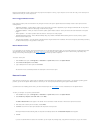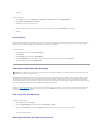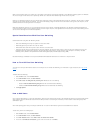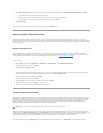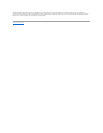A program compatibility feature is provided in Windows XP that solves some issues that may be encountered when attempting to run older application
programs. Using the Program Compatibility Wizard, you can configure a program to run in an environment closer to Windows 95, Windows 98/Me, Windows NT
4.0 with Service Pack 5, or Windows 2000.
To use the Program Compatibility Wizard:
1. Click the Start button, point to All Programs—> Accessories, and click Program Compatibility Wizard.
2. When the welcome screen appears, click Next>.
3. Select how you want to locate the program to run with compatibility settings: from a list, available on a CD, or manually located. Then click Next>.
4. Select the type of operating system for which the program was designed or on which it ran successfully, and then click Next>.
5. If necessary, as for some games, select display settings for the program.
6. Click Next>.
7. To test the compatibility settings for the program, click Next>.
After you have determined whether the program is running correctly, return to the Program Compatibility Wizard window.
8. Select Yes if the program ran correctly, No, try different compatibility settings, or No, I am finished trying compatibility settings and click Next>.
9. Select either Yes to send information about the settings you used and whether they fixed the problem, or select No, and then click Next>.
10. Click Finish to close the wizard.
System Restore
The System Restore feature of Windows XP provides the capability to restore the operating system, in the event of a problem, to a previous state without
losing personal data files (such as Word documents, drawings, or e-mail).
System Restore actively monitors system file changes and some application file changes to record or store previous versions before the changes occurred.
System Restore maintains a rolling record of restore points; to limit the amount of space used, older restore points are purged to make room for newer ones.
In the event of a serious operating system problem, System Restore can be used from Safe Mode or Normal Mode to go back to a previous system state,
restoring optimal system functionality.
Using System Restore
System Restore monitors a core set of system and application program files, recording and sometimes copying states of these files before changes are made.
System Restore automatically creates restore points; no user intervention is required. In addition, you can create restore points manually, if desired.
Restore points are created to allow you to choose previous system states. Each restore point gathers the necessary information needed to restore to a
precisely chosen system state. There are three types of restore points:
l System (automatically created) restore points (scheduled by your computer)
l Installation (event-triggered) restore points (when a program is installed)
l Manual restore points (created by you as needed)
Scheduled Automatic Restore Points
NOTE: System Restore does not revert user data or document files, so restoring does not cause loss of work, mail, or browsing history and favorites.
NOTE: Dell recommends that you make regular backups of your data files. System Restore does not monitor changes to or recover your data files. In
the event the original data on the hard drive is accidentally erased or overwritten or becomes inaccessible because of a hard-drive malfunction, backup
files are required to recover lost or damaged data.