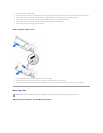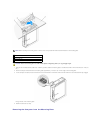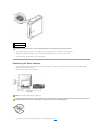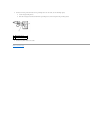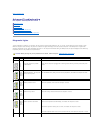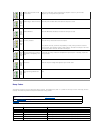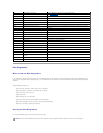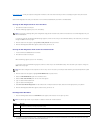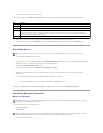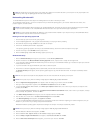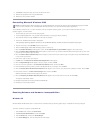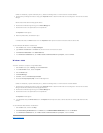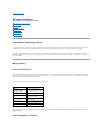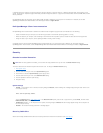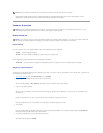If you cannot resolve the error condition, contact Dell.
3. If you run a test from the Custom Test or Symptom Tree option, click the applicable tab described in the following table for more information.
4. When the tests are completed, if you are running the Dell Diagnostics from the Drivers and Utilities CD, remove the CD.
5. Close the test screen to return to the Main Menu screen. To exit the Dell Diagnostics and restart the computer, close the Main Menu screen.
Reinstalling Drivers
1. Insert the Drivers and Utilities CD into the CD drive.
If this is your first time to use the Drivers and Utilities CD, the ResourceCD Installation window opens to inform you that the CD will begin installation.
Click OK, and respond to the installation program prompts to complete the installation.
2. Click Next at the Welcome Dell System Owner screen.
3. Choose the appropriate selections for System Model, Operating System, and Topic.
The Drivers and Utilities CD scans your computer's hardware and operating system and then displays a list of device drivers for your system
configuration.
4. Click the appropriate driver and follow the instructions to download the driver for your computer.
To view a list of all available drivers for your computer, click Drivers in the Topic pull-down menu.
To access the Dell OptiPlex ResourceCD Guide, click User's Guides in the Topic pull-down menu, and then click Dell OptiPlex ResourceCD.
Reinstalling Microsoft Windows XP
Before You Reinstall
To reinstall Windows XP, you need the following items:
l Dell Operating System CD
l Dell ResourceCD
l Product Key (Product ID Number) ____________________
Tab
Function
Results
Displays the results of the test and any error conditions encountered.
Errors
Displays error conditions encountered, error codes, and problem description.
Help
Describes the test and may indicate requirements for running the test.
Configuration
Displays your hardware configuration for the selected device.
The Dell Diagnostics obtains your configuration information for all devices from system setup, memory, and various internal tests and
displays it in the device list in the left pane of the screen. The device list may not display the names of all the components installed on your
computer or all devices attached to your computer.
Parameters
Allows you to customize the test by changing the test settings.
NOTE: To access device drivers and user documentation, you must use the Drivers and Utilities CD while your computer is running Windows.
NOTICE: Before performing the installation, back up all data files on your primary hard drive. For conventional hard drive configurations, the primary
hard drive is the first drive detected by the computer.
NOTE: The Dell ResourceCD contains drivers that were factory-installed during assembly of the computer. Use the ResourceCD to load any required
drivers, including those drivers required if your computer has a redundant array of independent disks (RAID) controller.