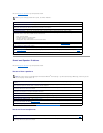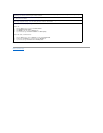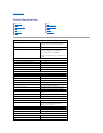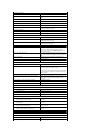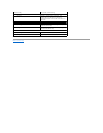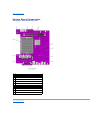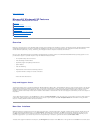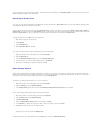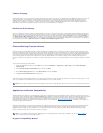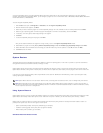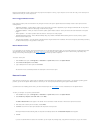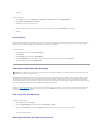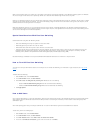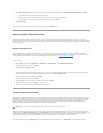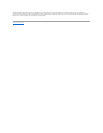When a fast user switch occurs, the original user is not logged off the computer as previously happened on other Microsoft operating systems. On Windows
XP, the user's logon remains active, but is replaced by the new user. Users can switch between login IDs as often as they want.
However, user applications active during a user switch remain active and running in the background while the new user is working; this can result in a slower
computer until the process finishes. For example, if one user is downloading a large file from the Internet and another user logs on to the computer, the file
download continues in the background until it is complete.
While most applications continue to run in the background during a fast user switch, multimedia applications do not. Because multimedia applications use
resources that cannot easily be shared between different users on a single computer, those applications terminate during the user switch, allowing the new
user to take full advantage of the multimedia capabilities.
Special Considerations With Fast User Switching
Considerations when using Fast User Switching include:
l Some older Windows games may not operate with a fast user switch.
l Multimedia games may shut down on a fast user switch.
l DVD software shuts down and requires a restart when the user comes back.
l Computers with low memory configurations can experience problems. The computer uses memory to keep the first user's programs running in the
background while the second user is logged on. On computers with limited memory, this can cause the entire computer to run slowly. Fast User
Switchingisoffbydefaultoncomputerswithlessthan128megabytes(MB)ofrandom-access memory (RAM).
Fast User Switching is unavailable if the computer has Windows XP Professional installed and is a member of a computer domain.
How to Turn Off Fast User Switching
You must have a computer administrator account on the computer to turn off Fast User Switching. (For information on types of accounts, see "How to Add
Users.")
To disable Fast User Switching:
1. Click the Start button, and click Control Panel.
2. In the Control Panel window, click User Accounts.
3. Under Pick a task, click Change the way users log on or off and do one of the following:
l Select the Use Fast User Switching to log off check box to enable Fast User Switching.
l Deselect the Use Fast User Switching to log off check box to disable Fast User Switching.
4. Click Apply Options.
How to Add Users
Only a computer administrator or a user with administrator rights can create multiple user accounts. The individual who performs the initial operating system
setup creates a computer administrator account and can add any number of users during the initial setup. All user accounts created during setup have
administrator rights.
After initial operating system setup, the computer administrator or a user with administrator rights can create additional user accounts.
To add users, perform the following steps:
1. Click the Start button, and click Control Panel.
2. In the Control Panel window, click User Accounts.
3. In the User Accounts window under Pick a Task, click Create a new account.
4. In the box under Name the new account, type the name of the new user. Click Next>.