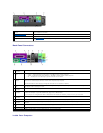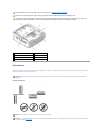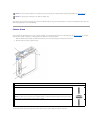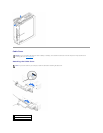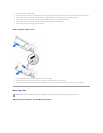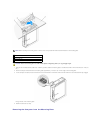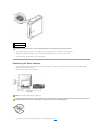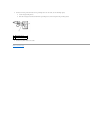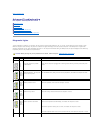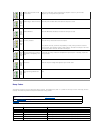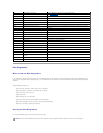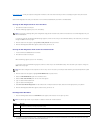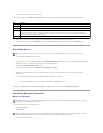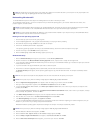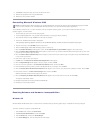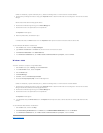Back to Contents Page
Advanced Troubleshooting
Dell™OptiPlex™SX260SystemsUser'sGuide
Diagnostic Lights
Beep Codes
Dell Diagnostics
Reinstalling Drivers
Reinstalling Microsoft Windows XP
Reinstalling Microsoft Windows 2000
Resolving Software and Hardware Incompatibilities
Diagnostic Lights
To help troubleshoot a problem, your computer has four lights on the back panel labeled "A","B","C," and "D." These lights can be either yellow or green.
When the computer starts normally, the patterns or codes on the lights will change as the boot process completes. If the POST portion of system boot
completes successfully, all four lights will display solid green. If the computer malfunctions during the POST process, the pattern displayed on the LEDs may
help identify where in the process the computer halted.
CAUTION: Before you begin any of the procedures in this section, follow the steps in "CAUTION: Safety Instructions."
Light
pattern
Problem Description
Suggested Resolution
off
off
off
off
Normal off condition or possible
pre-BIOS failure
Verify that the computer is plugged into a working outlet and that you have pressed the power
button.
green
yellow
yellow
yellow
Possible BIOS failure; the computer
is in the recovery mode
RuntheBIOSRecoveryUtility,waitforrecoverycompletion,andrestartthecomputertoretest.
yellow
green
yellow
yellow
Possible processor failure
Reseat the processor, and restart the computer to retest.
green
green
yellow
yellow
Possible memory failure
Reseat all memory modules and restart the computer to retest.
yellow
yellow
green
yellow
Possible expansion card failure
Remove each expansion card individually, and restart the computer to retest.
Reinstall the expansion card(s) one at a time, and restart the computer to retest.
Move each expansion card one at a time to another PCI slot, and restart the computer to retest.