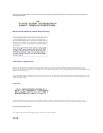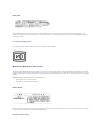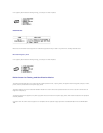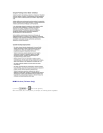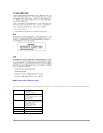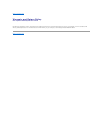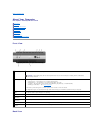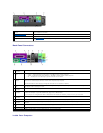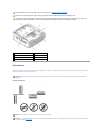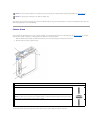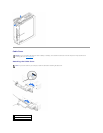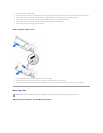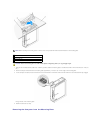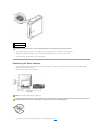Back to Contents Page
About Your Computer
Dell™OptiPlex™SX260SystemsUser'sGuide
Front View
Back View
Back-Panel Connectors
Inside Your Computer
Orientations
Chassis Stand
Cable Cover
Mounting Plate
Connecting the Power Adapter
Front View
Back View
1
power button
Press this button to turn on the computer.
NOTICE: To avoid losing data, do not use the power button to turn off the computer. Instead, perform a Microsoft
®
Windows
®
shutdown.
2
power light
The power light illuminates and blinks or remains solid to indicate different states:
l Steady green — The computer is in a normal operating state
l Blinking green — The computer is in a power-saving state (S1 or S3)
l No light — The computer is in the off state (S4 [Hibernate], S5 [Soft-off], or mechanical OFF)
l Blinking or solid amber — See "Power Problems."
To exit from a power-saving state, press the power button or click or move the mouse.
See "Diagnostic Lights" for a description of light codes that can help you troubleshoot problems with your computer.
3
hard-drive access
light
The hard-drive access light is on when the computer reads data from or writes data to the hard drive. The light might also be on
when devices such as your CD player are operating.
4
USB connectors (2)
Connect USB devices such as a mouse, keyboard, printer, joystick, and computer speakers into either of the USB connectors.
5
microphone
connector
Attach a microphone to this connector.
6
headphone
connector
Attach headphones to this connector.
7
module bay
Install a CD/DVD drive, second hard drive, or floppy drive in the module bay.
8
module release
button
Press this button to remove a device in the module bay.