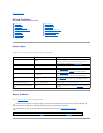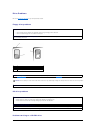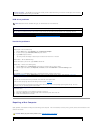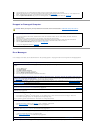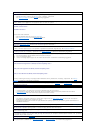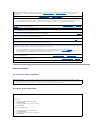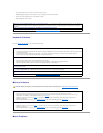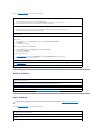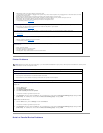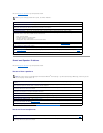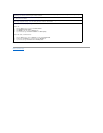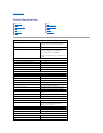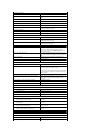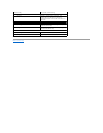Fill out the Diagnostics Checklist as you complete these checks.
Network Problems
Power Problems
Fill out the Diagnostics Checklist as you complete these checks.
Restart the computer —
1. Simultaneously press <Ctrl><Esc> to display the Start menu.
2. Type u, press the keyboard arrow keys to highlight Shut down or Turn Off, and then press <Enter>.
3. After the computer turns off, press the power button to restart the computer.
Check the mouse cable —
l Check the cable connector for bent or broken pins and for damaged or frayed cables. Straighten bent pins.
l Ensure that the cable is firmly connected to the computer.
Test the mouse — Connect a properly working mouse to the computer, and try using the mouse. If the new mouse works, the original
mouse was faulty.
Check the mouse settings —
Windows
®
XP
1. Click the Start button, click Control Panel, and then click Printers and Other Hardware.
2. Click Mouse.
3. Try adjusting the settings.
Windows 2000, Windows NT
®
, and Windows 98
1. Click the Start button, point to Settings, and then click Control Panel.
2. Double-click the Mouse icon.
3. Try adjusting the settings.
If you are using a PS/2 mouse
1. Enter system setup and ensure that Mouse Port under the Integrated Devices option is set to On.
2. Exit system setup and restart the computer.
Reinstall the mouse driver — See "Dell Diagnostics."
Run the Dell Diagnostics — If you are using a PS/2 mouse, run the Mouse test in the Pointing Devices device group. If any of the diagnostics
tests fail, contact Dell.
Check for interrupt request conflicts — See "Resolving Software and Hardware Incompatibilities."
Check the network cable connector — Ensure that the network cable is firmly inserted into both the network connector on the back of the
computer and the network jack.
Check the network lights on the back of the computer — If the network adapter lights are off, it indicates that a physical connection to the
network cannot be detected or that the integrated network adapter is disabled in system setup.
Restart the computer and try to log on to the network again
Check your network settings — Contact your network administrator or the person who set up your network to verify that your network
settings are correct and that the network is functioning.
Check for interrupt request conflicts — See "Resolving Software and Hardware Incompatibilities."
CAUTION: Before you begin any of the procedures in this section, follow the instructions in "CAUTION: Safety Instructions."
Adjust the Power Properties — Your computer may be in standby or hibernate mode. For information on power conservation modes, see
your operating system documentation.
If the power light is green and the computer is not responding — See "Diagnostic Lights."
If the power light is blinking green — The computer is in standby mode. Press a key on the keyboard or move the mouse to resume normal
operation.
If the power light is off — The computer is either turned off or is not receiving power.