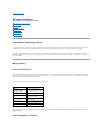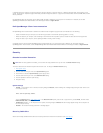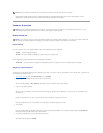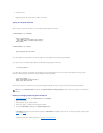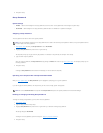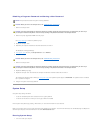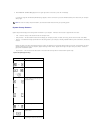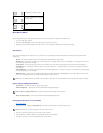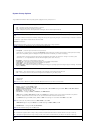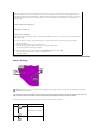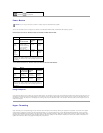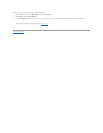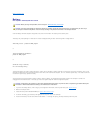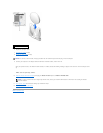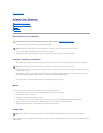Boot Device Menu
This feature provides access to boot options and diagnostic features for your system. To access the boot device menu:
1. Turn on or restart your computer.
2. When F12 = Boot Menu appears in the upper-right corner of the screen, press <F12>.
3. Depending on your system configuration, you will see one or more of the options described in the following two sections.
Boot Options
These options will change the boot sequence for the current boot only. Any subsequent boots will follow the order defined by the boot sequence field in
system setup.
l Normal — The computer attempts to boot from the sequence of devices specified in system setup.
l Diskette Drive — The computer attempts to boot from the floppy drive. If the floppy disk in the drive is not bootable, or if no floppy disk is in the drive,
the computer generates an error message.
l Integrated NIC — The computer attempts to boot from the network server. This option requires proper network setup and server configurations.
l Hard Disk Drive C: — The computer attempts to boot from the primary hard drive. If no operating system is on the drive, the computer generates an
error message.
l IDE CD-ROM Device — The computer attempts to boot from the installed optical drive. If no device is in the drive, or if the CD has no operating system,
the computer generates an error message.
l USB Flash Device — Insert the key into a USB port and restart the computer. When F12 = Boot Menu appears in the upper-right corner of the screen,
press <F12>. The BIOS detects the key and adds the USB key option to the boot menu.
System Setup and Diagnostics Options
l System Setup — The computer enters the system setup program.
l IDE Drive Diagnostics — The computer initiates the IDE Hard Drive Diagnostics program.
l Boot to the Utility Partition — The computer initiates the 32-bit Dell Diagnostics program.
Changing Boot Sequence for Future Boots
1. Enter system setup.
2. Use the arrow keys to highlight the Boot Sequence menu option and press <Enter> to access the pop-up menu.
3. Press the up- and down-arrow keys to move through the list of devices.
4. Press the spacebar to enable or disable a device (enabled devices have a checkmark).
5. Press plus (+) or minus (–) to move a selected device up or down the list.
the computer to the boot routine.
Exits system setup and restarts the
computer, implementing any changes
you have made.
Resets the selected option to the
default.
NOTE: To boot to a USB Flash Device, the device must be bootable. To make sure your device is bootable, check the device documentation or website.
NOTE: The Boot to the Utility Partition option requires a Dell factory-installed image on the hard drive.
NOTE: Write down your current boot sequence in case you want to restore it.