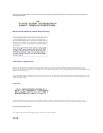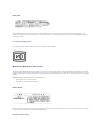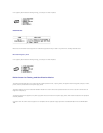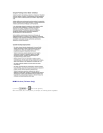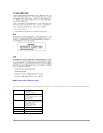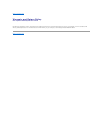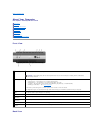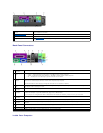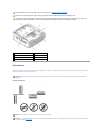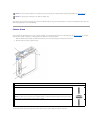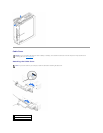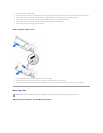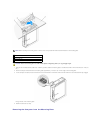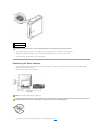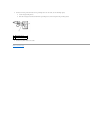Back-Panel Connectors
Inside Your Computer
1
computer cover/hard- drive release
button
Press this button toward the cover release icon to remove the cover, or press this button toward the hard-drive
icon to release the hard drive.
2
back-panel connectors
The connectors for your computer.
3
power connector
The connector for the power adapter.
4
diagnostic lights
See "Diagnostic Lights" for a description of light codes that can help you troubleshoot problems with your
computer.
1
parallel
connector
Connect a parallel device, such as a printer, to the parallel connector. If you have a USB printer, plug it into a USB connector.
2
link integrity
light
l Green — A good connection exists between a 10-Mbps network and the computer.
l Orange — A good connection exists between a 100-Mbps network and the computer.
l Yellow — A good connection exists between a 1000-Mbps (1-Gbps) network and the computer.
l Off — The computer is not detecting a physical connection to the network.
3
network
adapter
Attach the UTP cable to an RJ45 jack wall plate or to an RJ45 port on a UTP concentrator or hub and press the other end of the UTP
cable into the network adapter connector until the cable snaps securely into place.
Dell recommends the use of Category 5 wiring and connectors for our customers' networks.
4
network activity
light
The yellow light flashes when the computer is transmitting or receiving network data. A high volume of network traffic may make this
light appear to be in a steady "on" state.
5
power
connector
The connector for the power adapter.
6
mouse
connector
Plug a standard mouse into the green mouse connector. Turn off the computer and any attached devices before you connect a
mouse to the computer. If you have a USB mouse, plug it into a USB connector.
If your computer is running Windows 2000 or Windows XP, Dell installed the necessary mouse drivers on your hard drive.
7
line-out
connector
Use the green line-out connector to attach headphones and most speakers with integrated amplifiers.
8
line-in connector
Use the blue line-in connector to attach a record/playback device such as a cassette player, CD player, or VCR.
9
keyboard
connector
If you have a standard keyboard, plug it into the purple keyboard connector. If you have a USB keyboard, plug it into a USB
connector.
10
USB connectors
(4)
Connect USB devices such as a mouse, keyboard, printer, joystick, and computer speakers into any of the USB connectors.
11
video connector
Plug the cable from your VGA-compatible monitor into the blue connector.
12
serial connector
Connect a serial device, such as a handheld device, to the serial connector.