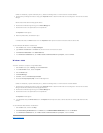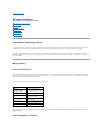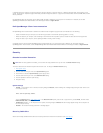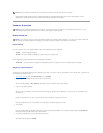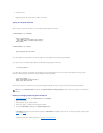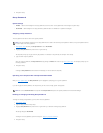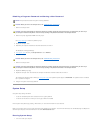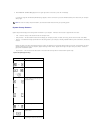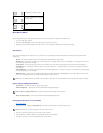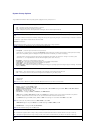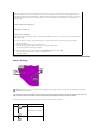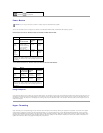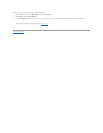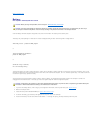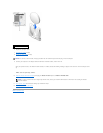2. When Press <F2> to Enter Setup appears in the upper-right corner of the screen, press <F2> immediately.
If you wait too long and the Microsoft®Windows
®
logo appears, continue to wait until you see the Windows desktop. Then shut down your computer
and try again.
System Setup Screens
System setup screens display current configuration information for your computer. Information on the screen is organized into four areas:
l Title — the box at the top of all screens that lists the computer name
l Computer data — two boxes below the title box that display your computer processor, L2 cache, service tag, and the version number of the BIOS
l Options — a scrollable box listing options that define the configuration of your computer, including installed hardware, power conservation, and security
features
Fields to the right of the option titles contain settings or values. The fields that you can change appear bright on the screen. The fields that you cannot
change (because they are set by the computer) appear less bright. When <Enter> appears to the right of an option title, press <Enter> to access a
popup menu of additional options.
l Key functions — a line of boxes across the bottom of all screens that lists keys and their functions within system setup
System Setup Navigation Keys
NOTE: To ensure an orderly computer shutdown, see the documentation that came with your operating system.
Keys
Action
Moves to the next field.
Moves to the previous field.
or
spacebar
or
Cycles through the options in a field.
In many fields, you can also type the
appropriate value.
Scrolls through help information.
Enters the selected field's pop-up
options menu.
Exits system setup without
restarting the computer and returns