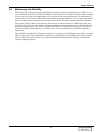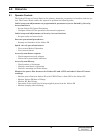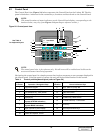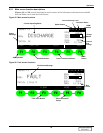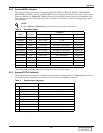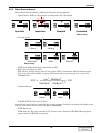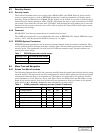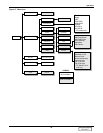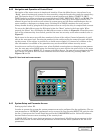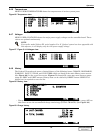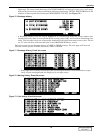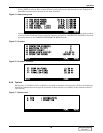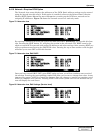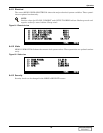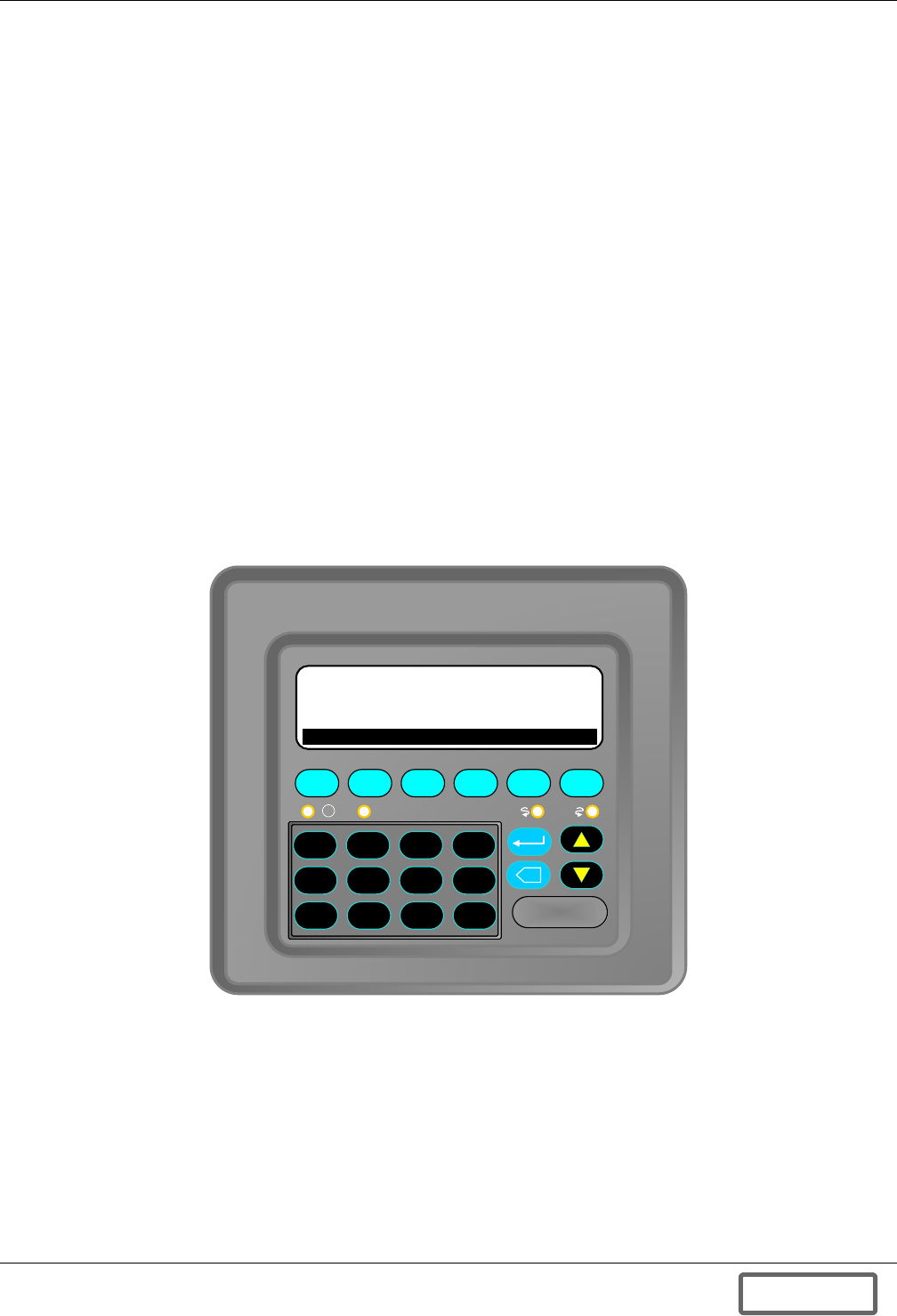
Operation
59
6.4.2 Navigation and Operation of Control Panel
Navigation of the menu screens is simple and intuitive. From the Main Screen, also referred to as
“Home”, menu functions and screens can be accessed by using the function keys and the numeric key-
pad. The function keys, F1- F6, initiate certain system functions and Modes; STARTUP, SHUT-
DOWN and also perform certain menu screen functions; DONE, PREVIOUS, NEXT, and HOME. The
up and down arrows on the control panel enable the user to scroll up or down certain menus. The
numeric keypad can be used to enter values for system setup and the Enter and Backspace keys to
enter numbers or backspace to change entry. Pressing F6 or DONE completes the entry process.
Always double check by going back to the previous screen to verify the entry is complete and accurate.
To access the Main Menu press the F6 button below the “Menu” option in the lower right. When
pressed, the “Menu” key, will display the Main Menu screen as shown in Figure 58. From this screen
each of the submenus may be accessed, provided the user has security access where needed, refer to
Figure 57.
Each screen in the menu tree will show numbers in front of the subject if more information is avail-
able at the next menu level. Pressing the number for the subject using the numeric keypad will bring
up that screen. If the subject is preceded by a double arrow symbol (>>) instead of a number no fur-
ther information is available or the parameter may not be modified without security access.
At each screen and level in the menu tree, when finished accessing data or changing system parame-
ters, the user may select DONE using the function keys to move back to the prior screen in the menu
or when available press HOME, F5, to return to the Main Screen. On some screens such as in the His-
tory screens you will be able to access additional screens of data recorded by pressing NEXT, see
Figures 70 and 71.
Figure 58 User level main menu screen
6.4.3 System Setup and Parameter Access
Setting up the Liebert FS:
In order to operate the system the system parameters must be configured for the application. The sys-
tem parameters or “EEPROM” parameters can be accessed by first pressing MENU, F6, and the num-
ber one (1) button on the Control Panel keypad for the PARAMETERS screen. Liebert FS software
has two kinds of access screen according to the security level.
In READ-ONLY mode, seven basic parameters can be monitored. Modifying the parameters in this
mode is not allowed. In this mode the parameters will have double arrow symbols to the left of the
parameters.
F1 F2 F3 F4 F5 F6
X
1. PARAMETERS
2. VIEW
3. SECURITY
4. ABOUT
5. TOOLS
0 1 2 3
. 4 5 6
- 7 8 9
MENU>
DONE
I
!
DISCONTINUED
PRODUCT