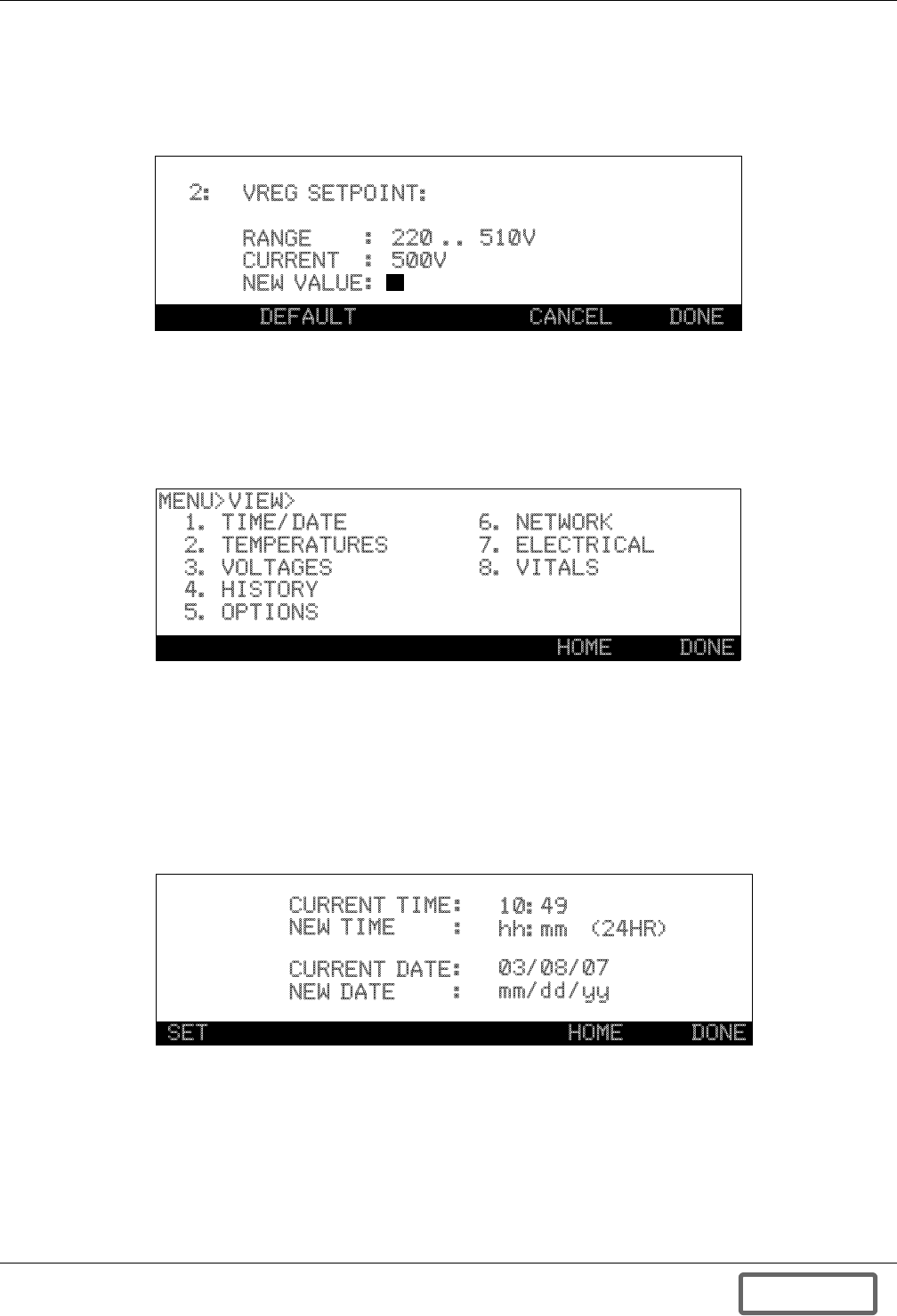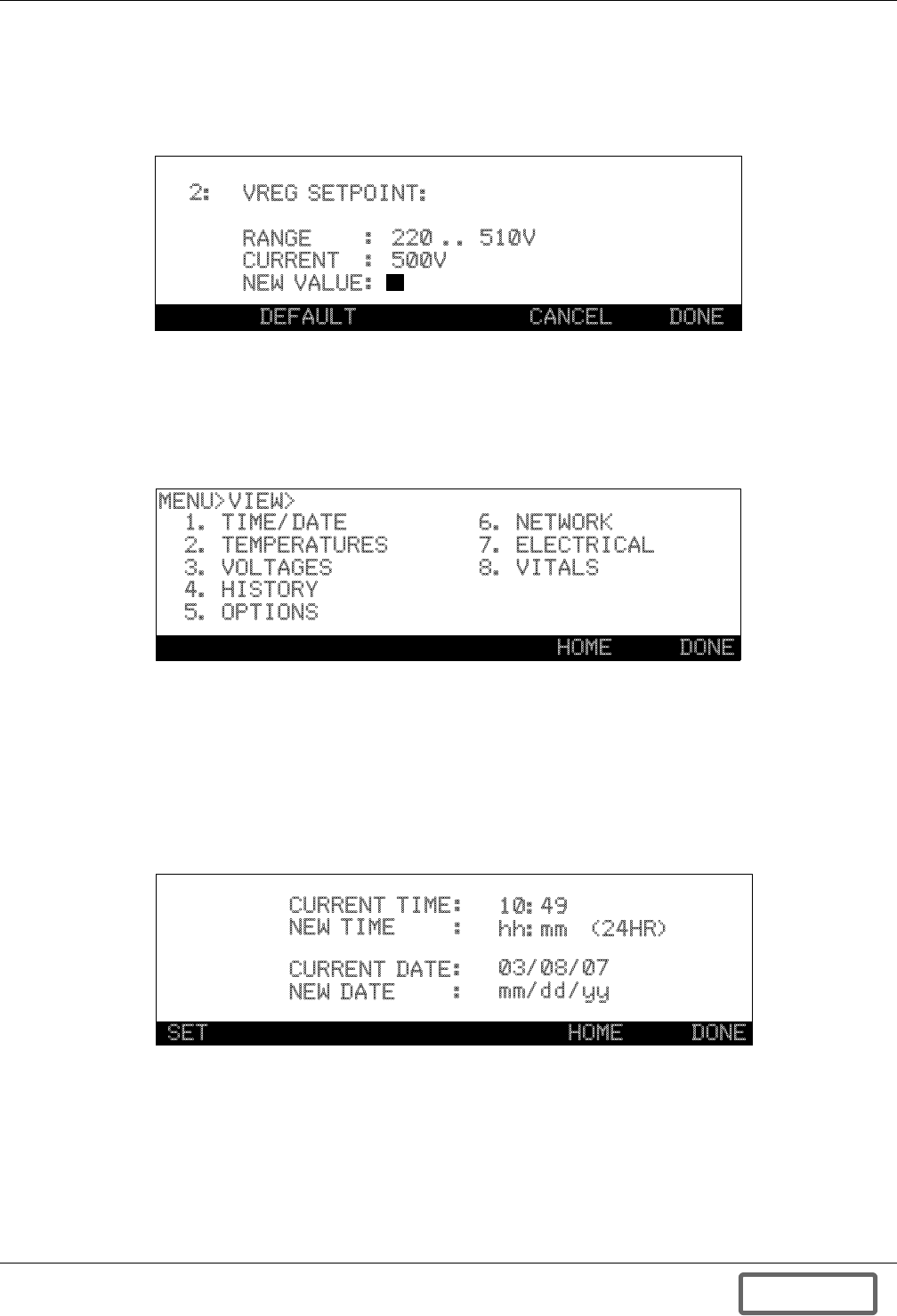
Operation
61
Each EEPROM parameter has its own screen which contains parameter description, data range, cur-
rent value and default value button. Default button shows the default value for the parameter. From
this screen the UP/DOWN arrow keys can used to move between parameters. The UP/Down arrow
will increase/decrease the parameter number, respectively.
Figure 63 USER or higher level parameter selection for view/edit
6.4.4 View
Functions in MENU > VIEW display various system status including real-time and statistical data.
The menu path is represented in the upper left hand corner of the screen and lets you know your cur-
rent screen location in the menu tree. You can select the function by entering the number.
Figure 64 VIEW menu
6.4.5 Time/Date
In MENU>VIEW>TIME/DATE, system time is displayed and can be adjusted. However, USER secu-
rity level or higher is required to adjust the time or date, see 6.3.2 - Password. Pressing SET button
changes to the edit mode. Cursor will blink on NEW TIME. You can type in new time data or move to
NEW DATE by UP/DOWN arrow button. Moving to NEW DATE should be made before typing in any
digits. All digits for time (4 digits) or date (6 digits) should be typed in before ENTER or you will get
the INVALID INPUT error message.
Figure 65 TIME/DATE set
2:
VREG SETPOINT:
RANGE
CURRENT
NEW VALUE
:
:
:
220 .. 510V
500V
DEFAULT CANCEL DONE
1. TIME/DATE
2. TEMPERATURES
3. VOLTAGES
4. HISTORY
5. OPTIONS
6. NETWORK
7. ELECTRICAL
8. VITALS
MENU>VIEW>
HOME DONE
CURRENT TIME
NEW TIME
CURRENT DATE
NEW DATE
:
:
:
:
10:49
hh:mm (24HR)
03/08/07
mm/dd/yy
SET HOME DONE
DISCONTINUED
PRODUCT