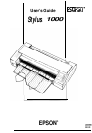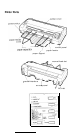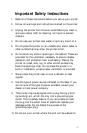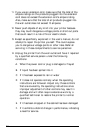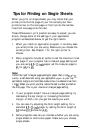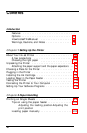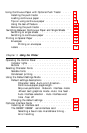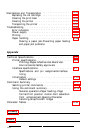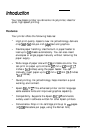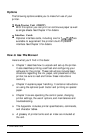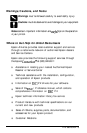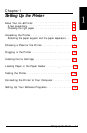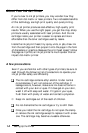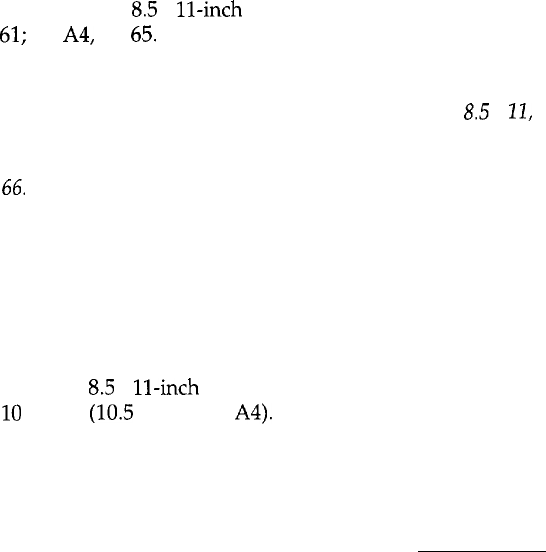
Tips for Printing on Single Sheets
When you print on single sheets, you may notice that your
printer prints the first page of your file correctly but then
prints too low on the next page, or that it prints the last few
lines from one page onto the next.
These differences in print position are easy to adjust; you can
simply change some of the settings in your application
program as described below to get the right results.
1.
When you install an application program, it normally asks
you what printer you are using. Make sure you choose the
correct printer. See Chapter 1 for, the right printer to
choose.
2.
Many programs include an option to set the maximum lines
per page. If your program has a lines-per-page setting and
you are using
8.5
x
ll-inch
paper, set the lines per page to
61;
for
A4,
try
65.
Note:
Tofind the right lines-per-page settingfor paper that is not
8.5
x
12,
create
a test document using your application
program. Set
your top
and bottom margins to 0 and then create a file
of
numbered lines from
1 to
66.
When you print yourfile, notice the last number printed on
the first page. This is your maximum lines-per-page setting.
3.
If your program doesn’t have a lines-per-page setting, try
decreasing the top margin or increasing the bottom
margin, or both, until you get the results you want.
4.
You can also try adjusting the form length setting. For a
standard
8.5
x
ll-inch
page, try setting the form length at
10
inches
(10.5
inches for
A4).
5.
Some programs also let you indicate whether you are using
single sheets or continuous paper. Make sure you choose
single sheets.
-
V