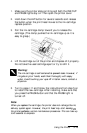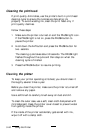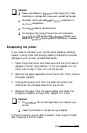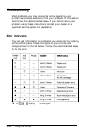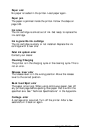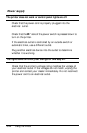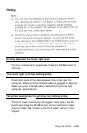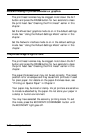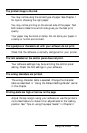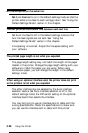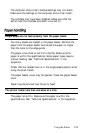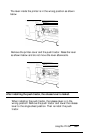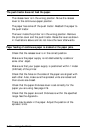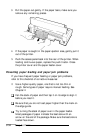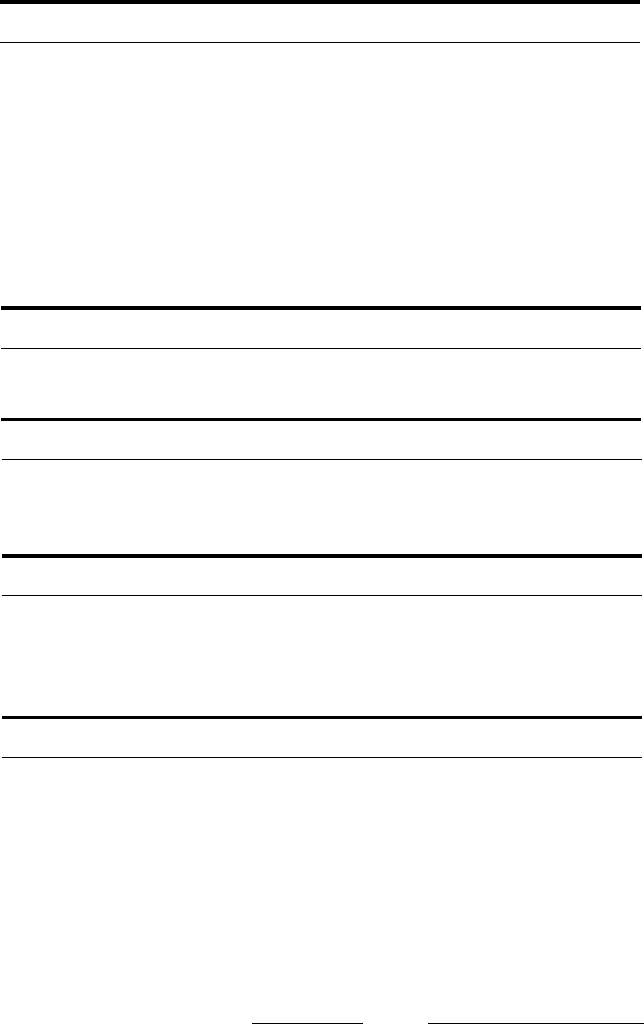
The printed image is blurred.
You may not be using the correct type of paper. See Chapter 1
for tips on choosing the right paper.
You may not be printing on the correct side of the paper. Test
both sides to determine which side gives you the best print
quality.
Your paper may be moist or damp. Do not store your paper in
a damp or humid environment.
The typestyles or characters set with your software do not print.
Check that the software is correctly configured for your printer.
The font selected on the control panel does not print.
Your software settings may be overriding the control panel
setting. Check the font settings in your software.
The wrong characters are printed.
The wrong character table is selected. Change the character
table as described in “Using the Default-Settings Mode” earlier
in this chapter.
Printing starts too high or too low on the page.
Adjust the top margin using your software or use the printer’s
micro-feed feature to make minor adjustments to the loading
position. See “Tips on using the paper feeder” in Chapter
2.
Using the Printer
3-27