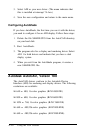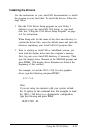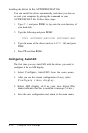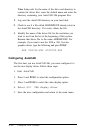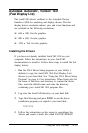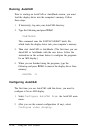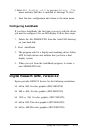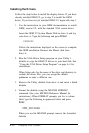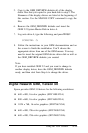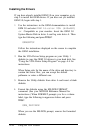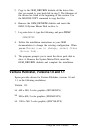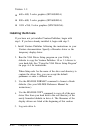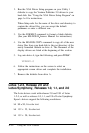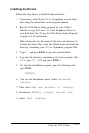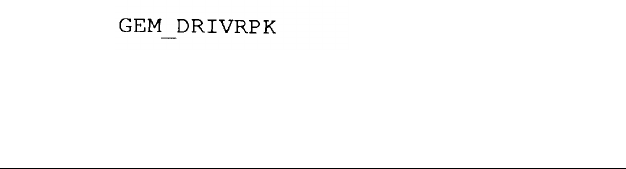
Installing the Drivers
Follow the steps below to install the display drivers. If you have
already installed GEM 2.2, go to step 2 to install the GEM
driver. If you have not yet installed GEM 2.2, begin with step 1.
1.
Use the instructions in your GEM documentation to install
GEM, version 2.2, with the standard VGA screen driver.
Insert the GEM 2.2 System Master Disk in drive A and log
onto drive A. Type the following and press Enter:
GEMPREP
Follow the instructions displayed on the screen to complete
the GEM installation. Remove the Master disk from
drive A.
2.
Run the VGA Driver Setup program on your Utility 1
diskette to copy the GEM 2.2 drivers to your hard disk. See
“Using the VGA Driver Setup Program” on page A-4 for
instructions.
When Setup asks for the name of the drive and directory to
contain the driver files, you can accept the default
pathname or enter a different one.
3.
Remove the Utility diskette from drive A and insert a blank
diskette.
4.
Format the diskette using the MS-DOS FORMAT
command. (See your MS-DOS Reference Manual for
instructions.) When FORMAT prompts you for a volume
label, type the following in uppercase letters and press
Enter:
When you see the MS-DOS prompt, remove the formatted
diskette.
A-28
Using the VGA Utilities