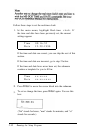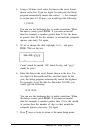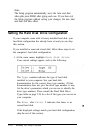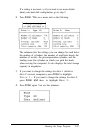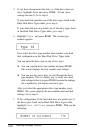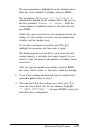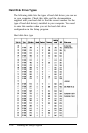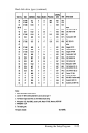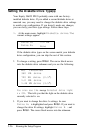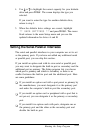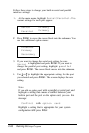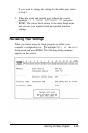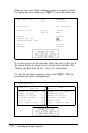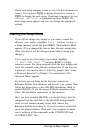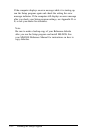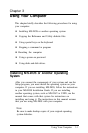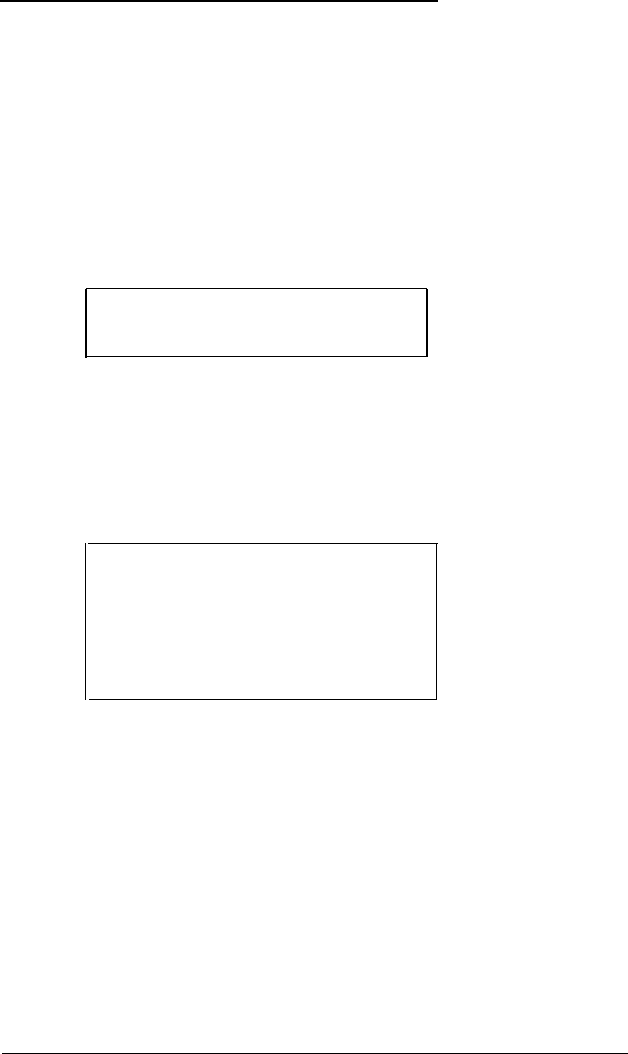
Setting the Diskette Drive Type(s)
Your Equity 386/25 PLUS probably came with one factory-
installed diskette drive. If you added a second diskette drive or
removed one, you may need to change the diskette drive settings
to match your configuration. If you haven’t made any changes,
you can verify your drive type settings. Follow these steps:
1. At the main menu, highlight Diskette drive.The
current settings appear:
Drive A: 1.2 MB
Drive B:
None
If the diskette drive types on the screen match your diskette
drive configuration, you can skip the rest of this section.
2.
To change a setting, press Enter. The cursor block moves
into the diskette drive submenu and you see the following:
Not
installed
360 KB drive
720 KB drive (3.5")
1.2 MB drive
1.44 MB drive (3.5")
You also see the
message
Selected drive light
is ON. This tells you that the light on the diskette drive
currently selected is on.
3.
If you want to change the drive A settings, be sure
Drive A: is highlighted and press Enter. If you want to
change the drive B settings, highlight Drive B : and
press Enter. The cursor block moves into the submenu.
2-26
Running the Setup Program