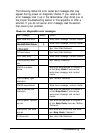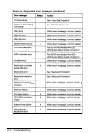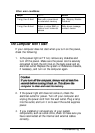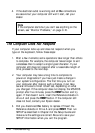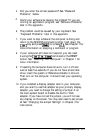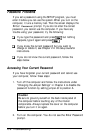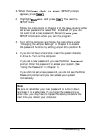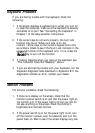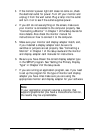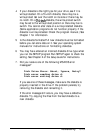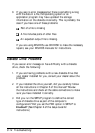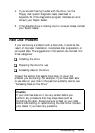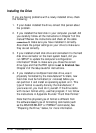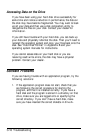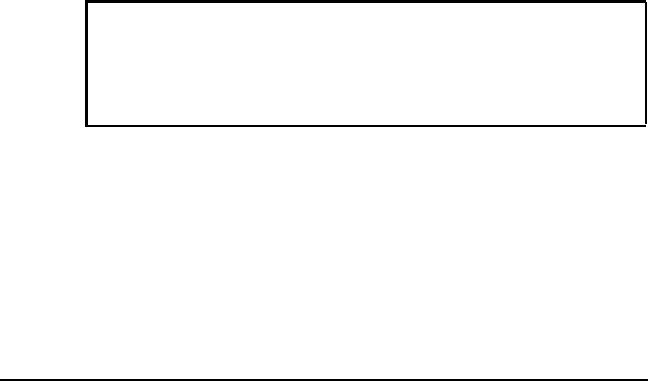
3.
If the monitor’s power light still does not come on, check
the electrical outlet for power. Turn off your monitor and
unplug it from the wall outlet. Plug a lamp into the outlet
and turn it on to see if the outlet supplies power.
4.
If you still do not see anything on the screen, make sure
your monitor is connected to the computer properly. See
“Connecting a Monitor” in Chapter 1 of the Setup Guide for
more details. Also check the monitor manual for
instructions on how to connect it to the computer.
5. Make sure your monitor and display adapter match, and,
if you installed a display adapter card, be sure its
switches or jumpers are set properly. See “Connecting a
Monitor” in Chapter 1 of the
Setup Guide
and the monitor
and display adapter card manuals for instructions.
6.
Be sure you have chosen the correct display adapter type
in the SETUP program. See “Setting the Primary Display
Type” in Chapter 2 of the
Setup Guide.
7.
If you are running an application program, see. if you need
to set up the program for the type of monitor and display
adapter you have. Also make sure you are using the
appropriate monitor and display adapter for your software.
Note
If your application program requires a monitor that
supports graphics but you have a monochrome monitor,
the results may be unpredictable.
Troubleshooting
C-11