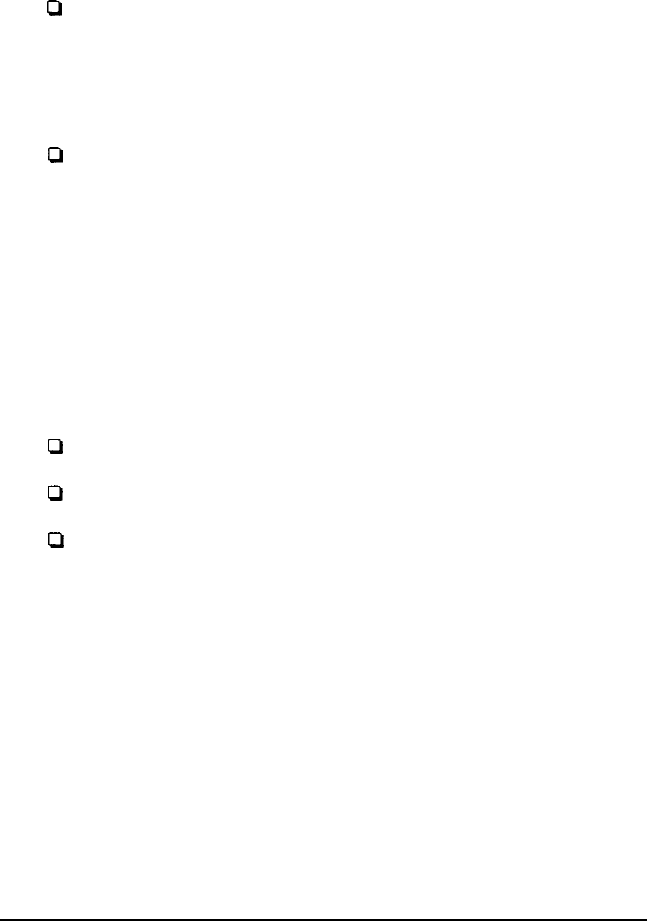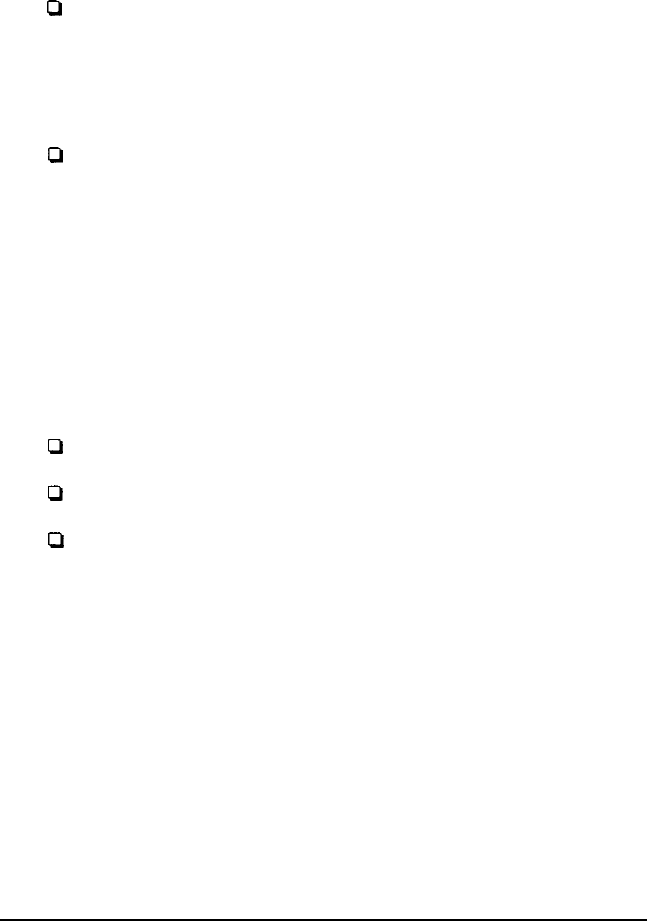
Depending on the type of program you have, you may or may
not want to set the processor to auto speed. Follow these
guidelines:
0
If you are using a copy-protected program that can run
only on a diskette or that requires a key disk, try to load the
program at fast speed. If this works, you do not need to set
the speed to change automatically. If you can’t load the
program at fast, set the speed to change automatically.
Q
If you are using a copy-protected program that does not
require a key disk but requires a special procedure to install
it on a hard disk, set the speed to slow while you are
installing the program. Then set the speed to fast while you
load and run the program.
If this does not work, try installing
and
loading the program
at slow speed and then change to fast speed to run it. Do
not set the speed to change automatically.
There are three ways to change the processor speed:
0
Run the SETUP program
0
Enter a keyboard command
Q
Run the ESPEED program.
If you frequently use programs that require slow or automatic
speed, use SETUP to change the processor speed. See Chapter 2
of the
Setup Guide
for instructions.
If you use these programs only occasionally, you should use
the keyboard commands or the ESPEED program (described
below) to change the processor speed.
Enhancing System Operations
2-3