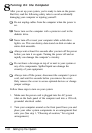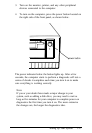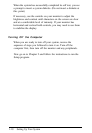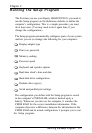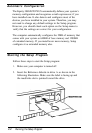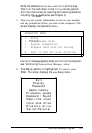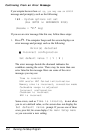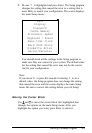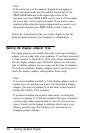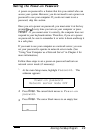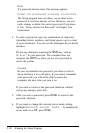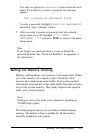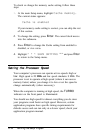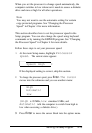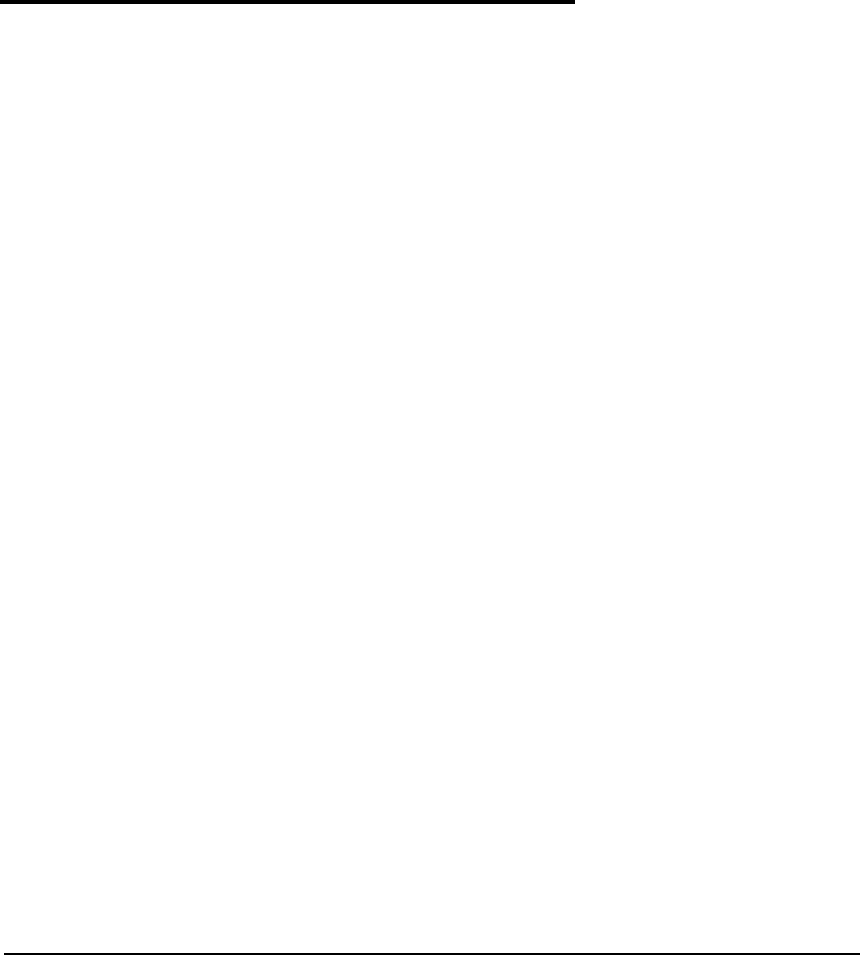
Note
If the arrow keys on the numeric keypad do not appear to
work, num lock mode may be enabled (turned on). If the
Num Lock indicator in the upper right comer of the
keyboard is lit, press
Num Lock
once to turn it off and enable
the arrow keys on the numeric keypad. If you need to enter
numbers while using the Setup program and you want to use
the numeric keypad, press
Num Lock
to turn it back on.
Follow the instructions in the rest of this chapter to use the
Setup program to define your computer’s configuration.
Setting the Display Adapter Type
The Setup program can usually detect the exact type of display
adapter you are using with your computer. If you have connected
a VGA monitor to the built-in VGA port, Setup automatically
sets the display adapter type. (With this option you select the
type of display adapter you are using-not the type of monitor.)
If you have installed a display adapter card-or you just want to
check the display adapter setting-follow these steps.
Note
If you have installed an EGA or VGA display adapter card, or
another type of card that you want to be the primary display
adapter, you must set jumper J2 on the main system board to
disable the built-in VGA interface.
If you have installed one or more video cards, you also may
need to set jumper J1 to tell the computer the type of monitor
you are using: either monochrome or color. If you have two
types of cards, set the jumper to indicate which one is your
primary monitor type. See Chapter 6 for instructions on
changing jumper settings.
2-6
Running the Setup Program