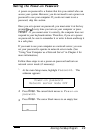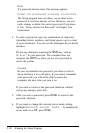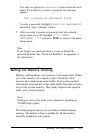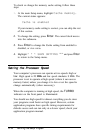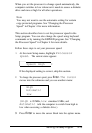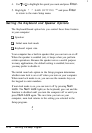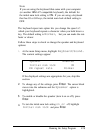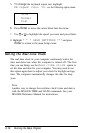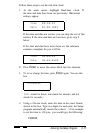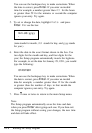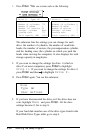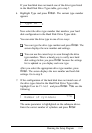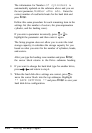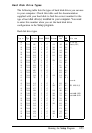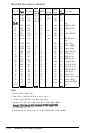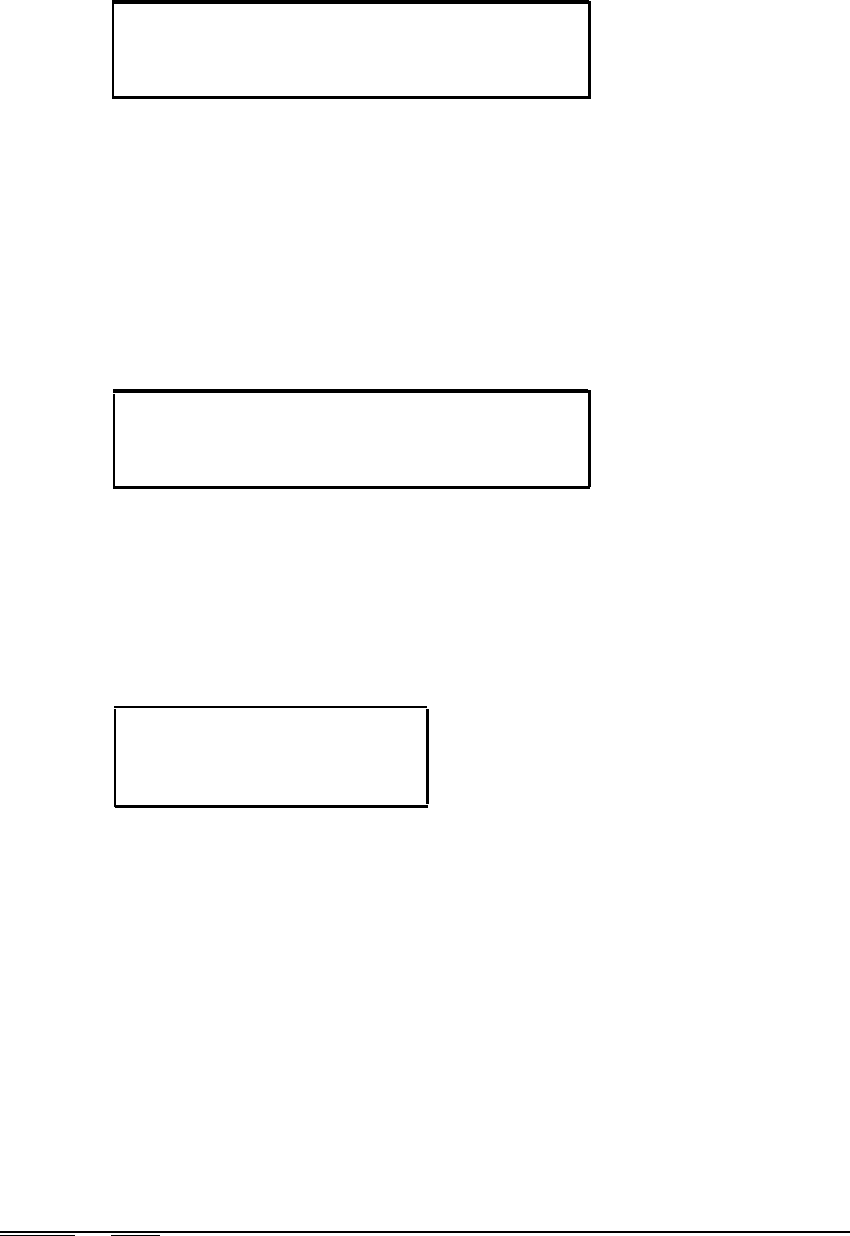
Follow these steps to set the real-time clock:
1. At the main menu, highlight Real-time clock. If
the time and date have been set previously, the current
settings appear:
Time
09:16:52
Date
01-29-1991
If the time and date are correct, you can skip the rest of this
section. If the time and date are incorrect, go to step 2
below.
If the time and date have never been set, the submenu
contains a template for you to fill in:
Time
xx:xx:xx
Date
xx-xx-xxxx
2.
Press
Enter
to move the cursor block into the submenu.
3. To set or change the time, press
Enter
again. You see this
box:
hh:mm:ss
(hh
stands for hours, mm stands for minutes, and
s s
stands for seconds.)
4.
Using a 24-hour clock, enter the time in the exact format
shown in the box. Type two digits for each part; the Setup
program automatically inserts the colons ( : ). For example,
to set the time to 130 p.m., you would type the following:
133000
Running the Setup Program
2-17